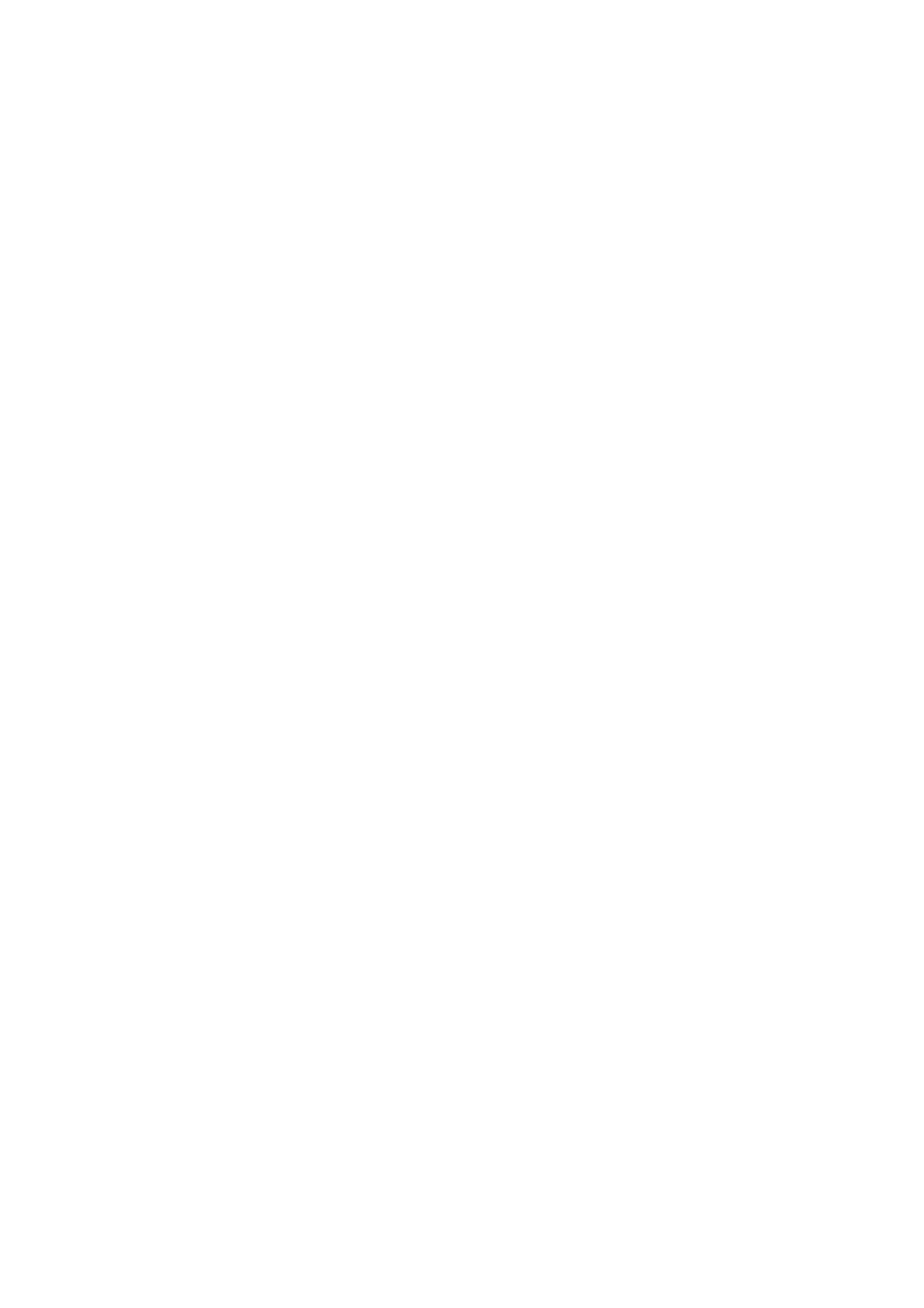ID Card Copy WorkCentre
®
5945/5955
User Guide 561
Lightening or Darkening Copies of ID Cards
ID Card Copy enables you to scan each side of an ID card onto one side of a single sheet of paper.
The ID card is placed on the document glass and the first side is scanned. When prompted, the card
is turned over and the other side is scanned. You can also set different image quality settings for
side 1 and side 2.
If Authentication or Accounting has been enabled on your device you may have to enter login
details to access the ID Card Copy features.
Use the Lighten / Darken options to manually adjust the lightness or darkness of the image. Light
originals containing pencil images may produce better output if the darkness is increased. Dark
originals such as halftones or documents with colored backgrounds may need to be lightened.
1. Lift up the document feeder. Place the ID Card face down onto the document glass and register
it to the arrow at the top left rear corner. Close the document feeder.
2. Press the Clear All button on the control panel to cancel any previous programming selections.
3. Press the Services Home button.
4. Select the ID Card Copy button on the touch screen.
5. Select the Image Quality Side 1 tab.
6. Select the Lighten / Darken option required.
• Move the indicator down to darken the scanned image. If this creates an output with too
dark a background, use the Background Suppression feature to remove the background.
• Move the indicator up to lighten the scanned image.
7. Enter the number of prints required using the numeric keypad on the control panel.
8. Press Start to scan the ID Card.
9. Turn over the ID Card on the document glass when scanning has completed.
10. Select any options required.
11. Press Start to scan the ID Card.
12. Remove the ID Card from the document glass when scanning has completed.
13. Press the Job Status button on the device control panel to view the job list and check the status
of the job.
More Information
Setting the Original Type for ID Card Copying
Setting the Background Suppression for ID Card Copying
Using a User ID to Log In at the Device
Avoiding Poor Quality Output
