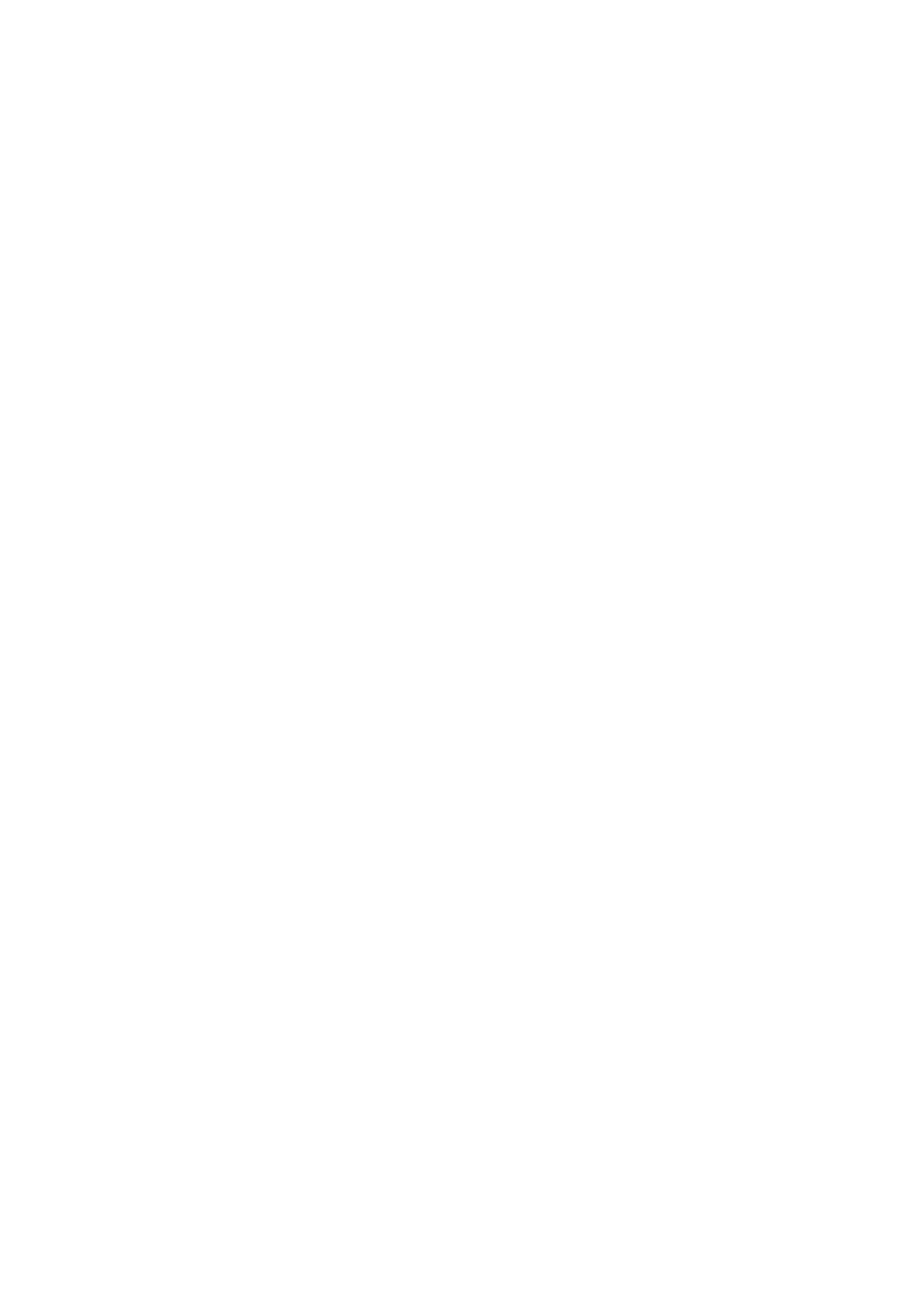Copy WorkCentre
®
5945/5955
122 User Guide
24. If your job remains held in the Active Jobs list, the device needs you to supply additional
resources, such as paper or staples before it can complete the job. To find out what resources
are needed, select the job and then select the Details button. Once the resources are available
the job will print.
More Information
Using a User ID to Log In at the Device
Viewing the Progress and Details of a Job using the Job Status Menu
Using Transparency Separators within Copy Sets
When you press the Start button to make a copy, the device scans your originals and temporarily
stores the images. It then prints the images based on the selections made.
If Authentication or Accounting has been enabled on your device you may have to enter login
details to access the Copy features.
Use Transparency Separators to interleave each printed transparency with a blank or printed sheet
of paper from a specified paper tray.
Note: The size and orientation of the separators must be the same as the transparency sheets.
1. Load your documents face up in the document feeder input tray. Adjust the guide to just touch
the documents.
Or
Lift up the document feeder. Place the document face down onto the document glass and
register it to the arrow at the top left corner. Close the document feeder.
2. Press the Clear All button on the control panel to cancel any previous programming selections.
3. Press the Services Home button.
4. Select the Copy button on the touch screen. The copy features are displayed.
5. If required, select the Copy tab. This is usually the active tab when the Copy service opens.
Note: This feature is not available until a specific paper tray has been selected. It is not
available if the paper Auto Select option is active.
6. Set the Paper Supply required for the main body of the job.
7. Select the Output Format tab.
8. Select the Transparency Separators button.
9. Select the On button to add transparency separators to your job.
• If required, select the Off button to remove transparency separators from your job.
10. Select the paper tray containing the paper for the separators from the Separator Supply list. If
necessary, select More... to access all the paper tray options.
11. If required, change the paper tray containing the transparencies from the Transparency Supply
list. If necessary, select More... to access all the paper tray options.
12. Select the OK button.
13. Enter the number of prints required using the numeric keypad on the control panel.
14. Press the Start button on the control panel to scan the original.
15. Remove the original from the document feeder or document glass when scanning has
completed. The job enters the job list ready for processing.
