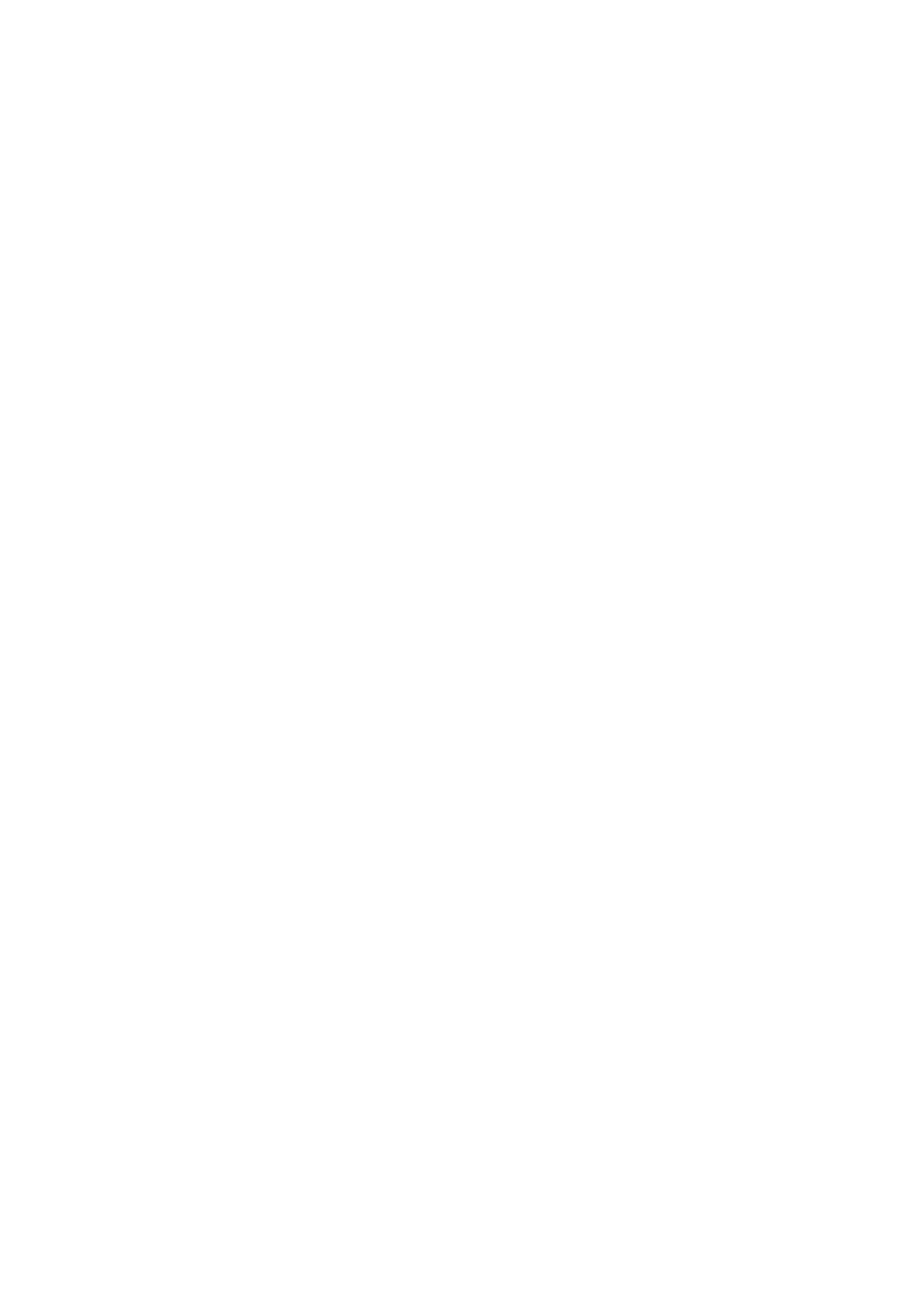Fax WorkCentre
®
5945/5955
User Guide 187
12. Press the Start button on the control panel to scan the original.
13. Remove the original from the document feeder or document glass when scanning has
completed.
14. Press the Job Status button on the device control panel to view the job list and check the status
of the job.
More Information
Using the Internet Fax Address Book
Using a User ID to Log In at the Device
Sending an E-mail
Explaining the Fax Options
Using Internet Services to find System Administrator Contact Details
System Administrator Guide www.xerox.com/support.
Internet Fax
Using the Internet Fax Address Book
Internet Fax is similar to the E-mail feature in that it sends documents across the internet or intranet
using e-mail addresses. There are several key differences between Internet Fax and the E-mail
feature.
• Use Internet Fax if you need tracking evidence to confirm your document has been delivered,
this is useful for audit purposes.
• Use Internet Fax if you need to send to and receive from other Internet Fax enabled devices.
Note: This option must be made available by your System Administrator.
If Authentication or Accounting has been enabled on your device you may have to enter login
details to access the Internet Fax features.
Use the Address Book option to access previously created addresses.
1. Load your documents face up in the document feeder input tray. Adjust the guide to just touch
the documents.
Or
Lift up the document feeder. Place the document face down onto the document glass and
register it to the arrow at the top left corner. Close the document feeder.
2. Press the Clear All button on the control panel to cancel any previous programming selections.
3. Press the Services Home button.
4. Select the Internet Fax button.
5. If required, select the Internet Fax tab. This is usually the active tab when the Internet Fax
service opens.
6. Select the Address Book button. The name of the button will vary depending on the type of
address book your System Administrator has installed or set as the default address book, for
example the button may be labelled Device Address Book or Network Address Book.
7. Select the Address Book type from the dropdown menu to the left of the Enter name entry box.
• If required, select the Search button to search the device address book. Use the
touchscreen keyboard to enter the recipient details. If you don’t know the full address enter
the partial address, then select the Search button.
