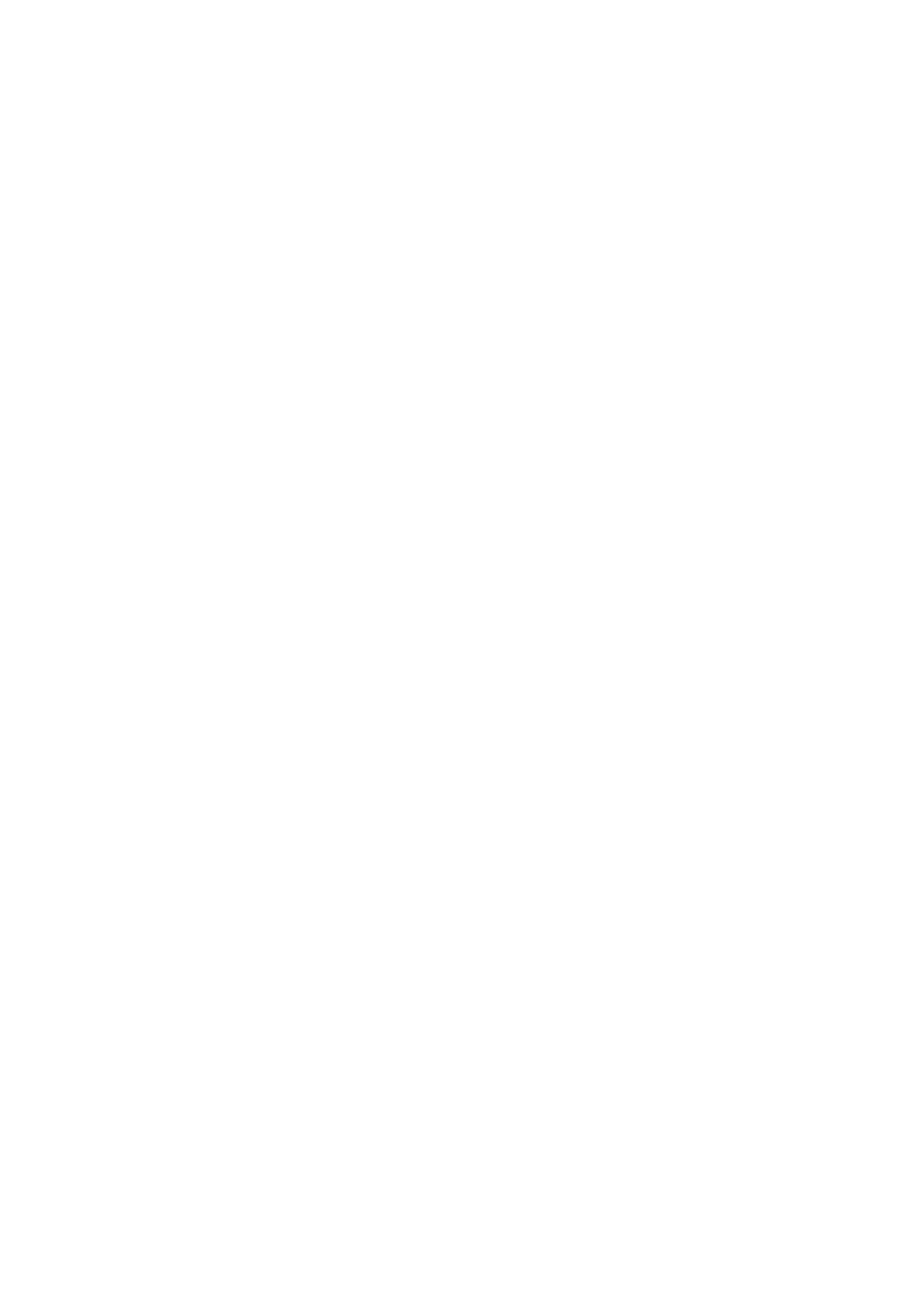Internet Services WorkCentre
®
5945/5955
642 User Guide
Use the Internet Services Site Map link to see a structure of the pages and features available in
Internet Services. The Site Map helps you find information more easily. Use the Home link to return
to the Internet Services Status tab.
The Internet Services feature is designed primarily for System Administrators. Non-administrators
can access Internet Services and use some of the options, but many of the features listed are not
available without a System Administrator login.
Refer to the System Administrator Guide for further information.
1. At your computer, open your web browser.
2. In the URL field, use your keyboard to enter http:// followed by the IP Address of the device. For
example: If the IP Address is 192.168.100.100, enter http://192.168.100.100.
Note: To find out the IP Address of your device, print a configuration report or ask your System
Administrator.
3. Press the Enter button on your keyboard to load the page.
4. Select the Site Map link at the top right hand side of the Internet Services screen.
5. Select the option(s) required.
More Information
Using the Home link in Internet Services
Using Internet Services to find System Administrator Contact Details
System Administrator Guide www.xerox.com/support.
Printing the Information Pages from the Machine Status Menu
Using the Home link in Internet Services
Internet Services uses the embedded web server on the device. This allows you to communicate
with the device over the internet or intranet through your web browser.
Use the Internet Services Home link to return to the Status tab if you have opened the Index or Site
Map pages in Internet Services.
1. At your computer, open your web browser.
2. In the URL field, use your keyboard to enter http:// followed by the IP Address of the device. For
example: If the IP Address is 192.168.100.100, enter http://192.168.100.100.
Note: To find out the IP Address of your device, print a configuration report or ask your System
Administrator.
3. Press the Enter button on your keyboard to load the page.
4. Select the Index link at the top right hand side of the Internet Services screen.
5. Select the Home link at the top right hand corner of the Internet Services screen.
More Information
Using Internet Services to find System Administrator Contact Details
System Administrator Guide www.xerox.com/support.
Using the Index in Internet Services
Using the Site Map in Internet Services
Printing the Information Pages from the Machine Status Menu
