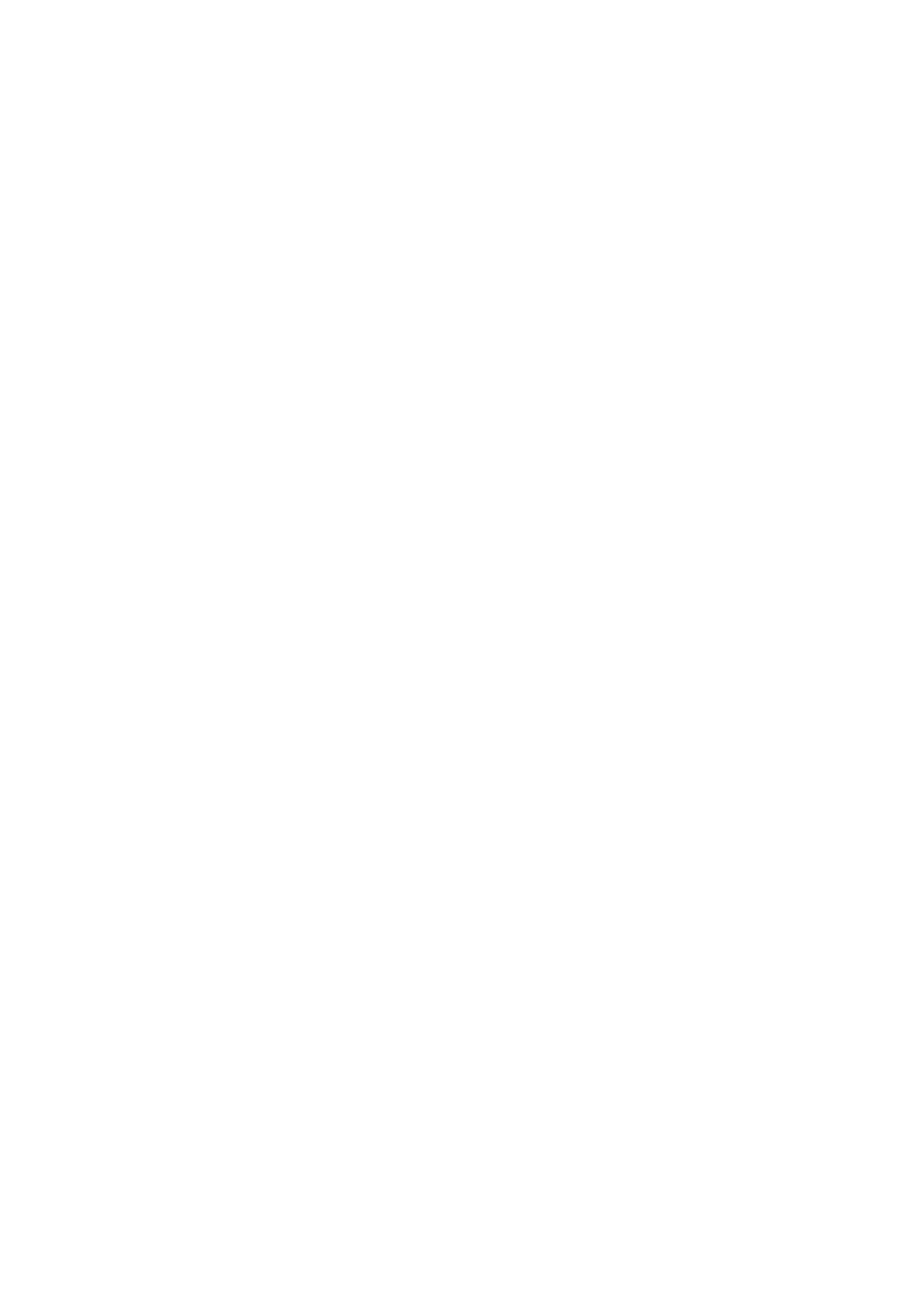Fax WorkCentre
®
5945/5955
166 User Guide
Building a Fax Job with Multiple Page or Segment Settings
(Embedded Fax)
Use the Fax (Embedded Fax) service to scan your documents and send them to most types of fax
machines that are connected to the telephone network.
Note: This option must be made available by your System Administrator.
If Authentication or Accounting has been enabled on your device you may have to enter login
details to access the Fax features.
Use the Build Job option to build a job that requires different settings for each page, or for groups
of pages (segments) of your document.
Build Job can also be used to assemble individual pages scanned using the document glass into a
single job.
1. Split the originals into sections for individual programming.
2. Press the Clear All button on the control panel to cancel any previous programming selections.
3. Press the Services Home button.
4. Select the Fax button on the touch screen.
5. If required, select the Fax tab. This is usually the active tab when the Fax service opens.
6. Select the Enter Fax Number entry box and use the numeric keypad, or the touch screen
keypad to enter the recipient’s fax number.
7. Select the Add button.
• If you want to send the document to more than one recipient enter the additional details,
one recipient at a time, and select the Add button again until all the recipients have been
added.
8. Select the Close button to save the information you entered.
9. Select the Job Assembly tab.
10. Select the Build Job button.
11. Select the On button to turn the Build Job feature on and enable the Build Job options.
• If required, select the Off button to cancel any programming you have entered.
12. Select the Options... button and choose the options required.
• Display summary window between segments shows the status of your job after each
section has been scanned.
• Turn Build Job Off after job is submitted turns the feature off automatically after the
final segment has been scanned.
13. Select the OK button.
14. Select the OK button.
15. Select the features required for the first segment of the job.
• If using Build Job for a job with tabs, ensure the tabs are loaded correctly and select the
tray containing the tabs.
Note: If tab media is selected, the image will be shifted 13mm (0.5”) to the right automatically
if the tab original is A4 or 8.5x11” size.
16. Load your first segment originals face up in the document feeder input tray. Adjust the guide
to just touch the documents.
