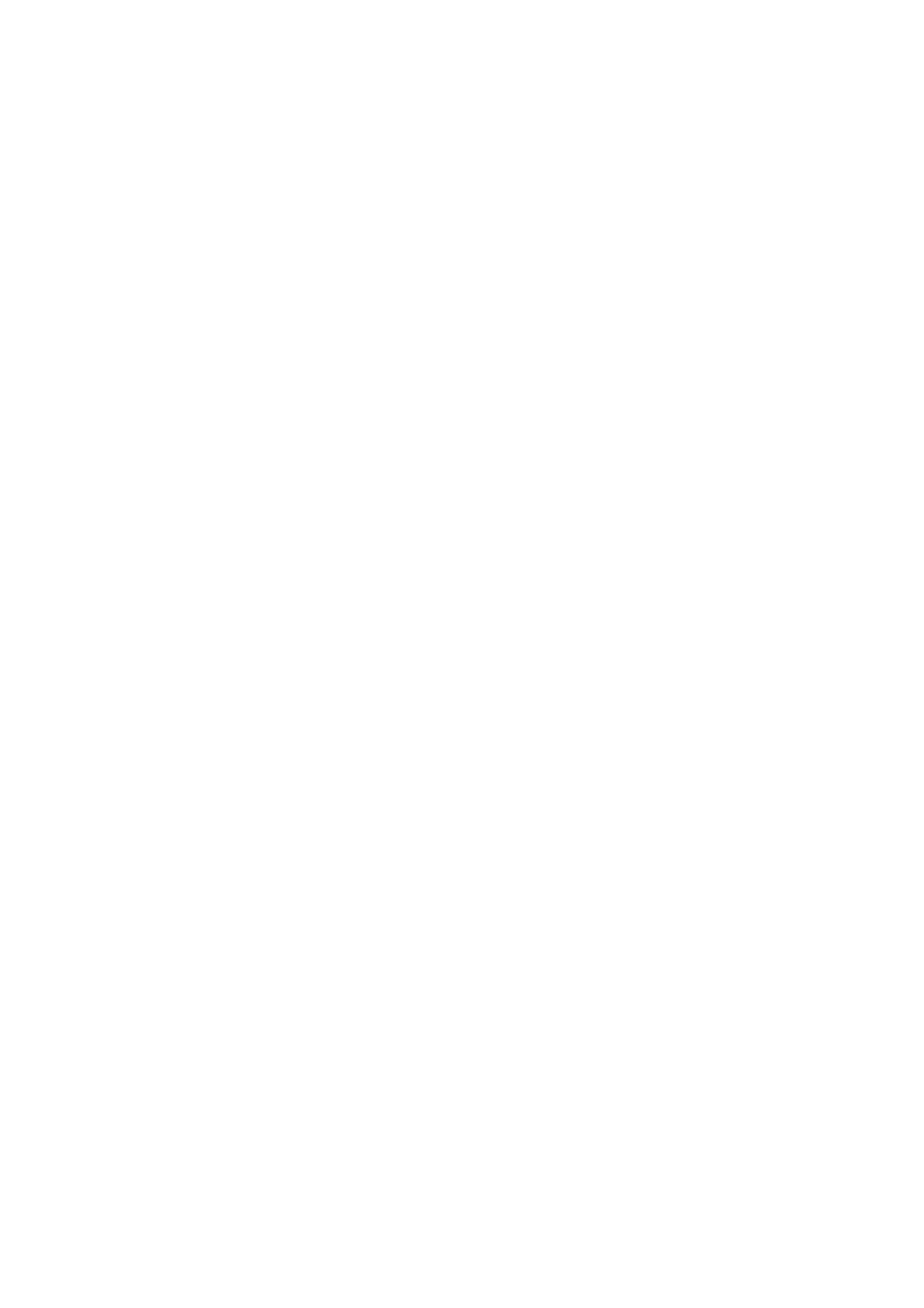Print WorkCentre
®
5945/5955
504 User Guide
6. Select the Booklet Image Order option required.
• Left to Right places page 1 of your document on the front of your booklet when the fold
is to the left or top of the booklet.
• Right to Left places page 1 of your document on the front of your booklet when the fold
is to the right or bottom of the booklet.
7. Select the confirmation button, the name will vary depending on the application you are
printing from. From most applications select the OK or Print button.
More Information
Printing a Document using the Mac Print Driver
System Administrator Guide www.xerox.com/support.
Using Internet Services to find System Administrator Contact Details
Creating a Booklet Layout using the Mac Print Driver
Folding and Stapling Booklets using the Mac Print Driver
Using the Advanced Mac Print Driver Features
Advanced options gives you access to advanced printing features. Most of the time you will not
need to use these features except, perhaps to turn on or off the Job ID feature.
Detailed instructions for the advanced features can be found in the print driver help pages, and
technical instructions for some items are in the System Administrator Guide.
The advanced features are only likely to be needed by your System Administrator, IT Administrator
or Xerox support team.
More Information
Printing a Document using the Mac Print Driver
System Administrator Guide www.xerox.com/support.
Using Internet Services to find System Administrator Contact Details
Other Options
Accessing the Mac Print Driver Help Pages
You can print to the device from your computer through a print driver. There are a variety of Xerox
print drivers available for the device to support all the popular operating systems. The Xerox print
drivers allow you to use the specific features available on your device.
If Authentication has been enabled on your device you may have to login at the device to see or
release your jobs.
If Accounting has been enabled you may have to enter login details at the print driver before you
can send your job.
Use the help button to open the Xerox online help. You will need to be connected to the internet to
use this help feature.
1. Open the document to be printed. From most applications select File, then select Print from
the file menu.
2. Select the Xerox driver from the list of print drivers available.
