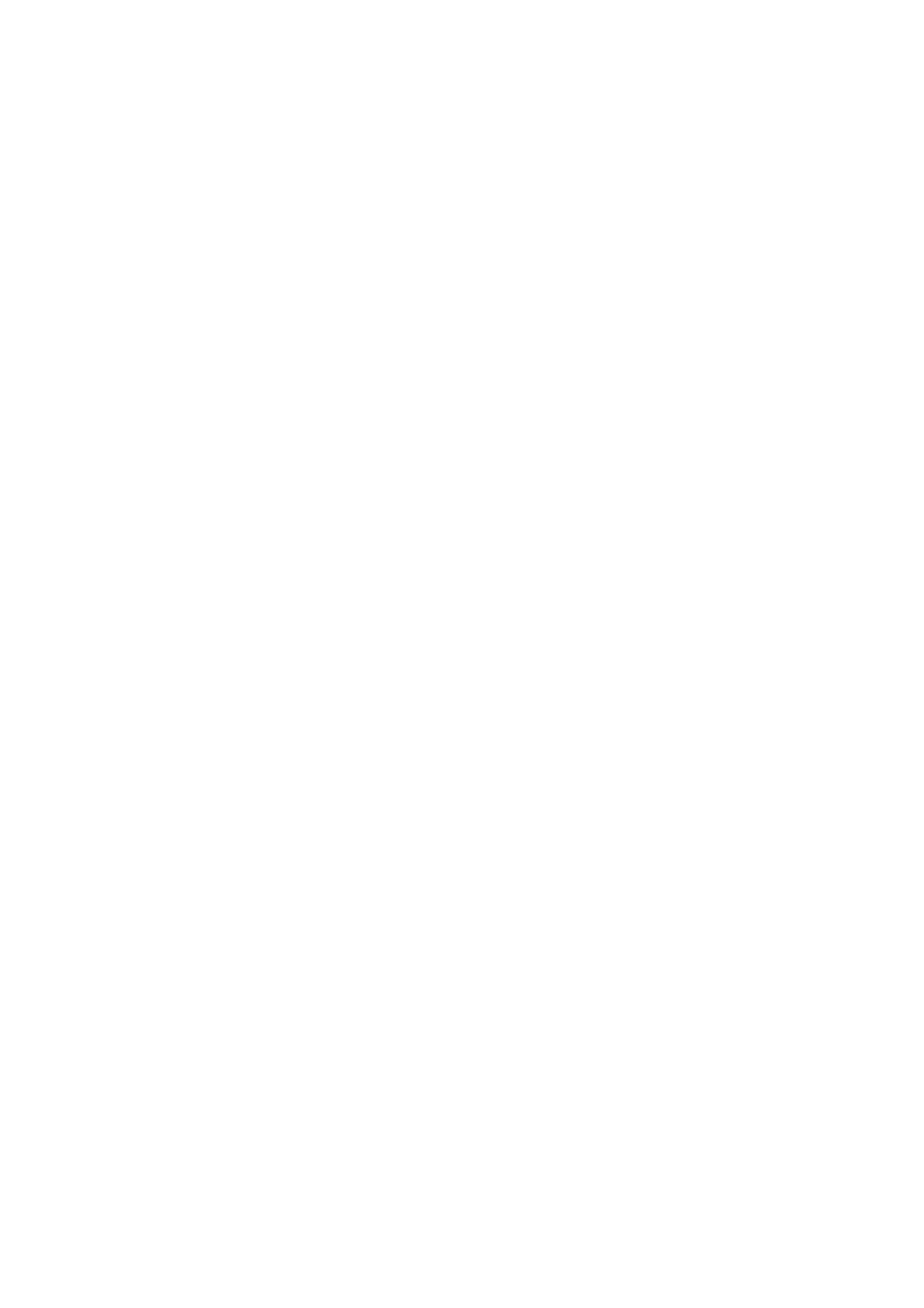Internet Services WorkCentre
®
5945/5955
User Guide 635
Use the Browser Software links to access and download browser software that supports Internet
Services. You should be able to view Internet Services with most web browsers, but if you find that
certain pages do not display correctly, you can download and use one of the browsers
recommended on the Support page.
1. At your computer, open your web browser.
2. In the URL field, use your keyboard to enter http:// followed by the IP Address of the device. For
example: If the IP Address is 192.168.100.100, enter http://192.168.100.100.
Note: To find out the IP Address of your device, print a configuration report or ask your System
Administrator.
3. Press the Enter button on your keyboard to load the page.
4. Click the Support tab.
5. If required, click the General tab. This is usually the active tab when the Support page opens.
6. Click the link for your chosen browser from the Browser Software section. The browser page
opens in a new window. Follow the instructions on the browser page to download the software.
More Information
Using Internet Services to find System Administrator Contact Details
System Administrator Guide www.xerox.com/support.
Printing the Information Pages from the Machine Status Menu
Using Internet Services to find System Administrator Contact Details
Internet Services uses the embedded web server on the device. This allows you to communicate
with the device over the internet or intranet through your web browser.
When your System Administrator set your device up on the network they had the opportunity to
add their details to the Internet Services Support page. If your System Administrator added their
details you can use the Support page to find their name, phone number and location.
1. At your computer, open your web browser.
2. In the URL field, use your keyboard to enter http:// followed by the IP Address of the device. For
example: If the IP Address is 192.168.100.100, enter http://192.168.100.100.
Note: To find out the IP Address of your device, print a configuration report or ask your System
Administrator.
3. Press the Enter button on your keyboard to load the page.
4. Click the Support tab.
5. If required, click the General tab. This is usually the active tab when the Support page opens.
6. The System Administrator details display in the System Administrator section, if they have been
entered.
More Information
System Administrator Guide www.xerox.com/support.
Printing the Information Pages from the Machine Status Menu
