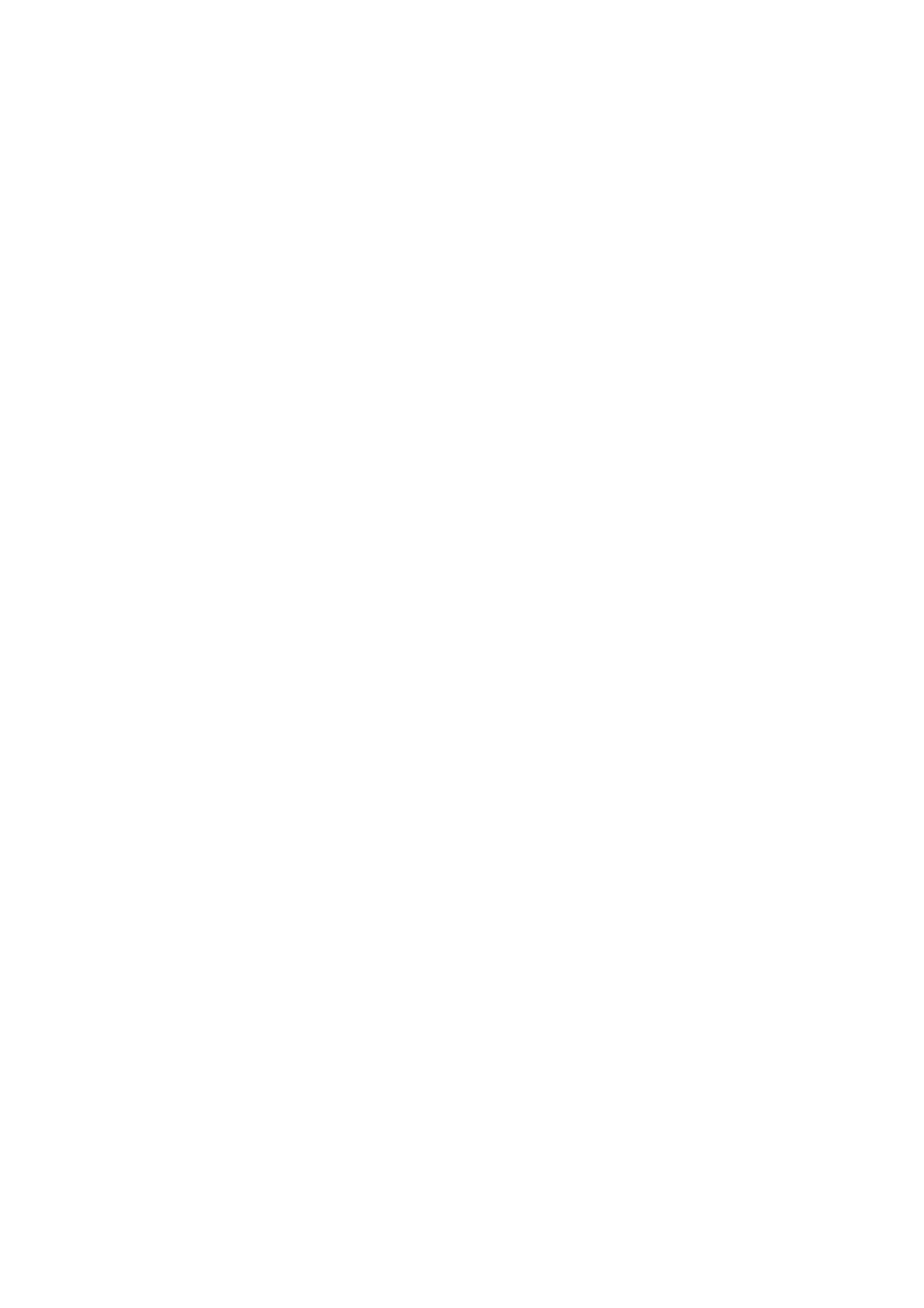Internet Services WorkCentre
®
5945/5955
634 User Guide
Note: This option must be made available by your System Administrator.
Your System Administrator may have loaded a specific print driver on your computer. However, if
the choice of driver is yours, the following information may help you decide which driver to install.
• PS (PostScript) gives you the most options to scale and manipulate images; it offers more
precision with high-end graphics. PostScript also provides you with different types of error-
handling and font substitution options.
• PCL (Printer Control Language) generally has fewer advanced features than PostScript. PCL
drivers process most jobs faster than other drivers. This driver is suitable for most every-day
printing tasks.
• XPS (XML Paper Specification) is an open specification for a page description language and
a fixed document format originally developed by Microsoft. Use this driver to improve the
speed and quality of XPS files that you print.
• Mac is a PostScript driver that has been specifically designed to work on Macs.
Note: To print an XPS document, your device needs to have the optional XPS feature installed.
1. At your computer, open your web browser.
2. In the URL field, use your keyboard to enter http:// followed by the IP Address of the device. For
example: If the IP Address is 192.168.100.100, enter http://192.168.100.100.
Note: To find out the IP Address of your device, print a configuration report or ask your System
Administrator.
3. Press the Enter button on your keyboard to load the page.
4. Click the Support tab.
5. Click the Install Print / Scan Drivers link.
6. Click the Run button.
7. Click the Accept button to accept the license agreement.
8. The program will automatically look for your device on the network. If your device does not
display, ask your System Administrator for help.
9. Select the driver you want to install.
10. Click the Install button.
11. Click the Install button.
12. The program creates the print queue and installs your print driver.
More Information
Using Internet Services to find System Administrator Contact Details
System Administrator Guide www.xerox.com/support.
Printing a Document using the PostScript Print Driver
Installing Optional Services using the Tools Menu
Printing the Information Pages from the Machine Status Menu
Linking to Browser Software from Internet Services
Internet Services uses the embedded web server on the device. This allows you to communicate
with the device over the internet or intranet through your web browser.
If Authentication or Accounting has been enabled on your device you may have to enter login
details to access this feature.
