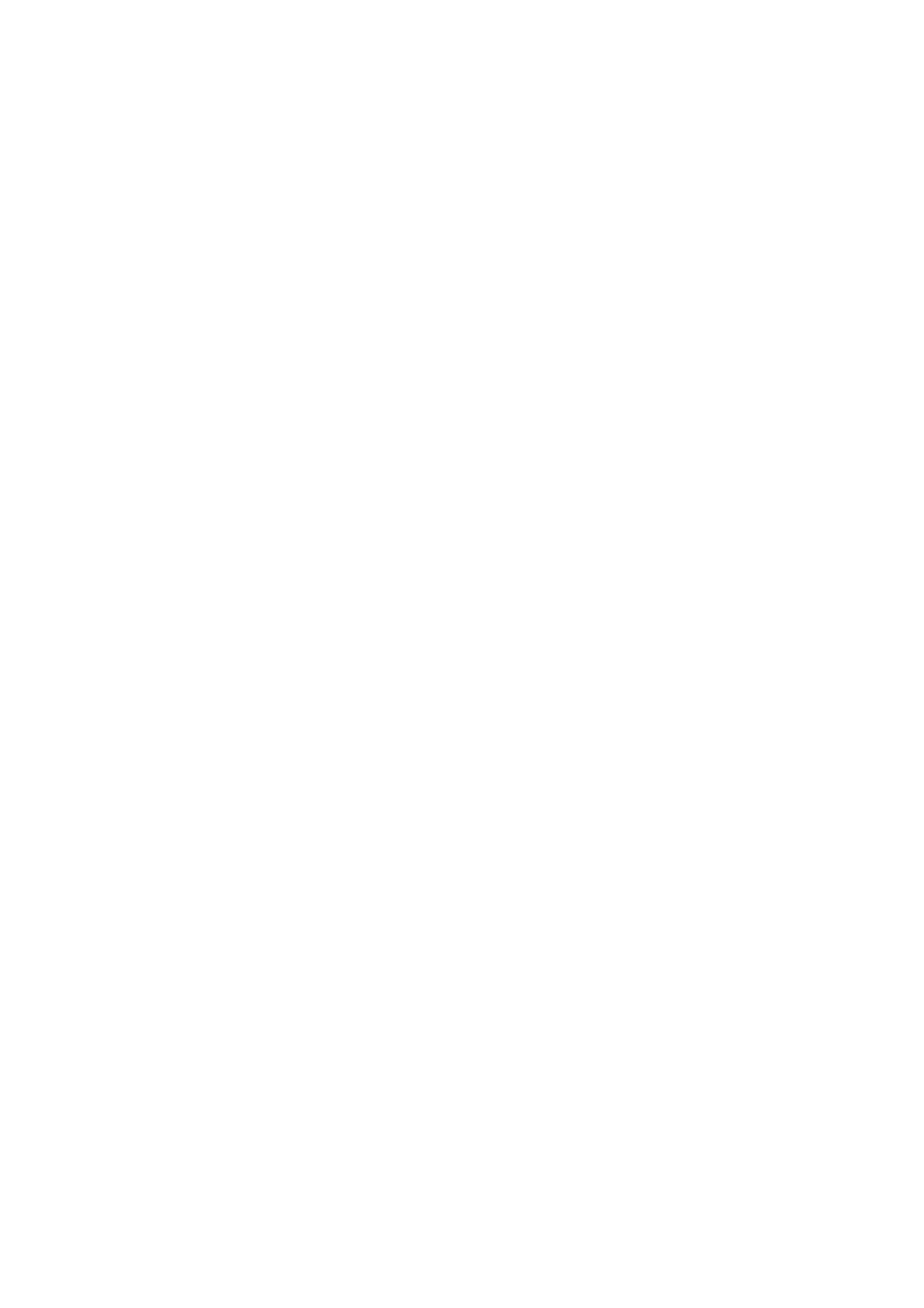Copy WorkCentre
®
5945/5955
130 User Guide
Deleting Saved Settings for Copying
When you press the Start button to make a copy, the device scans your originals and temporarily
stores the images. It then prints the images based on the selections made.
If Authentication or Accounting has been enabled on your device you may have to enter login
details to access the Copy features.
Use the Delete Settings option to delete saved settings from the device memory. Only 10 sets of
settings can be saved, so you may occasionally need to delete old sets.
1. Press the Services Home button.
2. Select the Copy button on the touch screen. The copy features are displayed.
3. Select the Job Assembly tab.
4. Select the Retrieve Saved Settings button.
5. Select the desired setting from the Setting Name list.
6. Select the Delete Settings button.
7. Select the Delete button to confirm the deletion.
More Information
Saving Current Settings for Copying
Using a User ID to Log In at the Device
