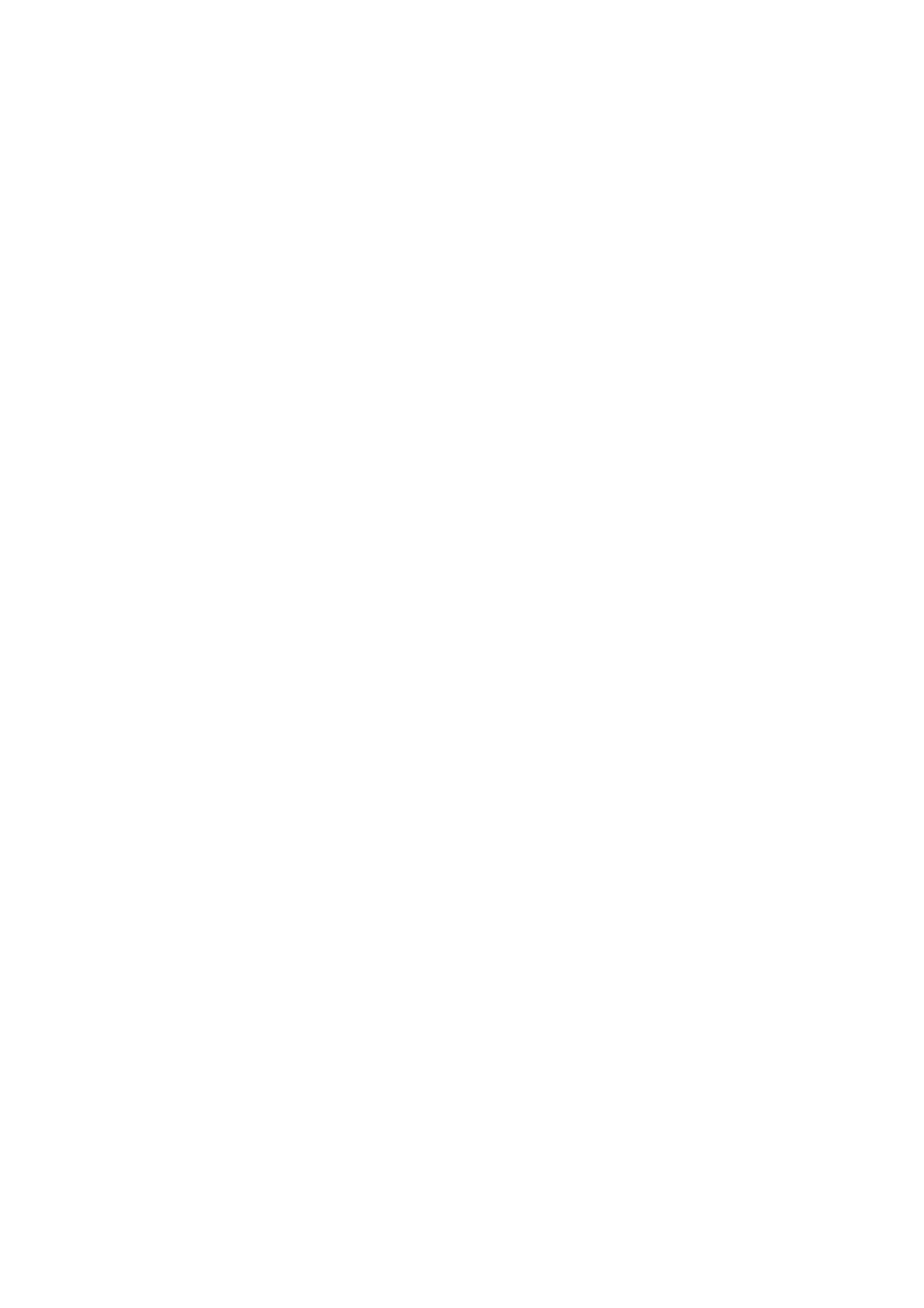Paper and Media WorkCentre
®
5945/5955
User Guide 655
Changing the paper tray settings
1. Select the Size option required. If the size required is not shown on the list select the Custom
button.
• Use the arrow buttons to increase or decrease the width setting. Or select the Width (y)
entry box and use the numeric keypad to enter the size required.
• Use the arrow buttons to increase or decrease the length setting. Or select the Length (x)
entry box and use the numeric keypad to enter the size required.
• Select the OK button.
2. Select the Type option required. If the type selected needs to be loaded in a particular
orientation (such as letter head or hole punched stock) the display will change to show the
correct orientation.
Note: If the Type option is not set correctly the device may process the page incorrectly, for
example the image on the second side of letterhead pages may print upside down if the wrong
media type is selected.
3. Select the Color option required.
4. Select the Confirm button.
More Information
Storing Paper and Other Media
Loading Different Types of Media
Using Internet Services to find System Administrator Contact Details
Loading Different Types of Media
Different types of media need to be treated differently before they are loaded into the trays, for
example some media types need to be fanned while others don’t.
The orientation of the media in the tray depends on which tray you are using. See the instructions
for loading the specific trays for more detail.
Punched
Before loading hole punched media make sure that any plugs or chads (the round pieces cut out of
the paper to create the holes) do not remain in the stack. Fan the media to separate the individual
sheets.
Transparencies
Load transparencies on top of a small stack of same-size paper and fan transparencies to stop them
sticking together.
If a coating of oil remains on the transparency after printing, remove it with a lint free cloth.
Labels
Labels that have been designed for laser devices, such as Xerox Labels are supported. The adhesives
are designed to withstand the higher temperatures of these devices without bleeding and causing
spotting or damage to the internal components.
