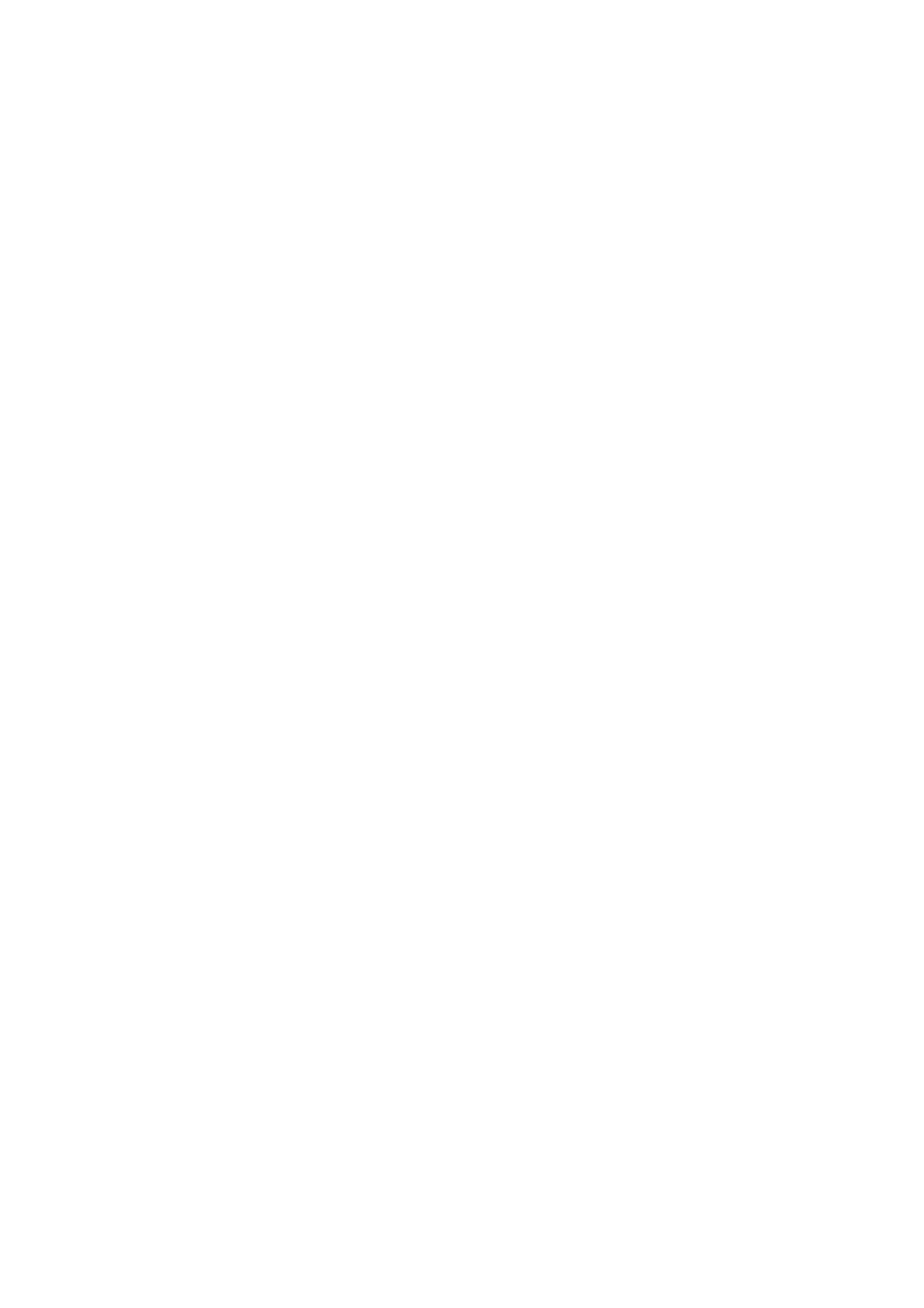E-Mail WorkCentre
®
5945/5955
User Guide 537
• 300 dpi produces higher quality output. This setting is recommended for high quality text
documents that are to pass through OCR (Optical Character Recognition) applications. It
is also recommended for high quality line art or medium quality photos and graphics. This
is the best default resolution choice in most cases.
• 400 dpi produces average image quality for photos and graphics and is recommended for
photos and graphics.
• 600 dpi produces the largest image file size, but delivers the best image quality. This
setting is recommended for high quality photos and graphics.
17. Select the OK button.
18. Press the Start button on the control panel to scan the original.
19. Remove the original from the document feeder or document glass when scanning has
completed. The job enters the job list ready for processing.
20. Press the Job Status button on the device control panel to view the job list and check the status
of the job.
More Information
Using a User ID to Log In at the Device
Using Internet Services to find System Administrator Contact Details
System Administrator Guide www.xerox.com/support.
Setting the Quality or File Size for E-mail Attachments
Use the E-mail feature to scan images and send them to a recipient as an attachment to an e-mail.
Note: This option must be made available by your System Administrator.
If Authentication or Accounting has been enabled on your device you may have to enter login
details to access the E-mail features.
Use the Quality / File Size options to choose between scan image quality and file size. You can select
the highest quality, the smallest files or adjust the settings to balance quality against file size.
• A small file size delivers slightly reduced image quality but is better when sharing the file over
a network.
• A larger file size delivers improved image quality but requires more time when transmitting over
the network.
1. Load your documents face up in the document feeder input tray. Adjust the guide to just touch
the documents.
Or
Lift up the document feeder. Place the document face down onto the document glass and
register it to the arrow at the top left corner. Close the document feeder.
2. Press the Clear All button on the control panel to cancel any previous programming selections.
3. Press the Services Home button.
4. Select the E-mail button on the touch screen.
5. If required, select the E-mail tab. This is usually the active tab when the E-mail service opens.
6. Select the New Recipient... button.
