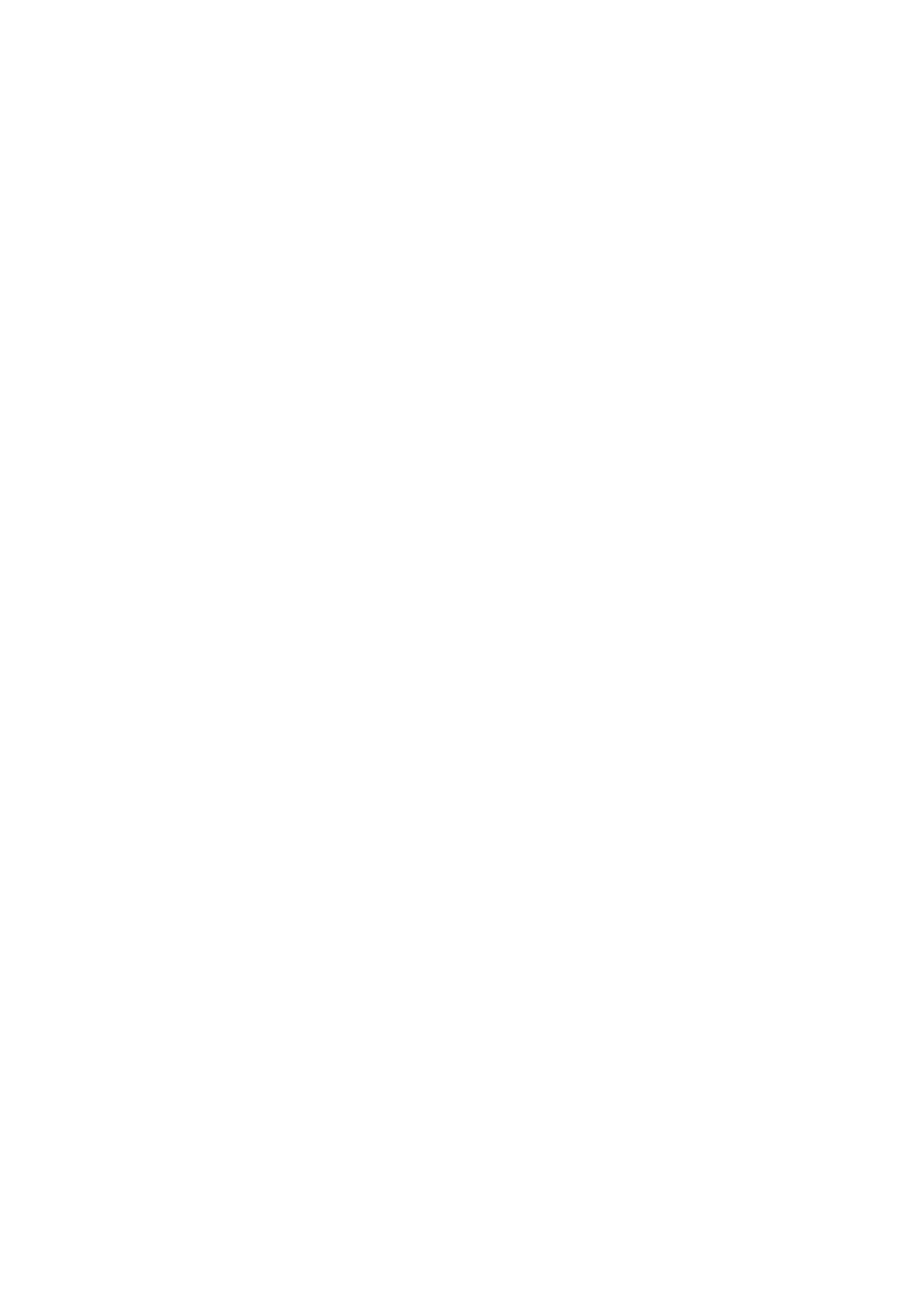Fax WorkCentre
®
5945/5955
142 User Guide
Explaining the Fax Options
Using Internet Services to find System Administrator Contact Details
System Administrator Guide www.xerox.com/support.
Image Quality
Image Options
Choosing the Image Options for Faxes (Embedded Fax)
Use the Fax (Embedded Fax) service to scan your documents and send them to most types of fax
machines that are connected to the telephone network.
Note: This option must be made available by your System Administrator.
If Authentication or Accounting has been enabled on your device you may have to enter login
details to access the Fax features.
The Image Options features give you choices for changing the appearance of the output.
Use the Lighten / Darken options to manually adjust the lightness or darkness of the image. Light
originals containing pencil images may produce better output if the darkness is increased. Dark
originals such as halftones or documents with colored backgrounds may need to be lightened.
Use the Sharpness option to manually control the sharpness of the scanned images.
1. Load your documents face up in the document feeder input tray. Adjust the guide to just touch
the documents.
Or
Lift up the document feeder. Place the document face down onto the document glass and
register it to the arrow at the top left corner. Close the document feeder.
2. Press the Clear All button on the control panel to cancel any previous programming selections.
3. Press the Services Home button.
4. Select the Fax button on the touch screen.
5. If required, select the Fax tab. This is usually the active tab when the Fax service opens.
6. Select the Enter Fax Number entry box and use the numeric keypad, or the touch screen
keypad to enter the recipient’s fax number.
7. Select the Add button.
• If you want to send the document to more than one recipient enter the additional details,
one recipient at a time, and select the Add button again until all the recipients have been
added.
8. Select the Close button to save the information you entered.
9. Select the Image Quality tab.
10. Select the Image Options button.
11. Select the option(s) required.
12. Select the OK button.
13. Press the Start button on the control panel to scan the original.
