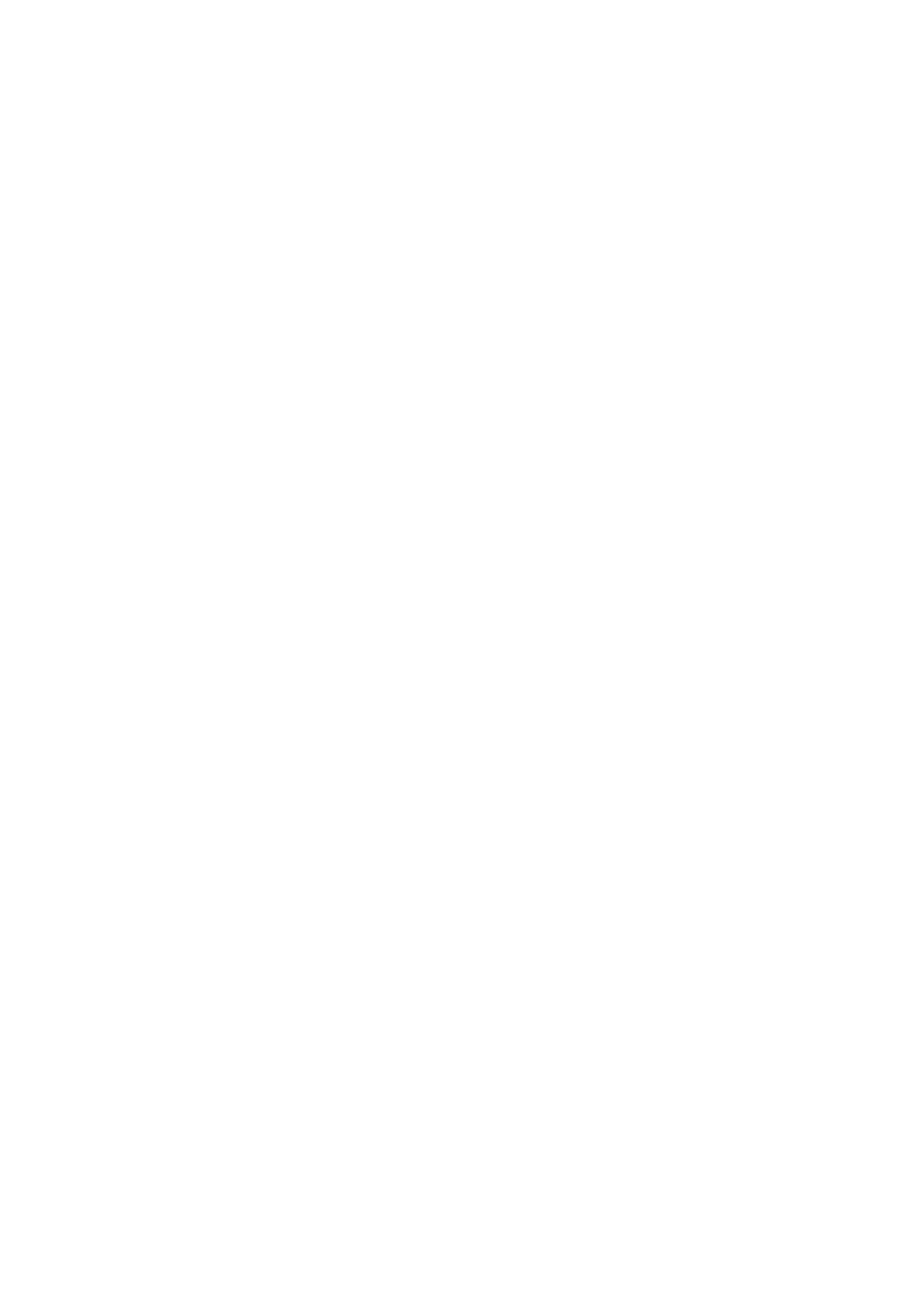Fax WorkCentre
®
5945/5955
User Guide 141
Adding a Fax Cover Sheet (Embedded Fax)
Use the Fax (Embedded Fax) service to scan your documents and send them to most types of fax
machines that are connected to the telephone network.
Note: This option must be made available by your System Administrator.
If Authentication or Accounting has been enabled on your device you may have to enter login
details to access the Fax features.
Use the Cover Sheet option to add an introduction page to the beginning of your fax. You can add
a short comment to the cover sheet, as well as To and From details.
1. Load your documents face up in the document feeder input tray. Adjust the guide to just touch
the documents.
Or
Lift up the document feeder. Place the document face down onto the document glass and
register it to the arrow at the top left corner. Close the document feeder.
2. Press the Clear All button on the control panel to cancel any previous programming selections.
3. Press the Services Home button.
4. Select the Fax button on the touch screen.
5. If required, select the Fax tab. This is usually the active tab when the Fax service opens.
6. Select the Enter Fax Number entry box and use the numeric keypad, or the touch screen
keypad to enter the recipient’s fax number.
7. Select the Add button.
• If you want to send the document to more than one recipient enter the additional details,
one recipient at a time, and select the Add button again until all the recipients have been
added.
8. Select the Close button to save the information you entered.
9. Select the Cover Sheet button on the touch screen.
10. Select the On button to add a cover sheet to your transmission.
• If required, select the Off button to cancel any programming you have entered and send
your fax without a cover sheet.
11. Select the To entry box and use the keyboard to enter the recipient’s name.
12. Select the From entry box and use the keyboard to enter the sender’s name.
13. Select the comment required from the Comment list.
• If required, select the Edit button and use the keyboard to edit the comment.
• If required select the Off button to cancel any programming you have entered.
14. Select the OK button.
15. Press the Start button on the control panel to scan the original.
16. Remove the original from the document feeder or document glass when scanning has
completed.
17. Press the Job Status button on the device control panel to view the job list and check the status
of the job.
More Information
Using a User ID to Log In at the Device
