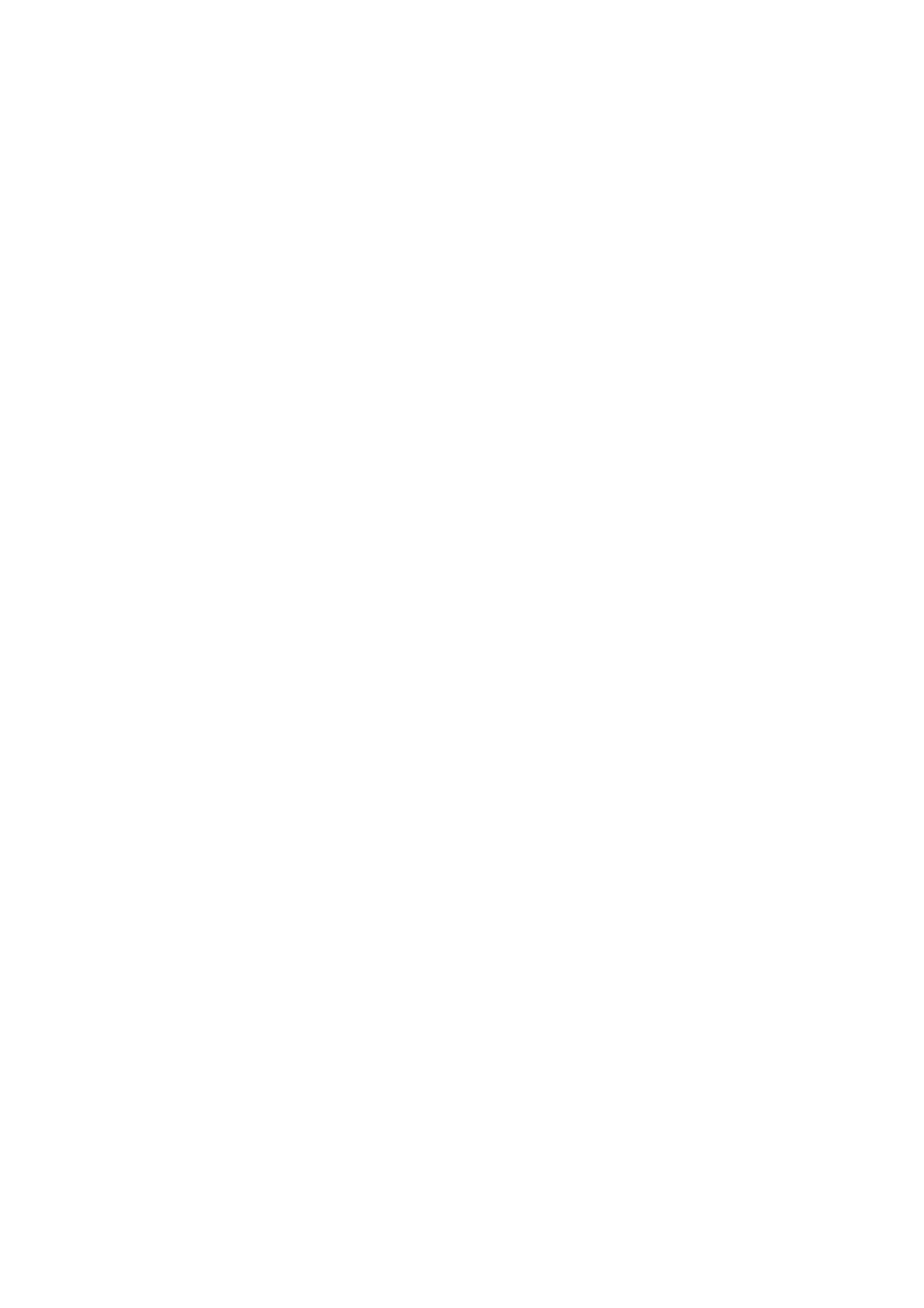Internet Services WorkCentre
®
5945/5955
572 User Guide
11. If your job remains held in the Active Jobs list, the device needs you to supply additional
resources, such as paper or staples before it can complete the job. To find out what resources
are needed, select the job and then select the Details button. Once the resources are available
the job will print.
More Information
Using Internet Services to find System Administrator Contact Details
Printing the Information Pages from the Machine Status Menu
SMart eSolutions
Viewing the status of SMart eSolutions in Internet Services
Internet Services uses the embedded web server on the device. This allows you to communicate
with the device over the internet or intranet through your web browser.
SMart eSolutions includes the Meter Assistant
®
, Supplies Assistant
®
and Maintenance Assistant
features.
Note: SMart eSolutions is not available in all countries. Please refer to your Xerox Representative for
further information.
Use the Meter Assistant
®
to automatically send meter readings to Xerox. This feature eliminates
the need to collect and report meter read information manually. The Meter Assistant
®
page
displays the status of the Meter Assistant
®
communication, including the date and time of the last
communication with Xerox and the billing meter count sent in the last transmission. Your System
Administrator can set up Meter E-mail alerts to notify users when billing meter reads are sent to
Xerox, or if the feature is cancelled.
Use the Supplies Assistant
®
to automatically order replaceable units for your device. Replaceable
units are consumables that you can change without needing the help of a Service Representative.
The Supplies Assistant
®
detects when the replaceable units will soon need changing and sends this
information to Xerox so that the replacement units can be sent to you.
Use the Supplies Assistant screen to see the date and time of the last communication with Xerox
and the life remaining for each unit.
Use the Maintenance Assistant to provide fault history and usage information to the Xerox support
team to help them resolve problems more quickly. Your Xerox support team will let you know when
they need you to use the Maintenance Assistant.
Note: This feature must be enabled by your System Administrator.
Refer to the System Administrator Guide for further information.
1. At your computer, open your web browser.
2. In the URL field, use your keyboard to enter http:// followed by the IP Address of the device. For
example: If the IP Address is 192.168.100.100, enter http://192.168.100.100.
Note: To find out the IP Address of your device, print a configuration report or ask your System
Administrator.
3. Press the Enter button on your keyboard to load the page.
4. If required, click the Status tab. This is usually the active tab when Internet Services opens.
5. Select SMart eSolutions from the Status menu on the left of the page.
6. View the Device Communication Status.
