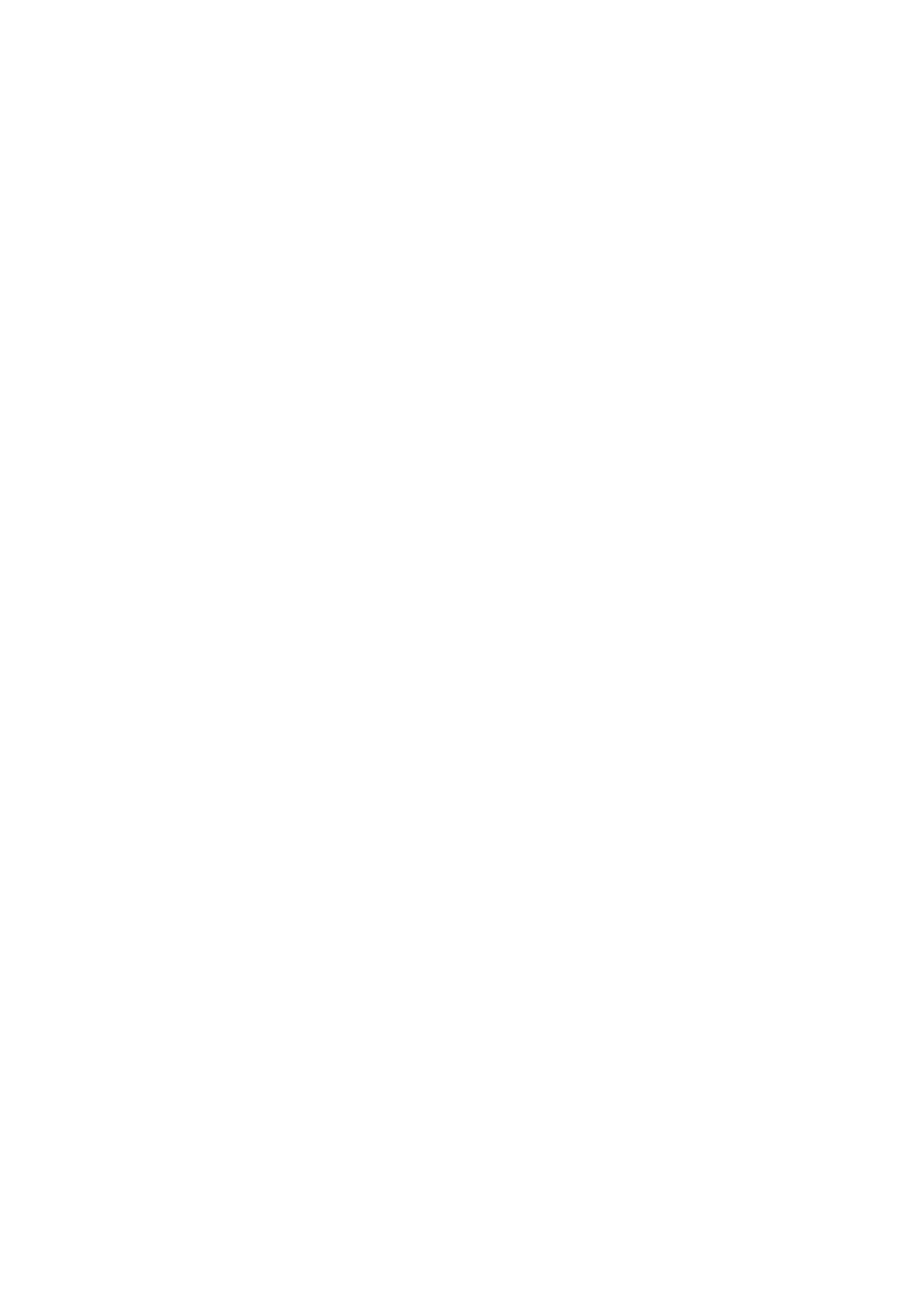Internet Services WorkCentre
®
5945/5955
User Guide 571
Use the Trays page to display the current paper supply in each tray and the status. A low status
warning is given when the tray is nearly empty. The status of the output paper trays is also
displayed.
1. At your computer, open your web browser.
2. In the URL field, use your keyboard to enter http:// followed by the IP Address of the device. For
example: If the IP Address is 192.168.100.100, enter http://192.168.100.100.
Note: To find out the IP Address of your device, print a configuration report or ask your System
Administrator.
3. Press the Enter button on your keyboard to load the page.
4. If required, click the Status tab. This is usually the active tab when Internet Services opens.
5. Click Trays from the Status menu on the left of the page. The paper tray and output tray status
will display.
• If you leave the page open for a while click the Refresh button to display the latest data.
More Information
Using Internet Services to find System Administrator Contact Details
Printing the Information Pages from the Machine Status Menu
Viewing the Information Pages in Internet Services
Internet Services uses the embedded web server on the device. This allows you to communicate
with the device over the internet or intranet through your web browser.
Use the Information Pages option to access and print the Configuration Report, the Quick Use
Guide, the PCL Font List and PostScript Font List. The Configuration Report provides information
about your device, including the serial number, IP Address, device configuration and the software
version.
1. At your computer, open your web browser.
2. In the URL field, use your keyboard to enter http:// followed by the IP Address of the device. For
example: If the IP Address is 192.168.100.100, enter http://192.168.100.100.
Note: To find out the IP Address of your device, print a configuration report or ask your System
Administrator.
3. Press the Enter button on your keyboard to load the page.
4. If required, click the Status tab. This is usually the active tab when Internet Services opens.
5. Click Information Pages from the Status menu on the left of the page.
6. Select a document in the list.
7. Click the Print button.
8. Collect your job from the device.
9. Press the Job Status button on the device control panel to view the job list and check the status
of the job.
10. Print jobs are usually shown in the Active Jobs list, however if your System Administrator has
enabled the Hold All Jobs feature, your job will be listed in either the Held Print Jobs or the
Unidentified Print Jobs list. To release a held job select the job in the required list and then
select the Release button.
