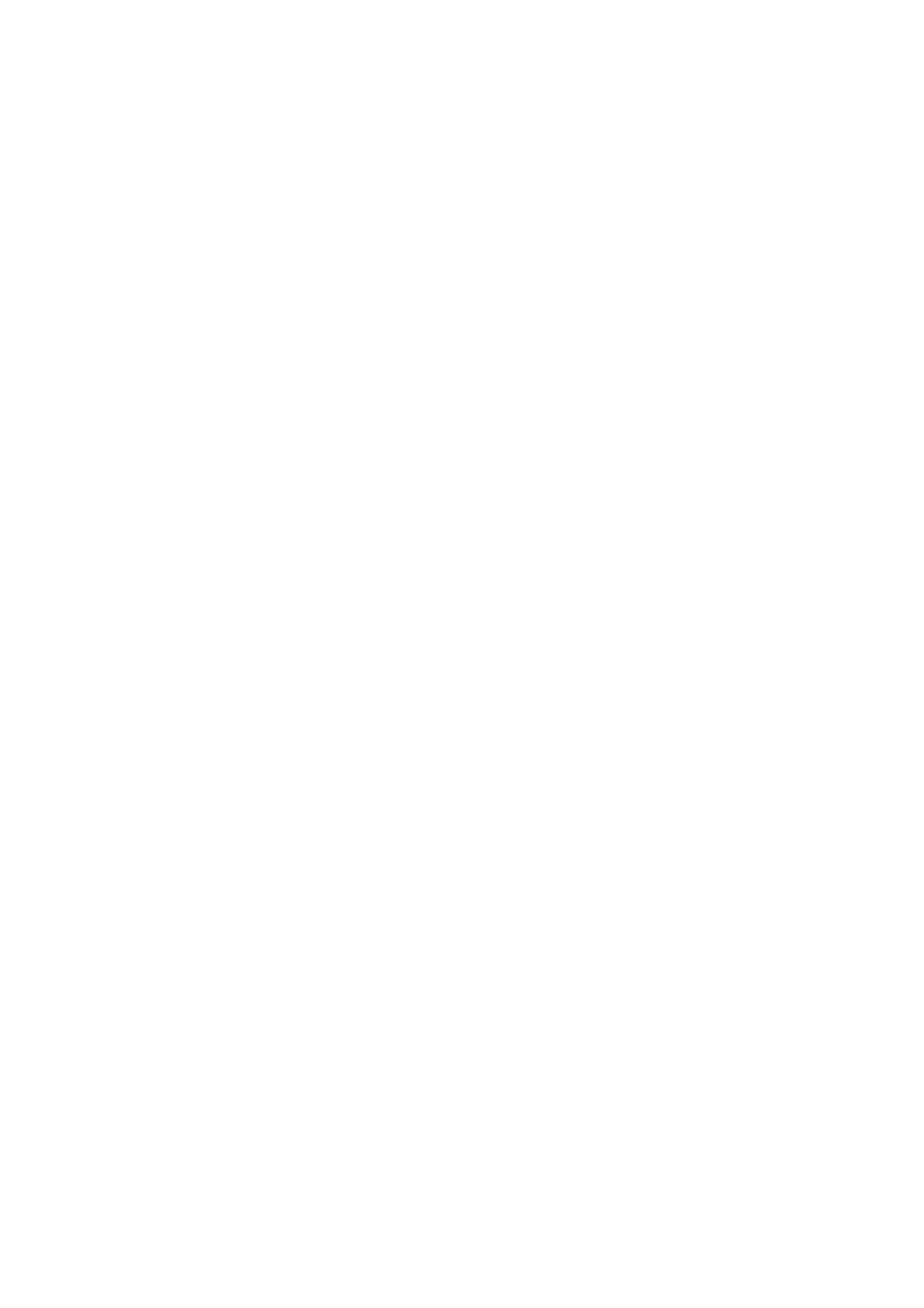ID Card Copy WorkCentre
®
5945/5955
562 User Guide
Setting the Background Suppression for ID Card Copying
ID Card Copy enables you to scan each side of an ID card onto one side of a single sheet of paper.
The ID card is placed on the document glass and the first side is scanned. When prompted, the card
is turned over and the other side is scanned. You can also set different image quality settings for
side 1 and side 2.
If Authentication or Accounting has been enabled on your device you may have to enter login
details to access the ID Card Copy features.
Use the Background Suppression option to enhance originals that have colored backgrounds, by
reducing or eliminating the background on the output. This option is useful when your original is on
colored paper.
1. Lift up the document feeder. Place the ID Card face down onto the document glass and register
it to the arrow at the top left rear corner. Close the document feeder.
2. Press the Clear All button on the control panel to cancel any previous programming selections.
3. Press the Services Home button.
4. Select the ID Card Copy button on the touch screen.
5. Select the Image Quality Side 1 tab.
6. Select Auto Suppression from the Background Suppression menu to automatically suppress
unwanted background.
•If required, select Off to turn the Background Suppression feature off. The Off option is
particularly useful when the Darken adjustment does not produce a satisfactory output
from light originals, the original has a gray or colored border, such as a certificate, or you
want to bring out fine detail that was lost due to a dark edge when using bound originals.
7. Enter the number of prints required using the numeric keypad on the control panel.
8. Press Start to scan the ID Card.
9. Turn over the ID Card on the document glass when scanning has completed.
10. Select any options required.
11. Press Start to scan the ID Card.
12. Remove the ID Card from the document glass when scanning has completed.
13. Press the Job Status button on the device control panel to view the job list and check the status
of the job.
More Information
Setting the Original Type for ID Card Copying
Lightening or Darkening Copies of ID Cards
Using a User ID to Log In at the Device
