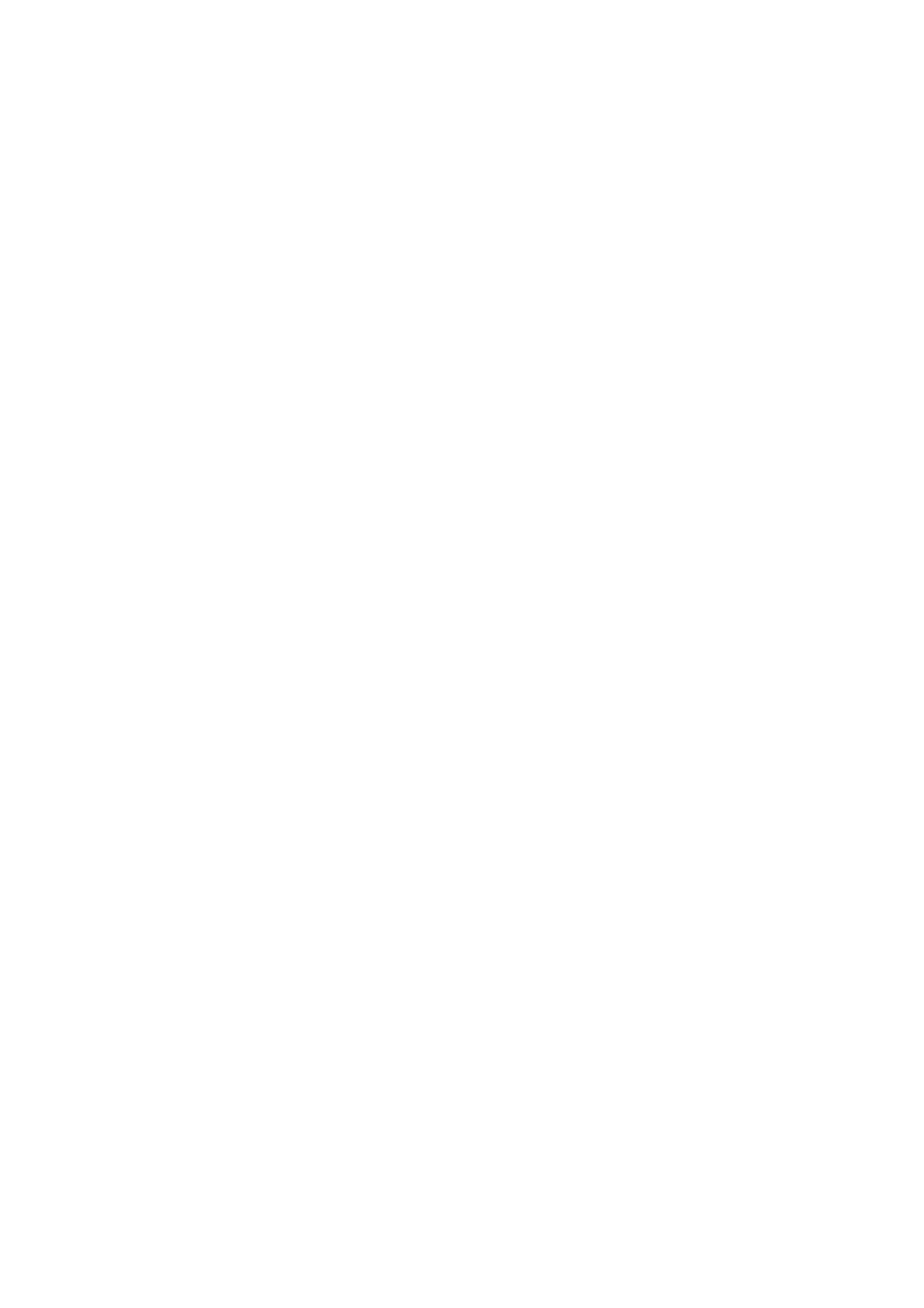Machine and Job Status WorkCentre
®
5945/5955
User Guide 665
• Host Name states the name assigned to your device when it was set up by your System
Administrator.
• Fax Line gives the fax number for your device, if configured.
1. Press the Machine Status button on the Control Panel.
2. View the information required, or select the option required for further information.
• Paper Tray Status displays the type of paper loaded in each tray, and its status.
• Information Pages allows you to print useful information about the device including a
configuration report.
• Installed Options displays the services installed on the device and their status.
• Maintenance Assistant allows you to send information to Xerox about the device to assist
with troubleshooting.
More Information
Using Internet Services to find System Administrator Contact Details
System Administrator Guide www.xerox.com/support.
Viewing the Status of Paper Trays from the Machine Status Menu
The Machine Status button gives you access to useful information about the machine, including the
serial number and model. You can also view the status of the paper trays, billing and supplies
information, and print useful information pages.
Use the Paper Tray Status option to see the paper size, type and color set for each paper tray as well
as how full each tray is.
1. Press the Machine Status button on the Control Panel.
2. Select the Paper Tray Status button on the touch screen.
3. Select the Close button.
More Information
Loading Different Types of Media
Printing the Information Pages from the Machine Status Menu
The Machine Status button gives you access to useful information about the machine, including the
serial number and model. You can also view the status of the paper trays, billing and supplies
information, and print useful information pages.
Use the Information Pages option to access and print the Configuration Report, the Quick Use
Guide, the PCL Font List and PostScript Font List. The Configuration Report provides information
about your device, including the serial number, IP Address, device configuration and the software
version.
Note: This option must be made available by your System Administrator.
1. Press the Machine Status button on the Control Panel.
2. Select the Information Pages button on the touch screen.
3. Select a document in the list.
4. Select the OK button.
