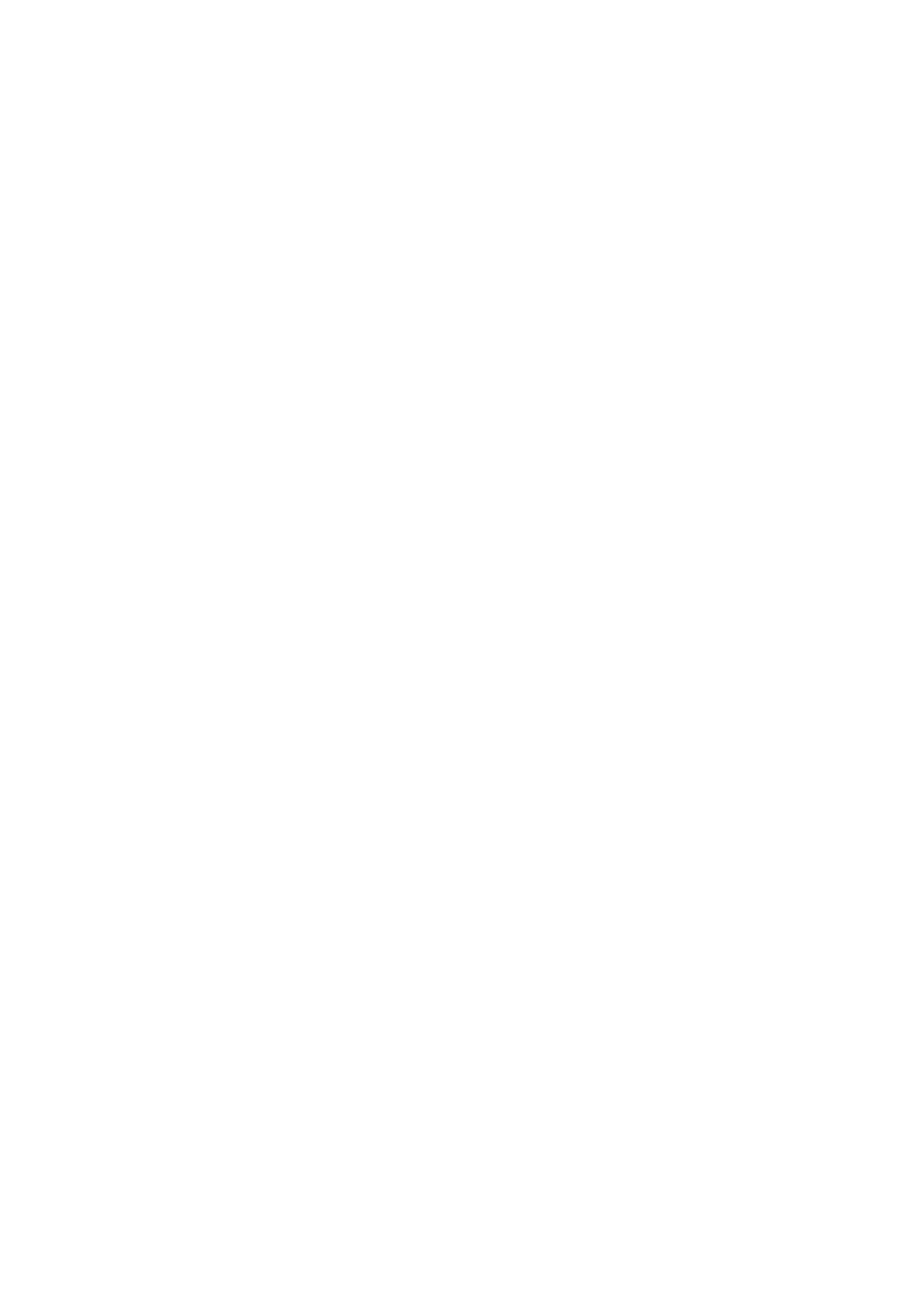Copy WorkCentre
®
5945/5955
92 User Guide
Image Quality
Setting the Original Type for Copies
When you press the Start button to make a copy, the device scans your originals and temporarily
stores the images. It then prints the images based on the selections made.
If Authentication or Accounting has been enabled on your device you may have to enter login
details to access the Copy features.
Use the Original Type options to enhance the quality of your output based on the type of original
images and how they were produced. For example, if you use a text setting for the original type your
device will produce output with sharper edges than if you selected a photo setting - this will make
text documents easier to read, but will reduce the quality of photo images where there are lightness
and darkness gradations not found in text.
1. Load your documents face up in the document feeder input tray. Adjust the guide to just touch
the documents.
Or
Lift up the document feeder. Place the document face down onto the document glass and
register it to the arrow at the top left corner. Close the document feeder.
2. Press the Clear All button on the control panel to cancel any previous programming selections.
3. Press the Services Home button.
4. Select the Copy button on the touch screen. The copy features are displayed.
5. Select the Image Quality tab.
6. Select the Original Type button.
7. Select the Content Type required.
• Photo and Text produces high quality pictures but slightly reduces the sharpness of text
and line art. This setting is recommended for originals containing high quality photographs
or line art and text.
• Text produces sharper edges and is recommended for text and line art.
• Photo gives the best quality for photos but reduced quality text and line art. It is the best
option for originals containing photos or continuous tones without any text or line art.
• Map is used if your original is a map.
• Newspaper / Magazine is used if your original is from a magazine or newspaper that
contains photographs or text.
8. Select the How Original was Produced option required.
• Printed produces the best results for newspaper, magazine, map and other professionally
printed originals.
• Photocopied is used for most photocopied and laser printed originals.
• Photograph is recommended for originals containing high quality photographs on
photographic paper.
• Inkjet is used specifically for originals produced on inkjet printers.
• Solid Ink is recommended for originals produced on solid ink devices.
9. Select the OK button.
10. Enter the number of prints required using the numeric keypad on the control panel.
11. Press the Start button on the control panel to scan the original.
