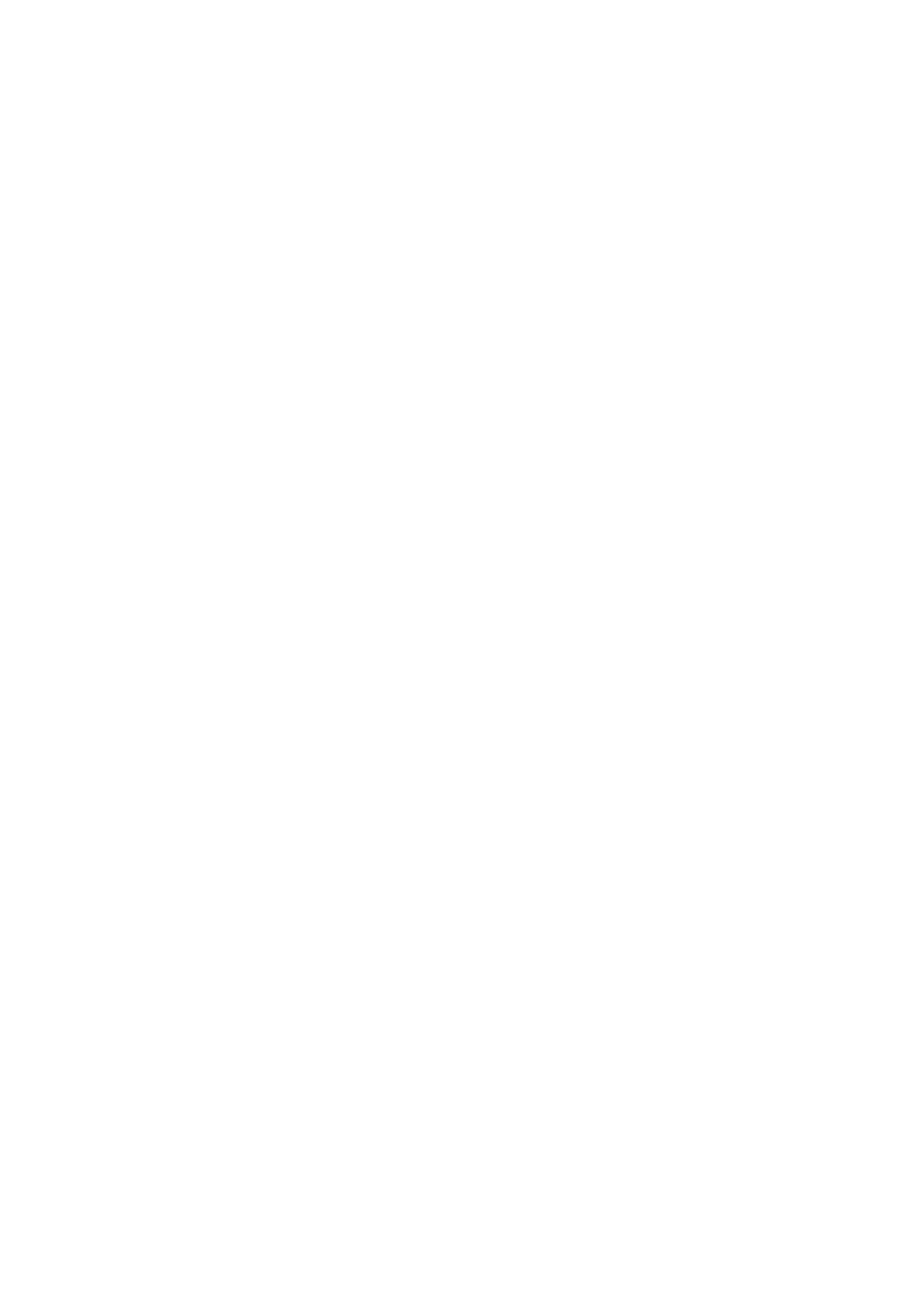E-Mail WorkCentre
®
5945/5955
544 User Guide
• Select the OK button.
14. Select the Layout Adjustment tab.
15. Select the Edge Erase button.
16. Select the Edge Erase option required.
• All Edges erases an equal amount from all the edges. Use the arrow buttons to adjust the
amount to be erased from 3 mm (0.1”) to 50 mm (2.0”) or select the entry field and use the
numeric keypad to enter the amount required.
• Individual Edges enables a different amount to be erased from each of the edges, on
both the first and second sides. Use the arrow buttons to adjust the amount to be erased
from 3mm (0.1”) to 50mm (2.0”) or select the appropriate entry field and use the numeric
keypad to enter the amount required.
17. Select the OK button.
18. Press the Start button on the control panel to scan the original.
19. Remove the original from the document feeder or document glass when scanning has
completed. The job enters the job list ready for processing.
20. Press the Job Status button on the device control panel to view the job list and check the status
of the job.
More Information
Using a User ID to Log In at the Device
Using Internet Services to find System Administrator Contact Details
System Administrator Guide www.xerox.com/support.
Removing Blank Pages from E-mail Originals During Scanning
Use the E-mail feature to scan images and send them to a recipient as an attachment to an e-mail.
Note: This option must be made available by your System Administrator.
If Authentication or Accounting has been enabled on your device you may have to enter login
details to access the E-mail features.
Use the Blank Page Management option to ignore the non-imaged pages in your originals when
scanning. The Background Suppression and Edge Erase features may improve Remove Blank Pages
performance.
1. Load your documents face up in the document feeder input tray. Adjust the guide to just touch
the documents.
Or
Lift up the document feeder. Place the document face down onto the document glass and
register it to the arrow at the top left corner. Close the document feeder.
2. Press the Clear All button on the control panel to cancel any previous programming selections.
3. Press the Services Home button.
4. Select the E-mail button on the touch screen.
5. If required, select the E-mail tab. This is usually the active tab when the E-mail service opens.
6. Select the New Recipient... button.
