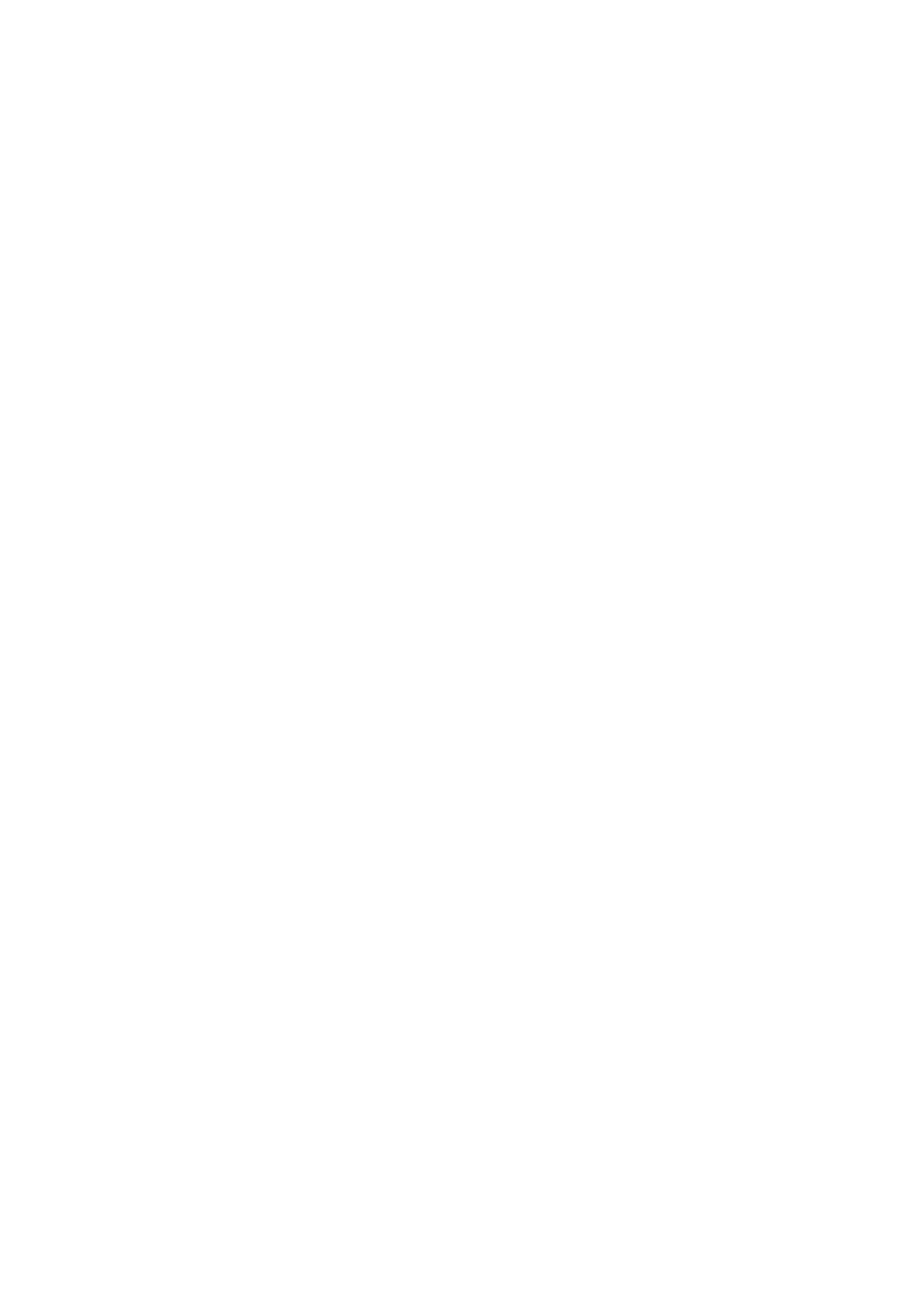Fax WorkCentre
®
5945/5955
188 User Guide
8. Select the required recipient and select To or CC from the menu.
Continue adding recipients as required.
Note: At least one To address must be selected, documents cannot be sent to a CC address
alone.
• To clear an entry from the list, select the entry and then select Remove Recipient from the
menu. At the confirmation screen select the Remove button to approve the deletion.
9. Select the Close button.
10. Select any options required.
11. Press the Start button on the control panel to scan the original.
12. Remove the original from the document feeder or document glass when scanning has
completed.
13. Press the Job Status button on the device control panel to view the job list and check the status
of the job.
More Information
Sending an Internet Fax
Using a User ID to Log In at the Device
Sending an E-mail
Explaining the Fax Options
Creating an Internet Fax Address using Internet Services
Using Internet Services to find System Administrator Contact Details
System Administrator Guide www.xerox.com/support.
Adding a Subject to an Internet Fax
Internet Fax is similar to the E-mail feature in that it sends documents across the internet or intranet
using e-mail addresses. There are several key differences between Internet Fax and the E-mail
feature.
• Use Internet Fax if you need tracking evidence to confirm your document has been delivered,
this is useful for audit purposes.
• Use Internet Fax if you need to send to and receive from other Internet Fax enabled devices.
Note: This option must be made available by your System Administrator.
If Authentication or Accounting has been enabled on your device you may have to enter login
details to access the Internet Fax features.
Use the Subject option to add a subject heading to the e-mail.
1. Load your documents face up in the document feeder input tray. Adjust the guide to just touch
the documents.
Or
Lift up the document feeder. Place the document face down onto the document glass and
register it to the arrow at the top left corner. Close the document feeder.
2. Press the Clear All button on the control panel to cancel any previous programming selections.
3. Press the Services Home button.
4. Select the Internet Fax button.
