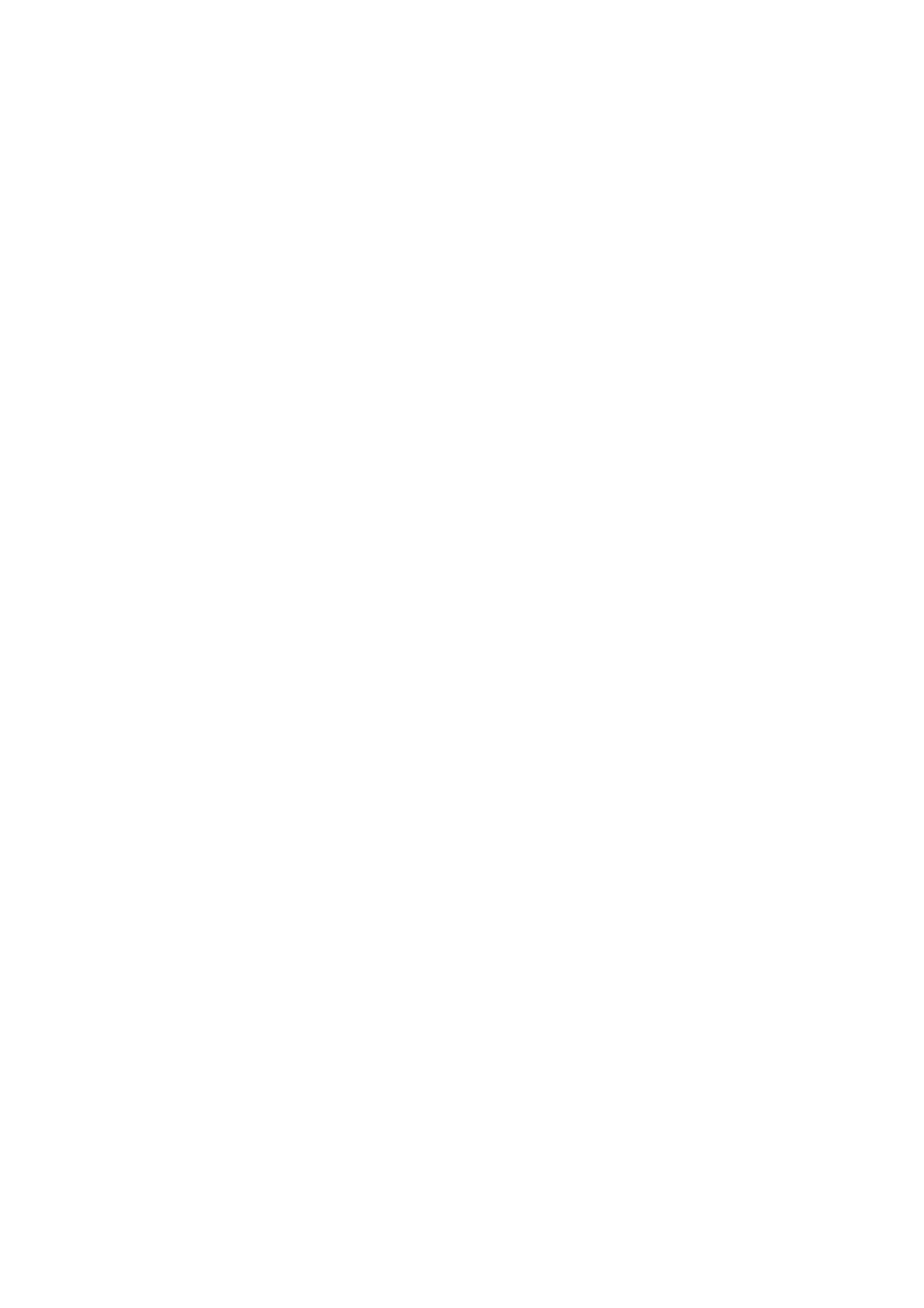Machine and Job Status WorkCentre
®
5945/5955
658 User Guide
• Held the job has been temporarily stopped from printing because the required resources are
not available. The job remains in the job list and continues to proceed up the list as prior jobs
are printed. If a held job is at the top of the list all subsequent jobs continue to be processed
and printed, a held job does not hold up other jobs in the list. The reason for the held status is
displayed on the Job Progress screen.
• Receiving the device is receiving the job through a network transmission.
• Deleted the job has been deleted from the job list.
• Completed with Errors the job was completed with errors.
1. Press the Job Status button on the Control Panel.
2. If required, select the Active Jobs tab on the touch screen. This is usually the active tab when
the Job Status feature opens.
3. If required, use the scroll bar to access all the jobs in the list.
The most recently submitted job is displayed at the bottom of the list. The sequence of print
jobs can be altered by promoting or deleting jobs in the list.
4. Select the option required from the All Jobs dropdown menu.
• Copy, Print and Fax Received Jobs lists the jobs that have been sent to the device from
the Copy, Print and Fax services.
• Scan Jobs and Fax Sent Jobs shows the jobs submitted by the Scan and Fax services.
• All Jobs displays all the jobs on the device.
More Information
Printing a Document using the PostScript Print Driver
Viewing the Progress and Details of a Job using the Job Status Menu
The Job Status button gives you access to job information. You can use this to check the progress
of active jobs or display detailed information about jobs you have completed. You can also release
held jobs or secure print jobs you have sent to the device.
Use the Job Progress screen to delete or release a job. You can also view the job details and
resources required to complete the job.
1. Press the Job Status button on the Control Panel.
2. If required, select the Active Jobs tab on the touch screen. This is usually the active tab when
the Job Status feature opens.
3. If required, use the scroll bar to access all the jobs in the list.
The most recently submitted job is displayed at the bottom of the list. The sequence of print
jobs can be altered by promoting or deleting jobs in the list.
4. Select the option required from the All Jobs dropdown menu.
• Copy, Print and Fax Received Jobs lists the jobs that have been sent to the device from
the Copy, Print and Fax services.
• Scan Jobs and Fax Sent Jobs shows the jobs submitted by the Scan and Fax services.
• All Jobs displays all the jobs on the device.
5. Select the job required from the list.
