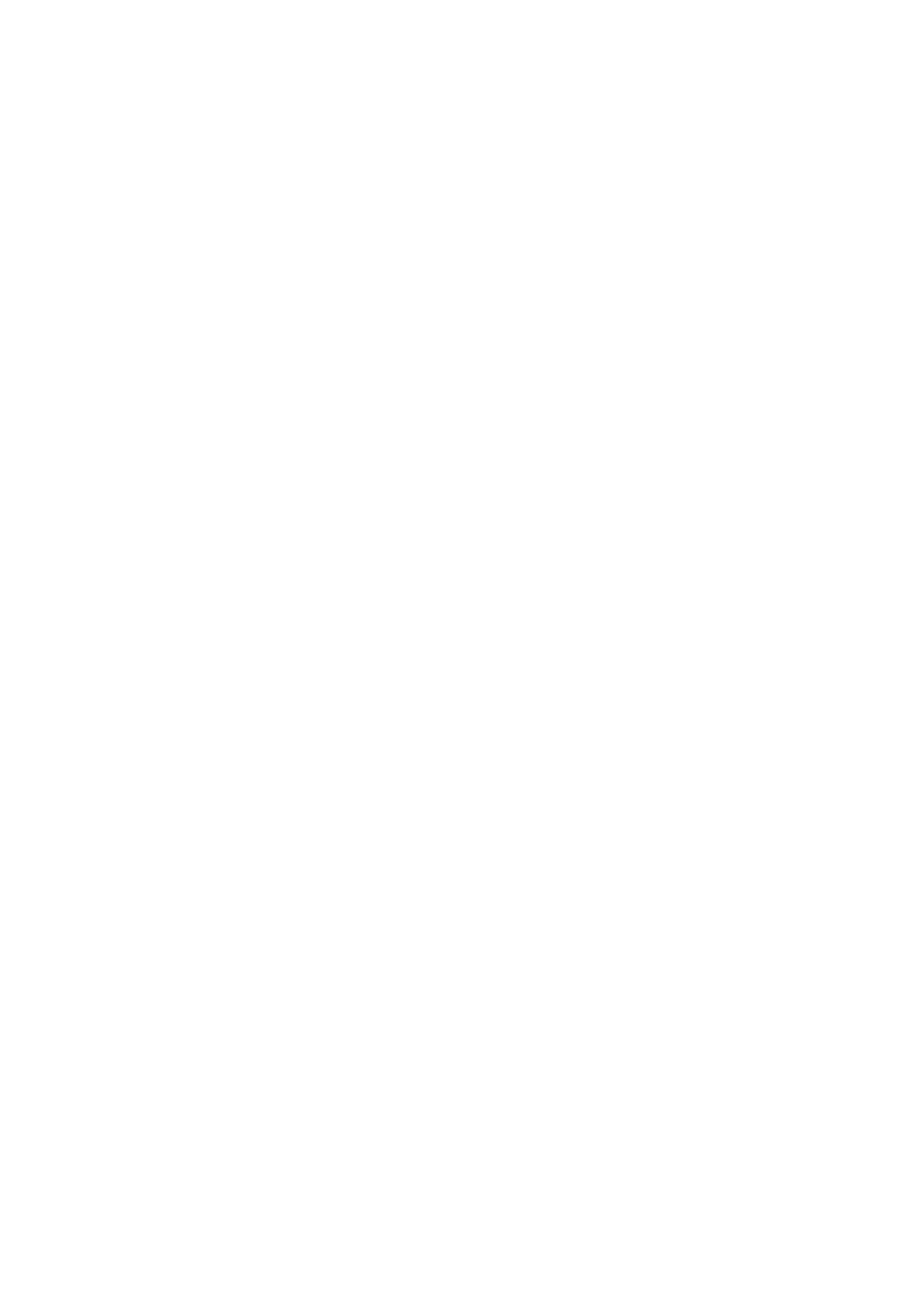Scan WorkCentre
®
5945/5955
224 User Guide
Note: If your System Administrator has added mandatory fields to the default template you
will be asked to complete the required document information as soon as you select the
Workflow Scanning button.
5. If required, select the Workflow Scanning tab. This is usually the active tab when the Workflow
Scanning service opens.
6. Select a template type from the All Templates dropdown menu.
7. If required, ensure the latest templates are available by selecting Update Templates from the
Advanced Settings tab.
8. Select the template required.
9. Select the Original Type option required.
• Photo and Text produces high quality pictures but slightly reduces the sharpness of text
and line art. This setting is recommended for originals containing high quality photographs
or line art and text.
• Select the How Original was Produced option required.
- Printed produces the best results for newspaper, magazine, map and other
professionally printed originals.
- Photocopied is used for most photocopied and laser printed originals.
- Photograph is recommended for originals containing high quality photographs on
photographic paper.
- Inkjet is used specifically for originals produced on inkjet printers.
- Solid Ink is recommended for originals produced on solid ink devices.
• Select the OK button.
• Photo gives the best quality for photos but reduced quality text and line art. It is the best
option for originals containing photos or continuous tones without any text or line art.
• Select the How Original was Produced option required.
- Printed produces the best results for newspaper, magazine, map and other
professionally printed originals.
- Photocopied is used for most photocopied and laser printed originals.
- Photograph is recommended for originals containing high quality photographs on
photographic paper.
- Inkjet is used specifically for originals produced on inkjet printers.
- Solid Ink is recommended for originals produced on solid ink devices.
• Select the OK button.
• Text produces sharper edges and is recommended for text and line art.
• Select the How Original was Produced option required.
- Printed produces the best results for newspaper, magazine, map and other
professionally printed originals.
- Photocopied is used for most photocopied and laser printed originals.
- Photograph is recommended for originals containing high quality photographs on
photographic paper.
- Inkjet is used specifically for originals produced on inkjet printers.
- Solid Ink is recommended for originals produced on solid ink devices.
• Select the OK button.
10. Map is used if your original is a map.
11.
Newspaper / Magazine is used if your original is from a magazine or newspaper that contains
photographs or text.
Note: The Text option requires less transmission time.
12. Press the Start button on the control panel to scan the original.
