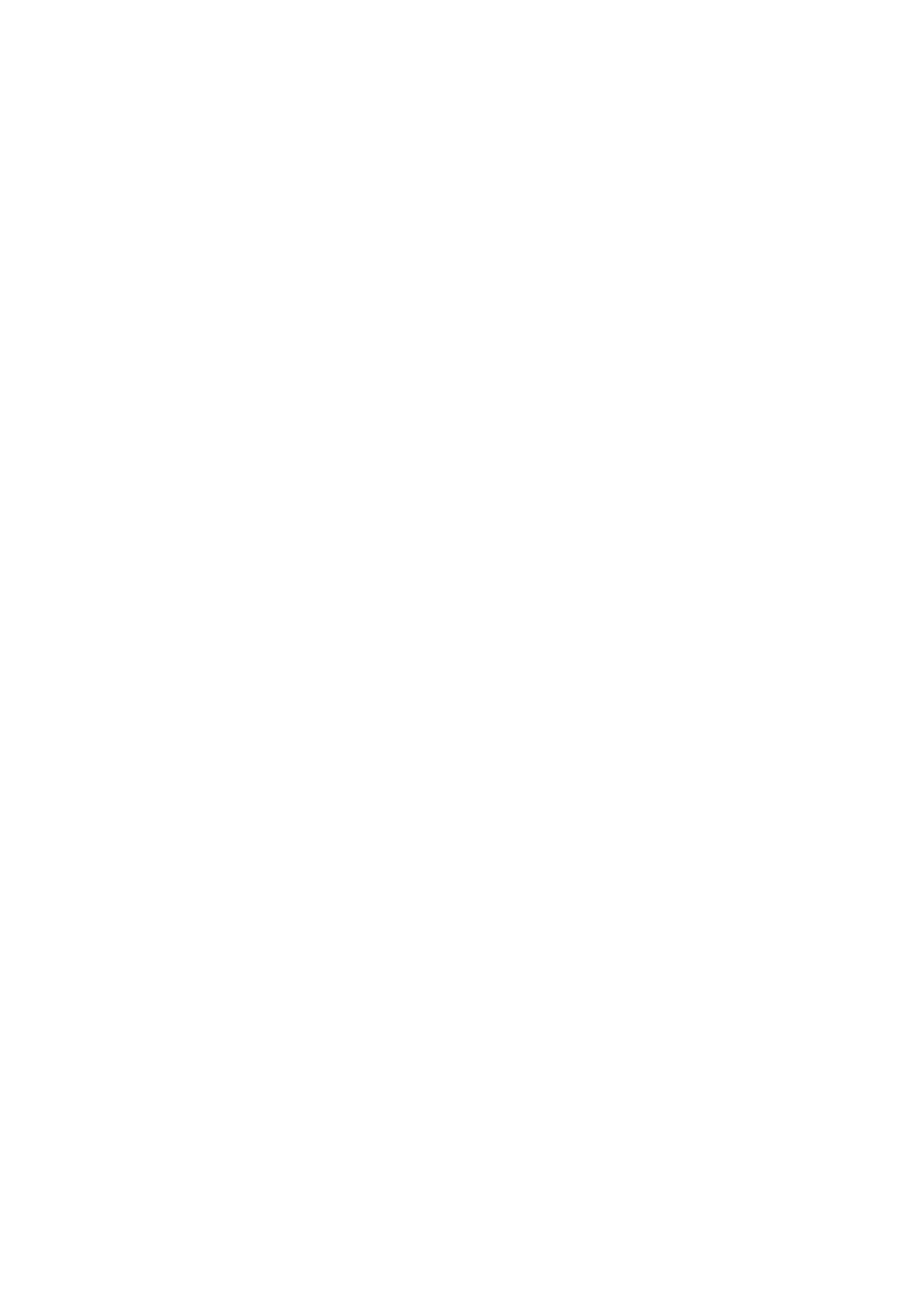Print WorkCentre
®
5945/5955
User Guide 387
Note: This option must be made available by your System Administrator.
The options available from your print driver depend on how your System Administrator has
configured the print driver on your computer.
Use the Booklet Fold option to have the device automatically reduce and arrange the pages of your
original in the correct sequence to form a booklet when the pages are folded in half - and to fold
the pages automatically when they are printed.
1. Open the document to be printed. From most applications select the Office button or select
File, then select Print from the file menu.
2. Enter the number of copies you want to produce. Depending on the application you are using
you may also be able to select a page range and make other print selections.
3. Select the Xerox PS driver from the list of print drivers available.
4. Open the print driver Properties window - the method will vary depending on the application
you are printing from. From most Microsoft applications select the Properties or Preferences
button to open the window.
5. Click the Document Options tab.
6. Click the Page Layout tab.
7. Check the Booklet Creation radio button to open the Booklet Creation window. If the window
does not open click the Setup... button.
8. Check the Booklet Fold radio button.
9. If required, click the Booklet Adjustments button to specify precise layout options.
• Select the Imposition Source option required.
- Imposed By Driver automatically arranges the pages of your original in the correct
sequence to form a booklet when the pages are folded in half.
- Pre-Imposed By App lets the application you are printing from determine the correct
page sequence to form a booklet when the pages are folded in half. Most desktop
publishing applications can create a booklet layout.
• Select the Booklet Paper Size option required.
- Use Job Setting creates the booklet using the paper size selected in your source
document.
- Manual activates a dropdown menu where you can select the paper size required.
• Select Standard from the Booklet Margins menu to create a margin between each image
on your booklet.
•If required, select None to cancel any programming you have made.
• Select the Gutter entry box and use your keyboard to enter a width for the center margin
of your booklet.
• Select the Creep entry box and use your keyboard to enter an amount to shift the page
images outwards by. This feature compensates for the fact that the outer pages in a large
booklet have to fold around all the inner pages, this makes the outer pages slightly shorter
than the inner pages in the final booklet.
• Select the Reading Order option required.
- Left to Right places page 1 of your document on the front of your booklet when the
fold is to the left or top of the booklet.
- Right to Left places page 1 of your document on the front of your booklet when the
fold is to the right or bottom of the booklet.
•Click the OK button.
10. If required, check the Page Borders checkbox to print a border around each image.
11. Click the OK button.
