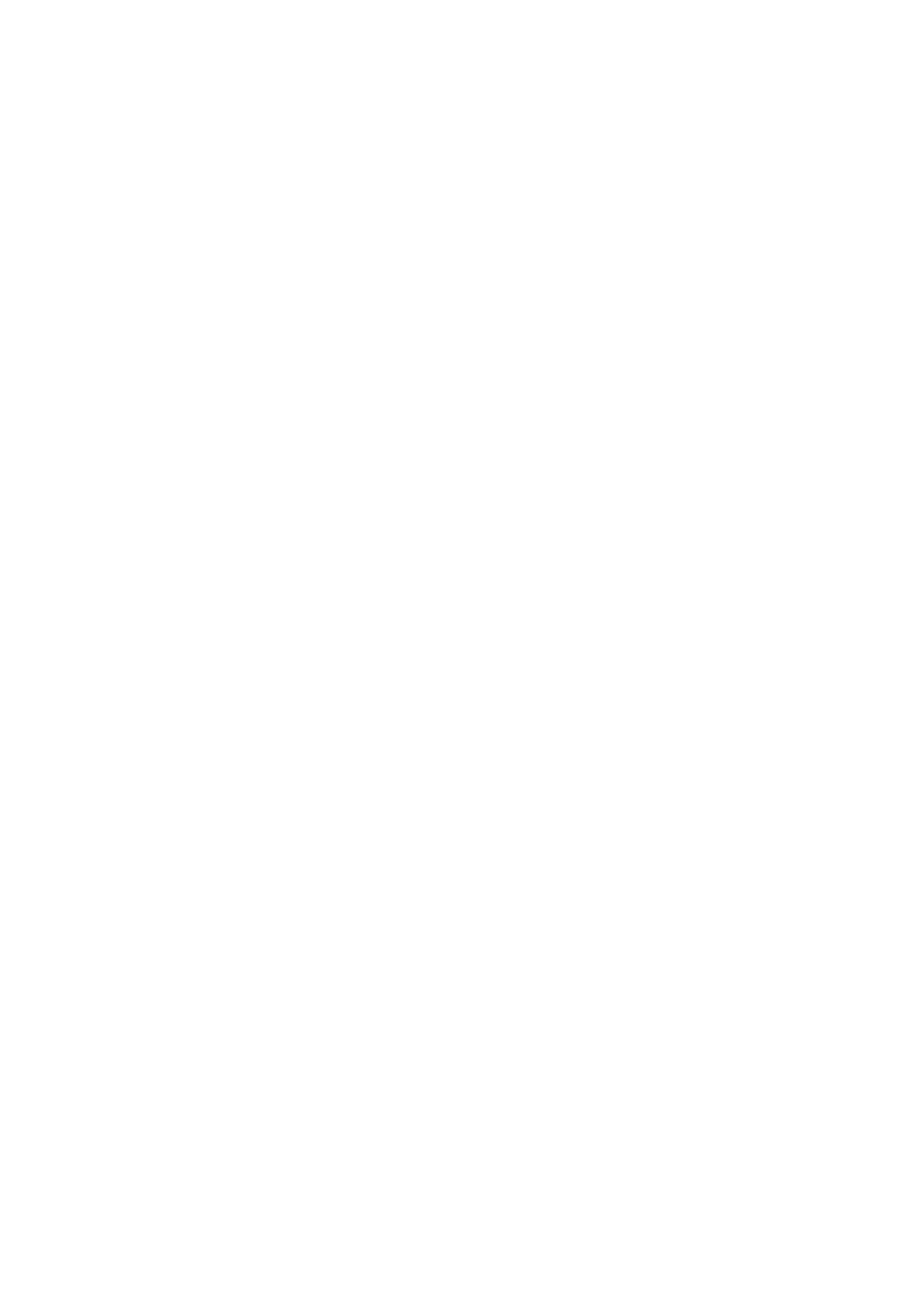Print WorkCentre
®
5945/5955
User Guide 447
Adding Covers using the XPS Print Driver
You can print to the device from your computer through a print driver. There are a variety of Xerox
print drivers available for the device to support all the popular operating systems. The Xerox print
drivers allow you to use the specific features available on your device.
If Authentication has been enabled on your device you may have to login at the device to see or
release your jobs.
If Accounting has been enabled you may have to enter login details at the print driver before you
can send your job.
Note: To print an XPS document, your device needs to have the optional XPS feature installed.
Use the Covers option to add blank or printed pages to the front, back or front and back of your set.
This option is also used to add a cover to a booklet. The covers can be a different media to the rest
of your job.
1. Open the document to be printed. From most applications select the Office button or select
File, then select Print from the file menu.
2. Enter the number of copies you want to produce. Depending on the application you are using
you may also be able to select a page range and make other print selections.
3. Select the Xerox XPS driver from the list of print drivers available.
4. Open the print driver Properties window - the method will vary depending on the application
you are printing from. From most Microsoft applications select the Properties or Preferences
button to open the window.
5. Click the Document Options tab.
6. Select the Special Pages tab.
7. Click the Add Covers button.
8. Select the Cover Options option required.
• No Covers cancels any programming you have entered.
• Front Only adds a blank or printed cover to the front of the document.
• Back Only adds a blank or printed cover to the back of the document.
• Front & Back Same adds a blank or printed cover to the front and back of the document.
The printing and paper supply options are identical for both covers.
• Front & Back Different adds a blank or printed cover to the front and back of the
document. The printing and paper supply options can be programmed individually for
each cover.
9. If required, select the Front Cover Paper options required.
• You can select a specific paper size, color and type. Use the Blank or Pre-Printed menu to
choose any print settings for the cover.
10. If required, select the Back Cover Paper options required.
• You can select a specific paper size, color and type. Use the Blank or Pre-Printed menu to
choose any print settings for the cover.
11. Click the OK button.
12. Click the OK button to save your settings.
13. Select the confirmation button, the name will vary depending on the application you are
printing from. From most applications select the OK or Print button.
14. Collect your job from the device.
