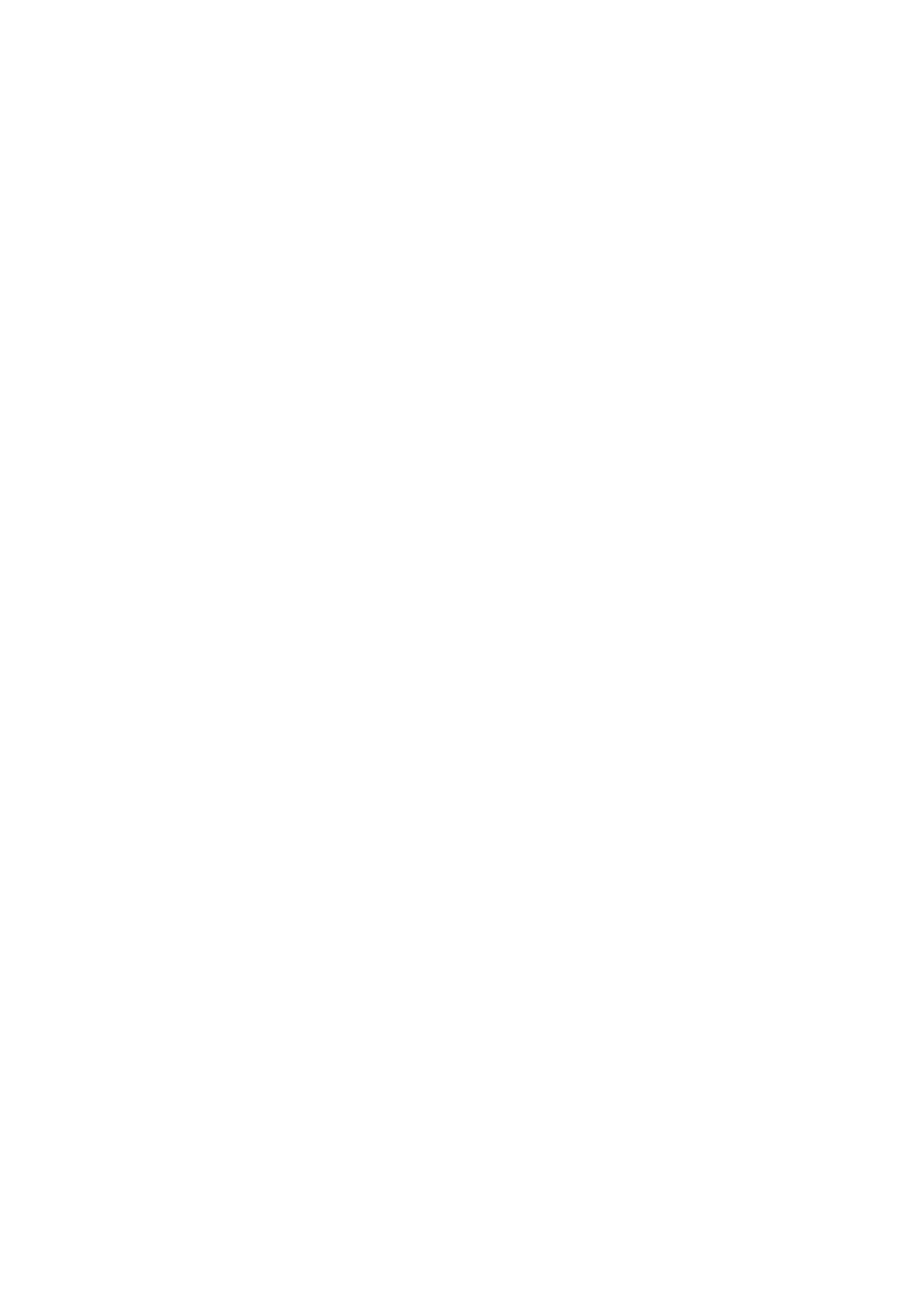Print WorkCentre
®
5945/5955
450 User Guide
If Accounting has been enabled you may have to enter login details at the print driver before you
can send your job.
Note: To print an XPS document, your device needs to have the optional XPS feature installed.
Use the Exceptions feature to use a different paper source for a range of pages. For example, you
could print the self test pages in a training guide on different colored paper.
1. Open the document to be printed. From most applications select the Office button or select
File, then select Print from the file menu.
2. Enter the number of copies you want to produce. Depending on the application you are using
you may also be able to select a page range and make other print selections.
3. Select the Xerox XPS driver from the list of print drivers available.
4. Open the print driver Properties window - the method will vary depending on the application
you are printing from. From most Microsoft applications select the Properties or Preferences
button to open the window.
5. Click the Document Options tab.
6. Select the Special Pages tab.
7. Click the Add Exceptions button.
Note: If the Add Exceptions button is greyed out it is because you have selected a finishing
option that is incompatible with inserts or your job only has 1 page.
8. Click the Pages entry box and use your keyboard to enter the pages in your source document
that are exceptions.
9. Select the Paper option(s) required. You can select a specific paper size, color and type. You can
also specify that the inserts should be printed using the existing job settings.
10. Select the 2-Sided Printing option required.
• Use Job Setting uses any programming already entered for the job.
• 1-Sided Print prints on 1 side of the paper or transparency. Use this option when printing
on transparencies, envelopes or labels.
• 2-Sided Print prints on both sides of a sheet of paper. The images are printed so the job
can be bound on the long edge of the sheet.
• 2-Sided Print, Flip on Short Edge prints on both sides of a sheet of paper. The images are
printed so the job can be bound on the short edge of the sheet.
11. Click the OK button.
12. Click the OK button to save your settings.
13. Select the confirmation button, the name will vary depending on the application you are
printing from. From most applications select the OK or Print button.
14. Collect your job from the device.
15. Press the Job Status button on the device control panel to view the job list and check the status
of the job.
16. Print jobs are usually shown in the Active Jobs list, however if your System Administrator has
enabled the Hold All Jobs feature, your job will be listed in either the Held Print Jobs or the
Unidentified Print Jobs list. To release a held job select the job in the required list and then
select the Release button.
17. If your job remains held in the Active Jobs list, the device needs you to supply additional
resources, such as paper or staples before it can complete the job. To find out what resources
are needed, select the job and then select the Details button. Once the resources are available
the job will print.
