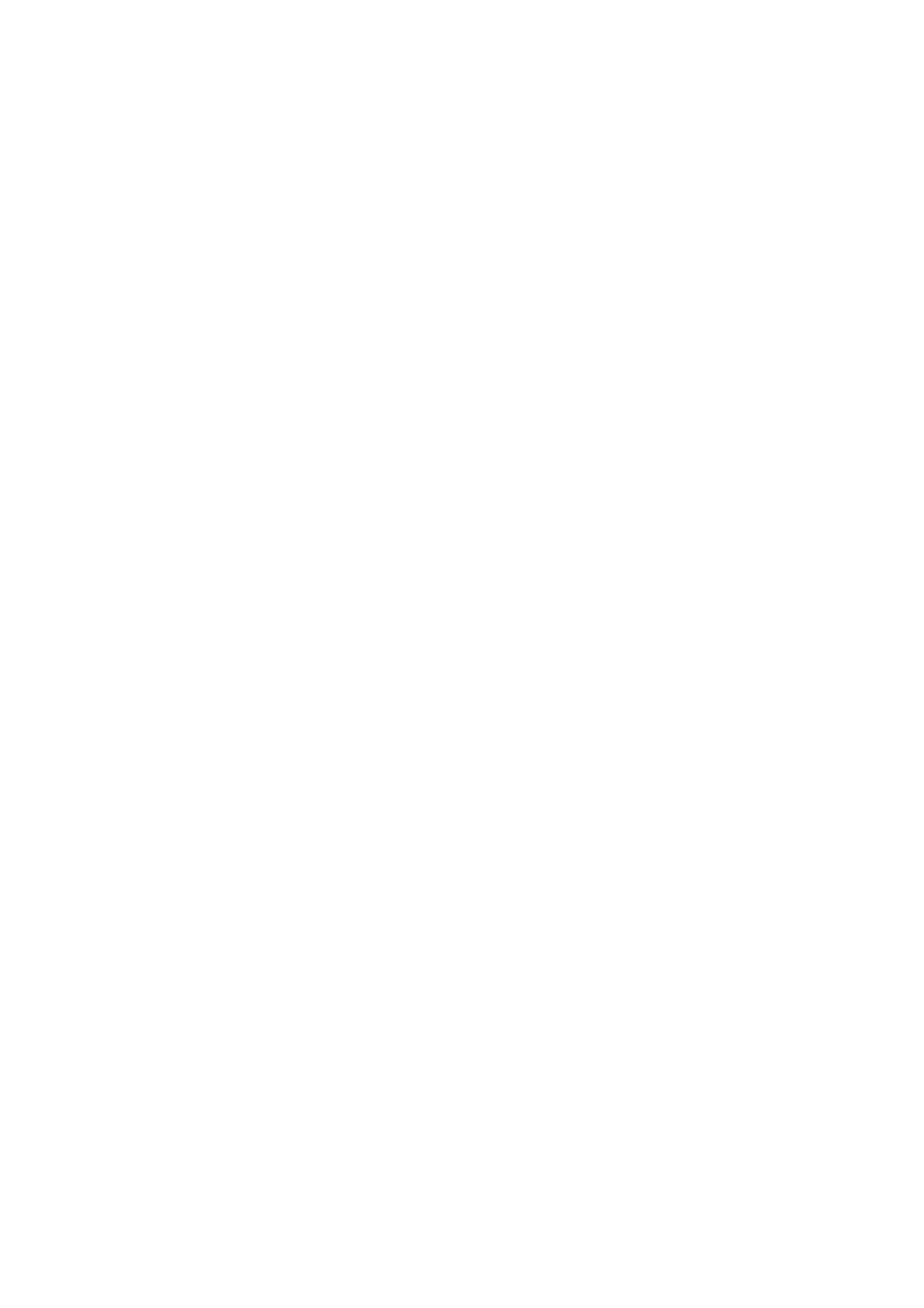Print WorkCentre
®
5945/5955
490 User Guide
If Accounting has been enabled you may have to enter login details at the print driver before you
can send your job.
The Special Pages options are used to give a more professional appearance to your document, for
example by adding covers or pages printed on different paper.
Use the Covers option to add blank or printed pages to the front, back or front and back of your set.
This option is also used to add a cover to a booklet. The covers can be a different media to the rest
of your job.
Use the Inserts option to add blank pages on a different media into your document, or to specify
pages to be printed on a different media. Up to two sources of media can be used for the inserts. If
inserting blank pages, a blank sheet must be inserted in the appropriate place in your original
document.
Use the Exceptions feature to use a different paper source for a range of pages. For example, you
could print the self test pages in a training guide on different colored paper.
1. Open the document to be printed. From most applications select File, then select Print from
the file menu.
2. Enter the number of copies you want to produce. Depending on the application you are using
you may also be able to select a page range and make other print selections.
3. Select the Xerox driver from the list of print drivers available.
4. Select Xerox Features from the print driver properties menu - the name of the menu will vary
depending on the application you are printing from. From most applications select the
dropdown menu that states Copies and Pages, or that states the application name.
5. Select Special Pages from the Xerox features group selection menu.
6. Click the Add Covers button.
7. Select the option(s) required.
8. Click the OK button.
9. Click the Add Inserts button.
Note: If the Add Inserts button is greyed out it is because you have selected a finishing option
that is incompatible with inserts or your job only has 1 page.
10. Select the option(s) required.
11. Click the OK button.
12. Click the Add Exceptions button.
Note: If the Add Exceptions button is greyed out it is because you have selected a finishing
option that is incompatible with inserts or your job only has 1 page.
13. Select the option(s) required.
14. Click the OK button.
15. Click the OK button to save your settings.
16. Select the confirmation button, the name will vary depending on the application you are
printing from. From most applications select the OK or Print button.
17. Collect your job from the device.
18. Press the Job Status button on the device control panel to view the job list and check the status
of the job.
