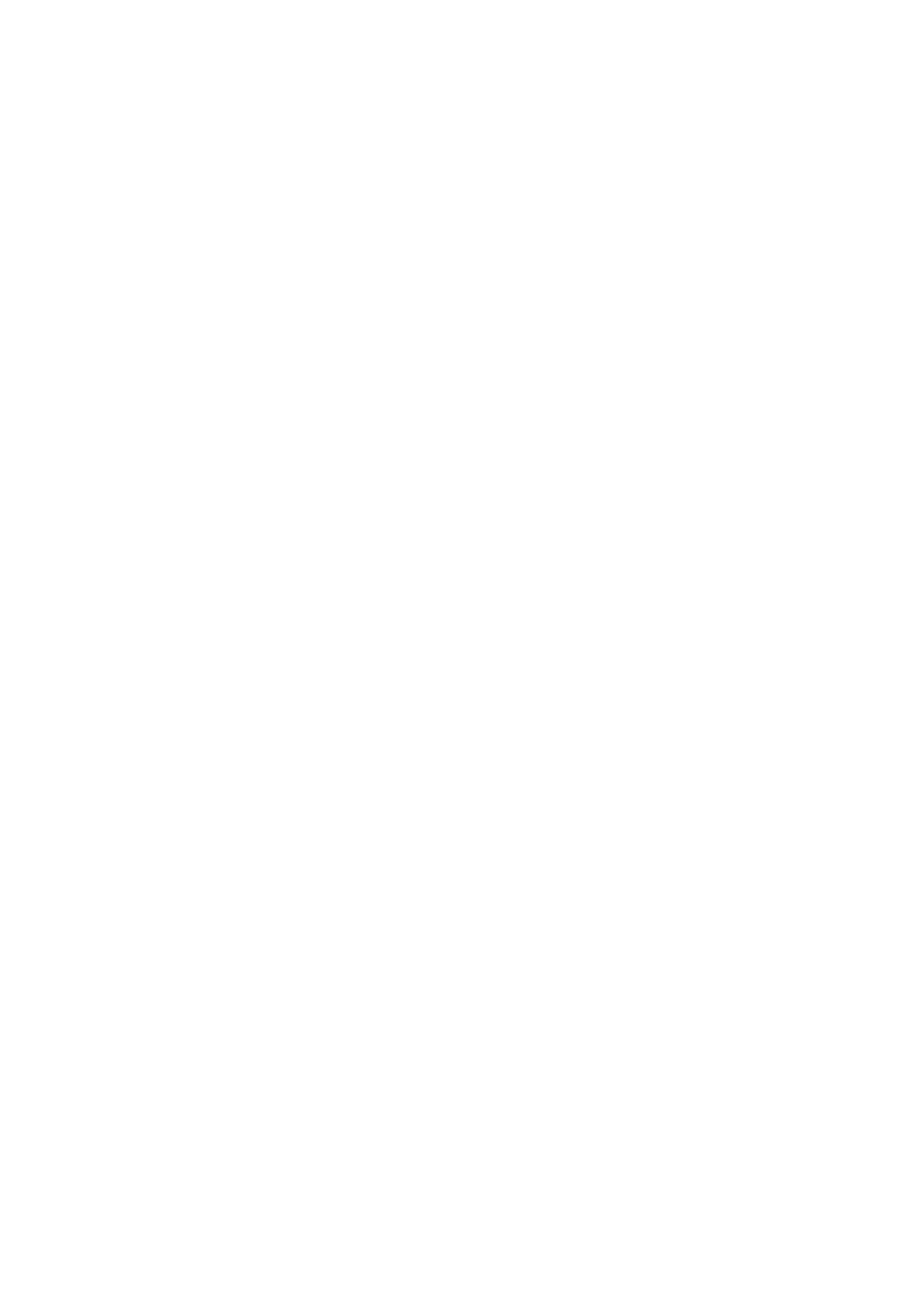E-Mail WorkCentre
®
5945/5955
User Guide 519
Note: Your System Administrator may choose to lock the From button to prevent the preset
From address being altered.
• Select the OK button.
12. If required, select the Subject... button and use the touch screen keyboard to enter or edit the
subject title for the e-mail.
• Select the OK button.
13. If required, select the File Name button and use the touch screen keyboard to enter a name
for the file created from your scanned document. If you choose not to enter a file name a
default name entered by your System Administrator will be used.
• Select the OK button.
14. Select the Original Type option required.
• Photo and Text produces high quality pictures but slightly reduces the sharpness of text
and line art. This setting is recommended for originals containing high quality photographs
or line art and text.
• Select the How Original was Produced option required.
- Printed produces the best results for newspaper, magazine, map and other
professionally printed originals.
- Photocopied is used for most photocopied and laser printed originals.
- Photograph is recommended for originals containing high quality photographs on
photographic paper.
- Inkjet is used specifically for originals produced on inkjet printers.
- Solid Ink is recommended for originals produced on solid ink devices.
• Select the OK button.
• Photo gives the best quality for photos but reduced quality text and line art. It is the best
option for originals containing photos or continuous tones without any text or line art.
• Select the How Original was Produced option required.
- Printed produces the best results for newspaper, magazine, map and other
professionally printed originals.
- Photocopied is used for most photocopied and laser printed originals.
- Photograph is recommended for originals containing high quality photographs on
photographic paper.
- Inkjet is used specifically for originals produced on inkjet printers.
- Solid Ink is recommended for originals produced on solid ink devices.
• Select the OK button.
• Text produces sharper edges and is recommended for text and line art.
• Select the How Original was Produced option required.
- Printed produces the best results for newspaper, magazine, map and other
professionally printed originals.
- Photocopied is used for most photocopied and laser printed originals.
- Photograph is recommended for originals containing high quality photographs on
photographic paper.
- Inkjet is used specifically for originals produced on inkjet printers.
- Solid Ink is recommended for originals produced on solid ink devices.
• Select the OK button.
15. Map is used if your original is a map.
16. Newspaper / Magazine is used if your original is from a magazine or newspaper that contains
photographs or text.
Note: The Text option requires less transmission time.
17. Press the Start button on the control panel to scan the original.
