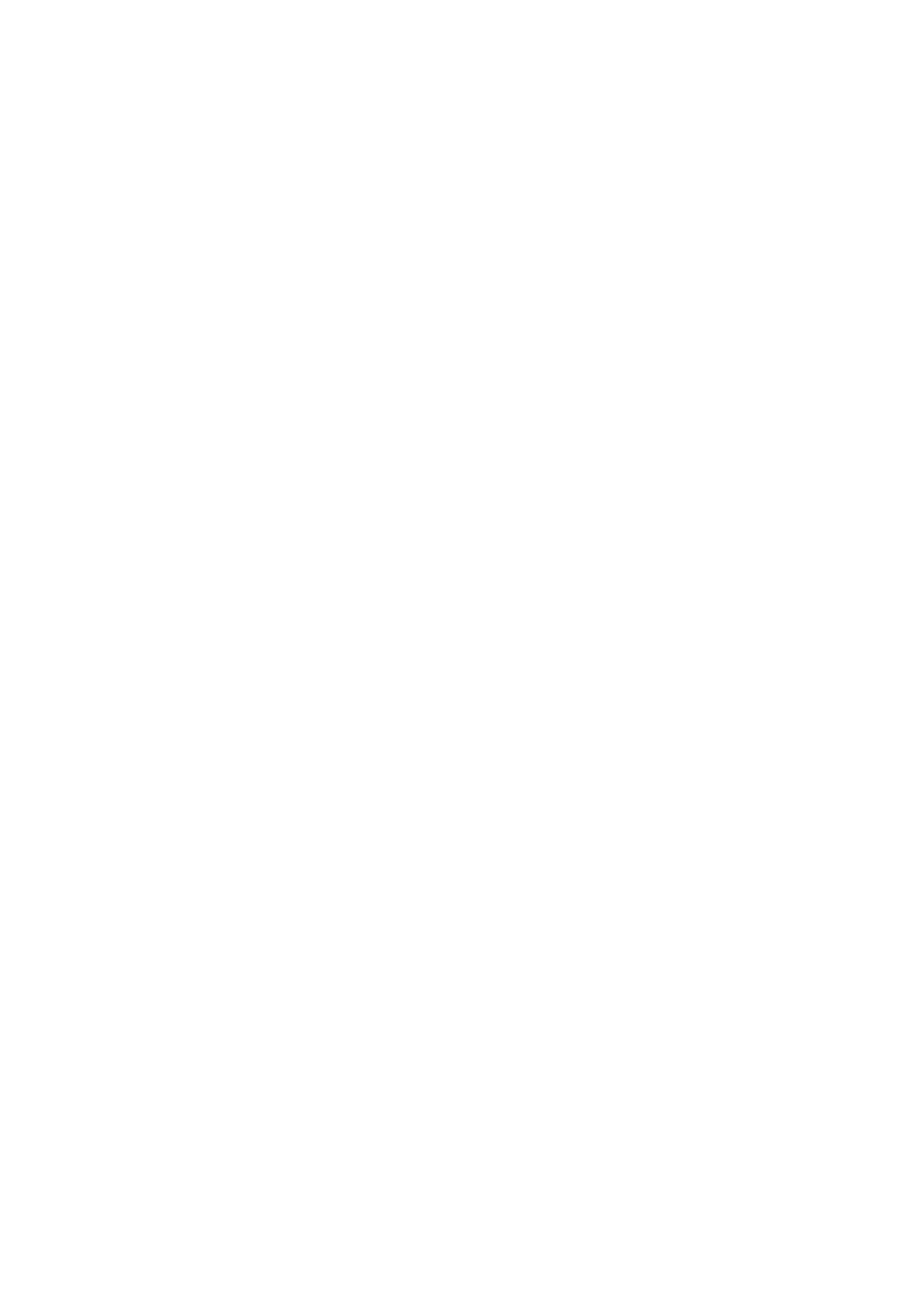Getting Started WorkCentre
®
5945/5955
User Guide 55
Or
•Click the Add From Address Book button to add a recipient stored in the address book.
- Select the contact required from the list.
• If the contact list is long, click in the Search... entry box and use your keyboard to enter
the contact details.
•Click the OK button to see the search results.
- Select the Add button.
- If required, select more than one recipient from the Recipients list by clicking the first
recipient, pressing and holding the Ctrl button on a PC or the Command button on a
Mac and then clicking each additional recipient. Release the Ctrl or Command button
once all recipients have been selected.
-Click the OK button.
7. If you want to add a cover sheet to your fax job, click the Cover Sheet tab.
8. Select Print a Cover Sheet from the Cover Sheet Options menu.
•Click the Cover Sheet Notes button.
-Click the Cover Sheet Notes entry box and use your keyboard to enter your note.
-Click the OK button.
•Click the Sender Information button.
- If required, select the Sender Name entry box and use your keyboard to enter your
name.
- If required, select the Sender Organization entry box and use your keyboard to enter
your company name.
- If required, select the Sender E-mail Address entry box and use your keyboard to
enter your e-mail address.
- If required, select the Sender Telephone Number entry box and use your keyboard
to enter your telephone number.
- If required, select the Sender Fax Number entry box and use your keyboard to enter
the fax number you would like any replies faxed to.
-Click the OK button.
•Click the Recipient Information button.
- If required, select a Recipients option.
- Show Recipient Names prints the names of all the recipients on the cover sheet.
The names used are the names you entered when adding each recipient’s details.
- Show Custom Text adds specific text you enter as the recipient detail. This option
is useful if you are sending to more than one recipient at the same number, but
have saved the number under only one name.
• Select the entry box under the Recipients menu and use your keyboard to enter your
custom text.
-Click the OK button.
-Click the OK button.
9. If required, select the Cover Sheet Image option required.
• New adds a new image.
• Text adds a text cover page.
• Picture adds an image to the cover page.
•Click the OK button.
10. Select the paper size required from the Cover Sheet Paper Size menu.
