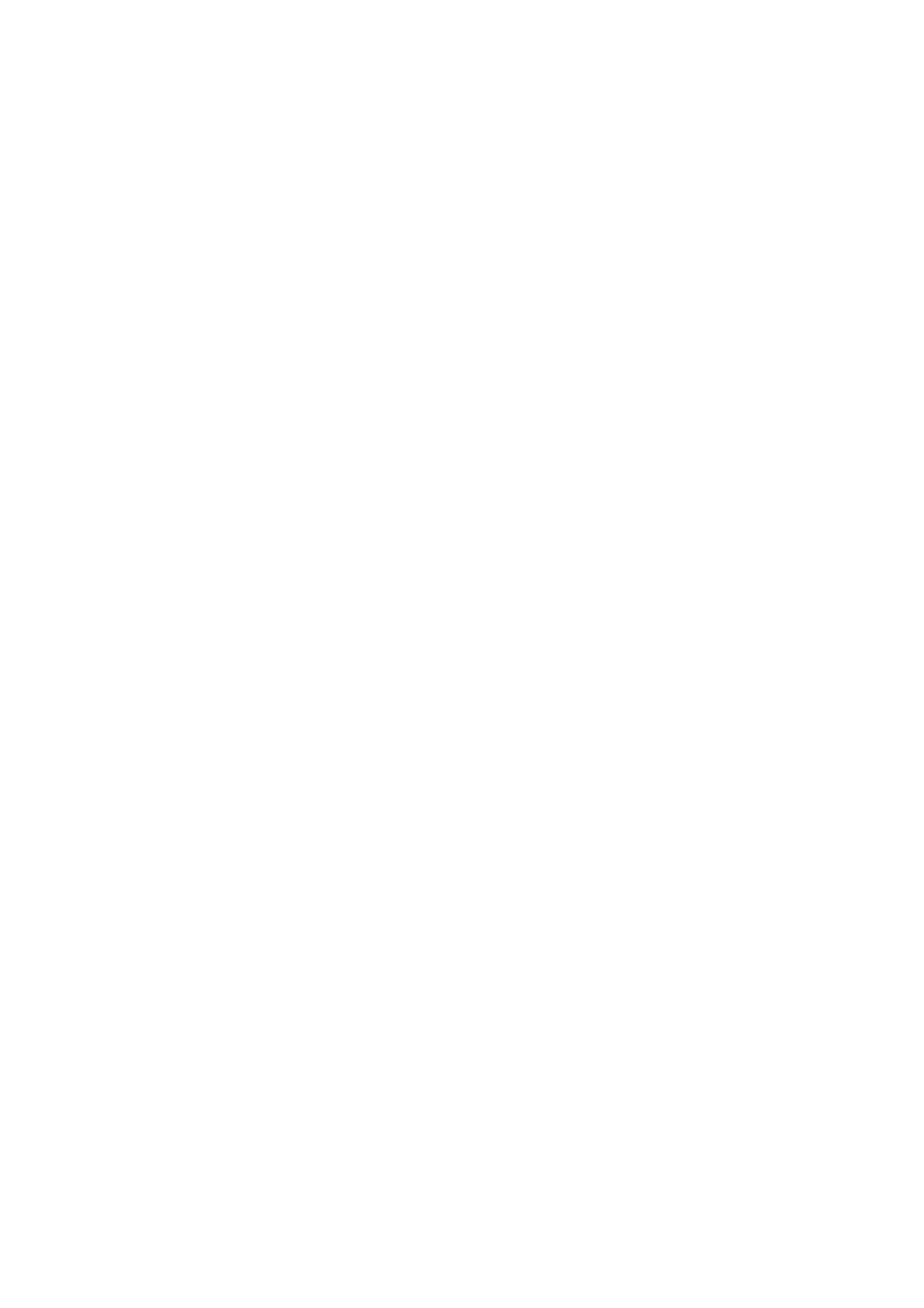Internet Services WorkCentre
®
5945/5955
User Guide 587
Installing Print and Scan Drivers from the Internet Services Print Menu
Internet Services uses the embedded web server on the device. This allows you to communicate
with the device over the internet or intranet through your web browser.
Use the Install Print / Scan Drivers link to access and install the latest print and scan drivers for your
device. If you are using a Windows computer, the link will open the drivers in an executable file. An
executable file automatically installs software on your computer when you run it. You can choose
to run the file to install the drivers now, or save the file to install the drivers later.
The install option provides an easy way to install your print drivers. By default the link goes to
Xerox.com to find the latest drivers for your device. Your System Administrators can change the
Install Print / Scan Drivers link to another location, such as an internal site, if required. They can also
hide the link. If you do not see the Install Print / Scan Drivers link check with your System
Administrator.
Note: This option must be made available by your System Administrator.
Your System Administrator may have loaded a specific print driver on your computer. However, if
the choice of driver is yours, the following information may help you decide which driver to install.
• PS (PostScript) gives you the most options to scale and manipulate images; it offers more
precision with high-end graphics. PostScript also provides you with different types of error-
handling and font substitution options.
• PCL (Printer Control Language) generally has fewer advanced features than PostScript. PCL
drivers process most jobs faster than other drivers. This driver is suitable for most every-day
printing tasks.
• XPS (XML Paper Specification) is an open specification for a page description language and
a fixed document format originally developed by Microsoft. Use this driver to improve the
speed and quality of XPS files that you print.
• Mac is a PostScript driver that has been specifically designed to work on Macs.
Note: To print an XPS document, your device needs to have the optional XPS feature installed.
Use the TWAIN Scan Driver to scan documents from the device to your computer. The TWAIN Scan
Driver is installed automatically with the Install Print / Scan Drivers feature.
Refer to the System Administrator Guide for further information.
1. At your computer, open your web browser.
2. In the URL field, use your keyboard to enter http:// followed by the IP Address of the device. For
example: If the IP Address is 192.168.100.100, enter http://192.168.100.100.
Note: To find out the IP Address of your device, print a configuration report or ask your System
Administrator.
3. Press the Enter button on your keyboard to load the page.
4. Click the Print tab.
5. Click the Install Print / Scan Drivers link.
6. Click the Run button.
7. Click the Accept button to accept the license agreement.
8. The program will automatically look for your device on the network. If your device does not
display, ask your System Administrator for help.
9. Select the driver you want to install.
