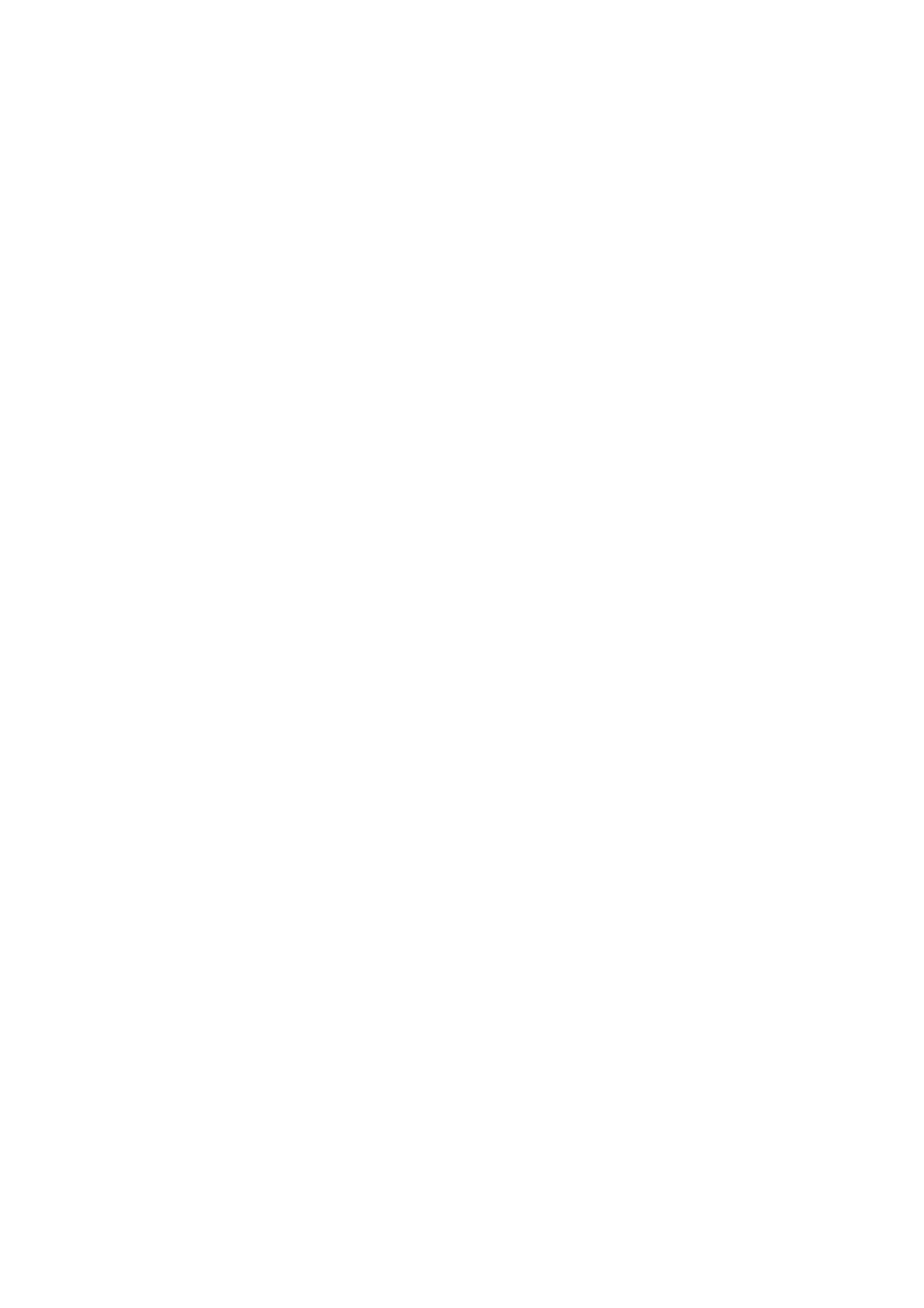Internet Services WorkCentre
®
5945/5955
User Guide 621
You can store your documents in the Default Public Folder or create a private folder. If you create a
private folder, you must enter a name and password to access the folder. All users can create private
folders. Your System Administrator can choose to set up the Scan to Mailbox option so that you
have to enter a password to access a folder.
The Default Public Folder and any private folders which have been set up are displayed on the
device in the Workflow Scanning templates list, and in the Print From feature.
To store images in a folder, select the template required and scan your images.
Use the Personalize Settings option to configure your Scan to Mailbox template with specific
settings which are used each time you select the template. You can configure settings such as
image quality, file format and layout adjustment. Configuring settings for your template is useful if
you use the same or similar settings each time you scan a document to your mailbox.
Note: This option must be made available by your System Administrator.
Refer to the System Administrator Guide for further information.
1. At your computer, open your web browser.
2. In the URL field, use your keyboard to enter http:// followed by the IP Address of the device. For
example: If the IP Address is 192.168.100.100, enter http://192.168.100.100.
Note: To find out the IP Address of your device, print a configuration report or ask your System
Administrator.
3. Press the Enter button on your keyboard to load the page.
4. Click the Scan tab.
5. Select the Mailboxes radio button from the Display menu.
6. Select the folder that you want to modify from the list from the Scan to Mailbox menu.
7. If you select a private folder you may be prompted to enter a password. Select the Folder
Password entry box and use your keyboard to enter the password.
•Click the OK button.
8. Select the Personalize Settings button.
9. Select the Workflow Scanning options required. This area allows you to change the basic
scanning options.
• Select the Edit button.
• Select the Output Color option required.
- Auto Detect allows the device to select the most appropriate color setting.
- Color produces full color output.
- Black and White produces black and white output even if the originals were color.
- Grayscale produces output using various shades of gray.
• Select the 2-Sided Scanning option required.
- 1-Sided use this option if your originals are printed on 1 side.
- 2-Sided use this option if your originals are 2-sided. The document feeder must be
used to scan your originals with this option.
- 2-Sided, Rotate Side 2 use this option if your originals are 2-sided and open up like a
calendar. The document feeder must be used to scan your originals with this option.
