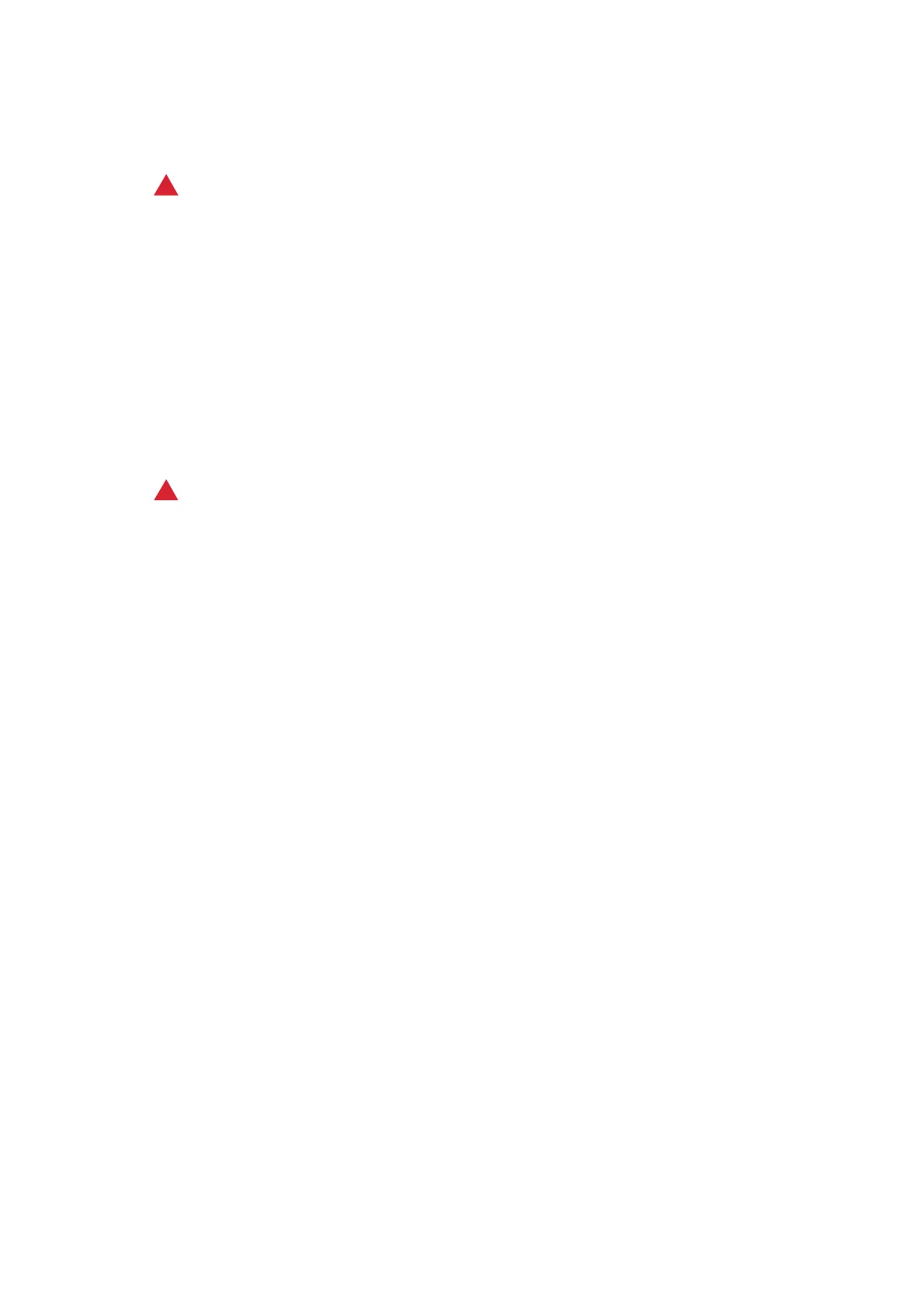General Care and Troubleshooting WorkCentre
®
5945/5955
User Guide 681
The print cartridge is a replaceable unit on the device. You will be notified by the device when the
module needs replacing.
!
WARNING
When replacing consumables do NOT remove the covers or guards that are fastened with screws.
You cannot maintain or service any of the parts that are behind these covers and guards. Do NOT
attempt any maintenance procedure that is NOT specifically described in the documentation sup-
plied for your device.
1. Open the front door on the device.
2. Lift the handle to open the door on the left side of the device. Gently lower the door until it
comes to rest.
3. Open the new print cartridge box. Remove the card liner and place it next to the box.
4. Open the resealable bag, remove the top packaging and place it on top of the card liner.
5. Unpack the new print cartridge and place it on top of the packaging, next to the box.
!
WARNING
Keep print cartridges upright, to avoid spilling, and do not place on unprotected surfaces.
Note: Hold the print cartridge away from you to avoid spilling any toner residue onto yourself.
Note: Dry toner is easier to remove than wet toner. If you spill toner onto your skin or clothing
shake off as much as possible, then brush the rest off with a dry cloth. Use a vacuum cleaner to
remove spills from carpet.
6. Rotate the orange print cartridge locking lever anti-clockwise until it clicks. The lever is to the
right of the print cartridge unit, which is labelled R2.
7. Lift the orange cartridge handle slightly and pull the cartridge half out of the device.
8. Lift the carrying handle on the top of the cartridge and use it to support the weight while you
remove it from the device.
9. Place the old print cartridge in the box the new cartridge came in and reseal the bag.
10. Insert the new print cartridge into the device using the orange handle on the top to lift it.
11. Rotate the orange lever clockwise to latch the print cartridge into place.
12. Close the front door of the device.
13. Lift the door on the left side of the device and gently push it towards the device until you hear
it click into place.
Note: For more detailed instructions see the device touch screen or the instructions provided
with the replacement consumable.
More Information
Identifying the Replaceable Units
