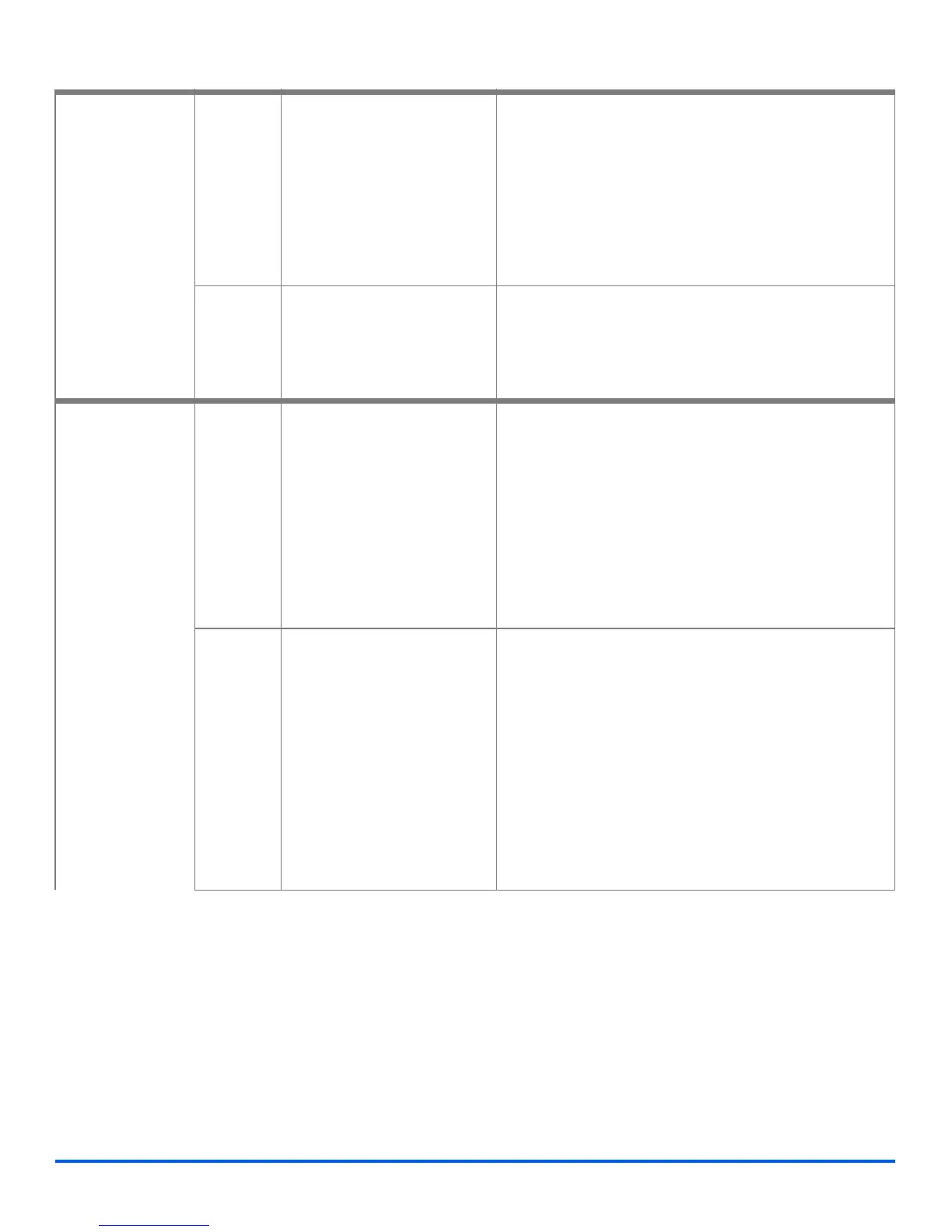Xerox WorkCentre M15/M15i User Guide Page 4-7
Copy
Lighten/Darken
l Use to adjust the
contrast for a
document
containing faint
or dark images
and to reduce
background.
Manual There are 5 contrast
settings available.
Ø Press [Lighten/Darken] repeatedly until ’MANUAL’
displays and press [Enter].
Ø Each time the key is pressed the selection block
on the LCD moves to the left or right. As the
selection block moves to the right the contrast
becomes darker.
Ø Press [Enter] to save the selection.
Auto
Suppress
Use to eliminate
background marks.
Ø Press [Lighten/Darken] repeatedly until ’AUTO
SUPPRESS’ displays and press [Enter].
Ø Using the navigation keys select ’ON’ and press
[Enter].
Reduce/Enlarge
l Use to reduce or
enlarge an image
from 25% to
400%,
depending on the
input area used.
25 -
400%
Reduce/Enlarge from 25 -
400% using the Document
Glass, and from 25 - 100%
using the Automatic
Document Feeder (ADF).
Ø Press [Reduce/Enlarge] repeatedly until ’25 -
400%’ displays.
Ø Enter the percentage required using the Numeric
Keypad.
If [Clear/Clear All] is pressed, the percentage
returns to 100%.
Ø When the correct percentage displays, press
[Enter] to save the selection.
Auto Fit Use to reduce or enlarge
the image to fit the paper
size automatically.
l Only available using the
Document Glass, ensure the
ADF is empty.
The Collated feature does
not work with Auto Fit.
Ø
Press [Reduce/Enlarge] repeatedly until ’AUTO
FIT’ displays.
Ø Press [Enter] to save the selection.
Ø Place the original on the Document Glass, lower
the cover and press [Start].
The machine pre-scans the original to determine
the reduce/enlarge ratio required.
The machine scans the originals again and
completes the job.