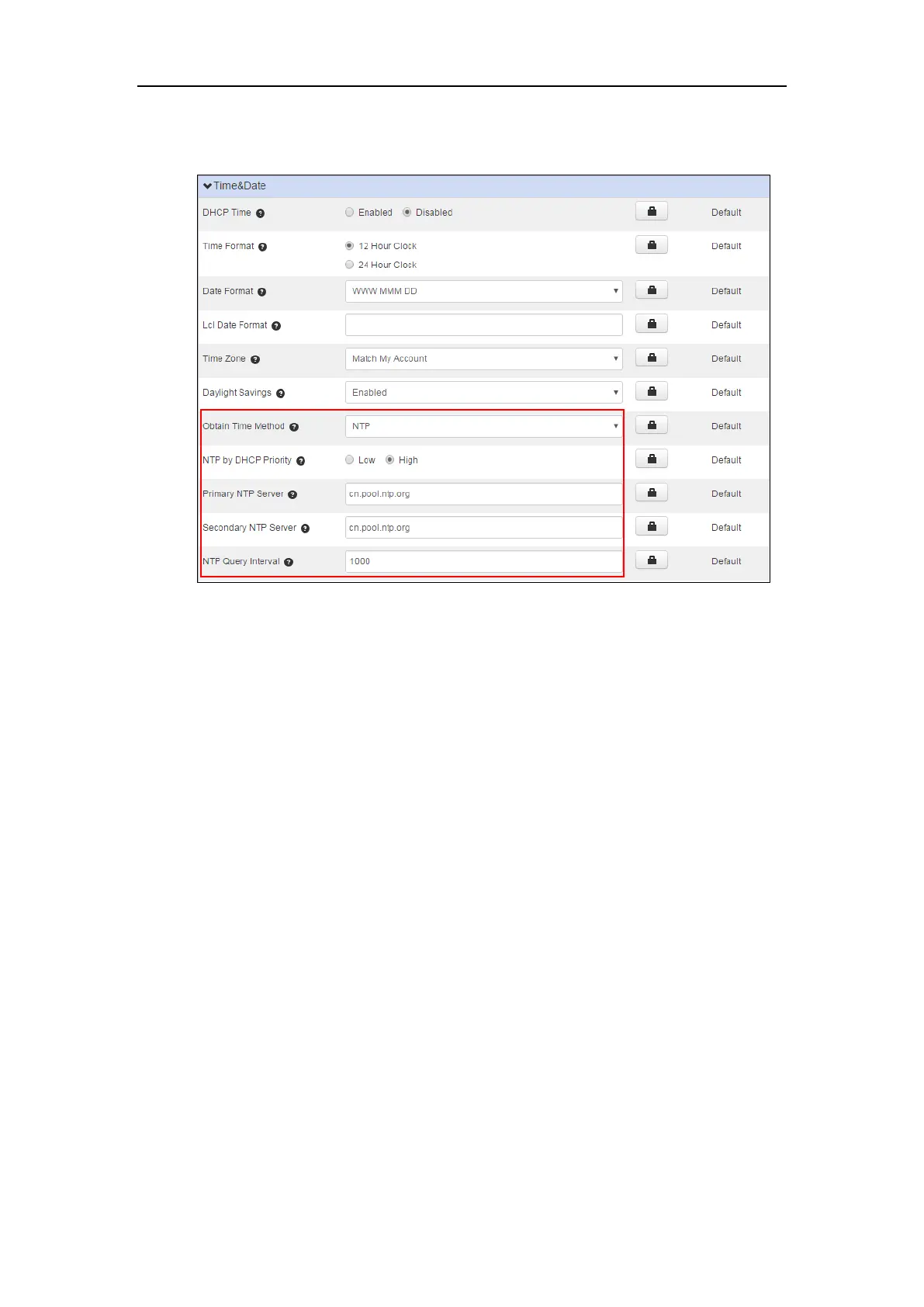Yealink IP Phones Configuring Guide
12
5. Enter the desired interval to update time and date from the NTP server in the NTP Query
Interval field.
6. Click Save changes to accept the change.
7. Perform auto provisioning on the phone to download above configurations. For more
information on how to perform auto provisioning, refer to Downloading Configuration
Files on page 39.
Configuring Daylight Saving Time
You can set daylight saving time (DST) for the desired area as required. By default, the DST is set
to Automatic, so it can be adjusted automatically from the current time zone configuration.
The time zone and corresponding DST pre-configurations exist in the AutoDST file. If the DST is
set to Automatic, the IP phone obtains the DST configuration from the AutoDST file.
You can customize the AutoDST file if required. The AutoDST file allows you to add or modify
time zone and DST settings for your area each year.
Obtaining DST Settings Automatically
To obtain the DST settings automatically via CommPortal phone configurator:
1. Click Preferences->Time&Date.
