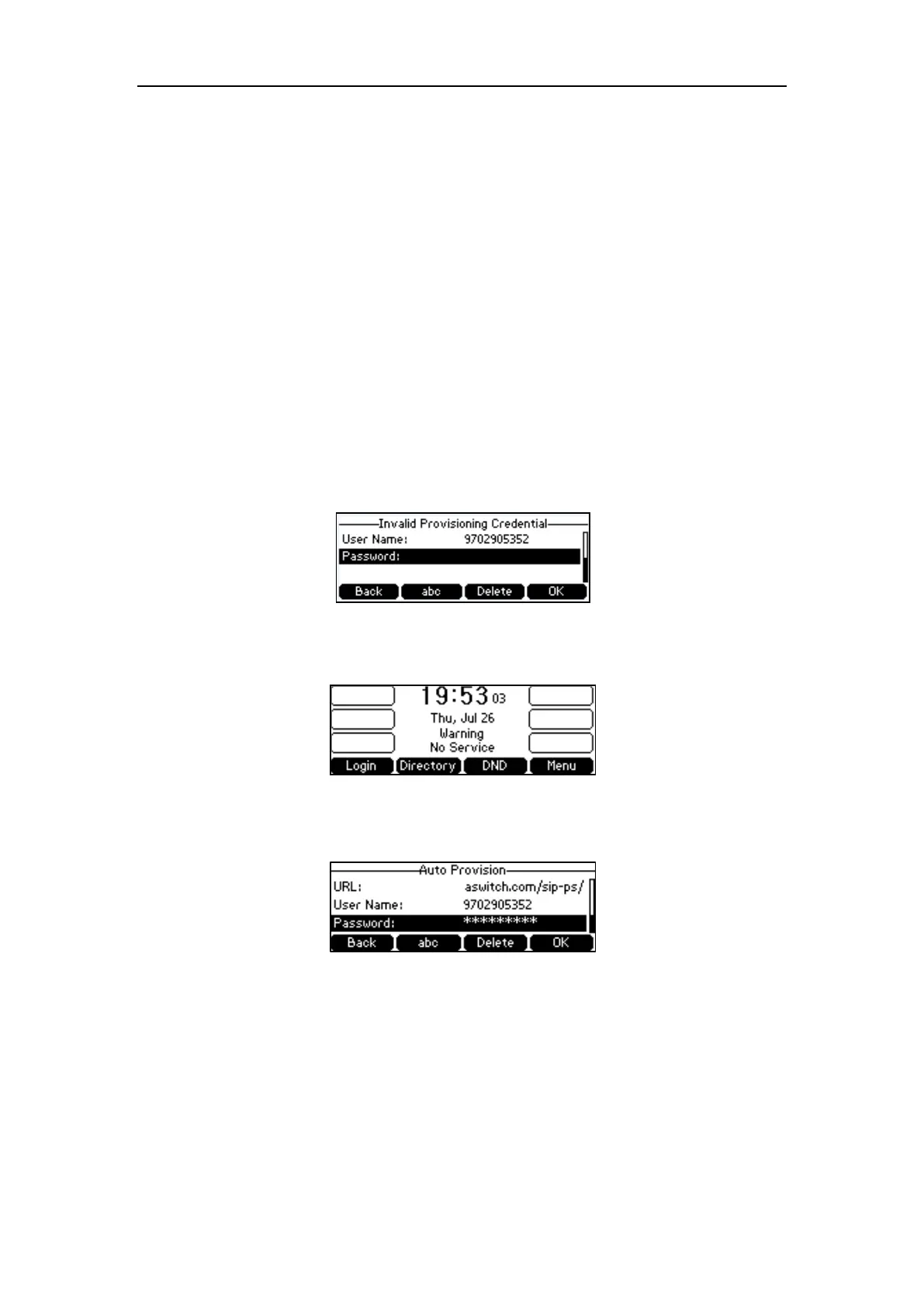Yealink IP Phones Configuring Guide
40
Zero Touch
The following sections introduce common methods to trigger the phone to perform auto
provisioning.
Power On
Auto Provision Now
Zero Touch
Power On
You can power on the phone to trigger it to perform auto provisioning.
To trigger auto provisioning via powered on:
1. After powered on, the phone needs your provisioning credentials to download
configuration files from the CommPortal phone configurator.
If you enter valid provisioning credential, the phone will download configuration files
successfully. If not, the phone enters the idle screen:
2. Press the Login soft key to enter the Auto Provision screen again.
3. Enter your provisioning credentials.
4. Press the OK soft key.
The phone reboots and download configurations from the CommonPortal phone
configurator.
Auto Provision Now
You can use the Auto Provision Now method to trigger the IP phone to perform the auto
provisioning immediately.
