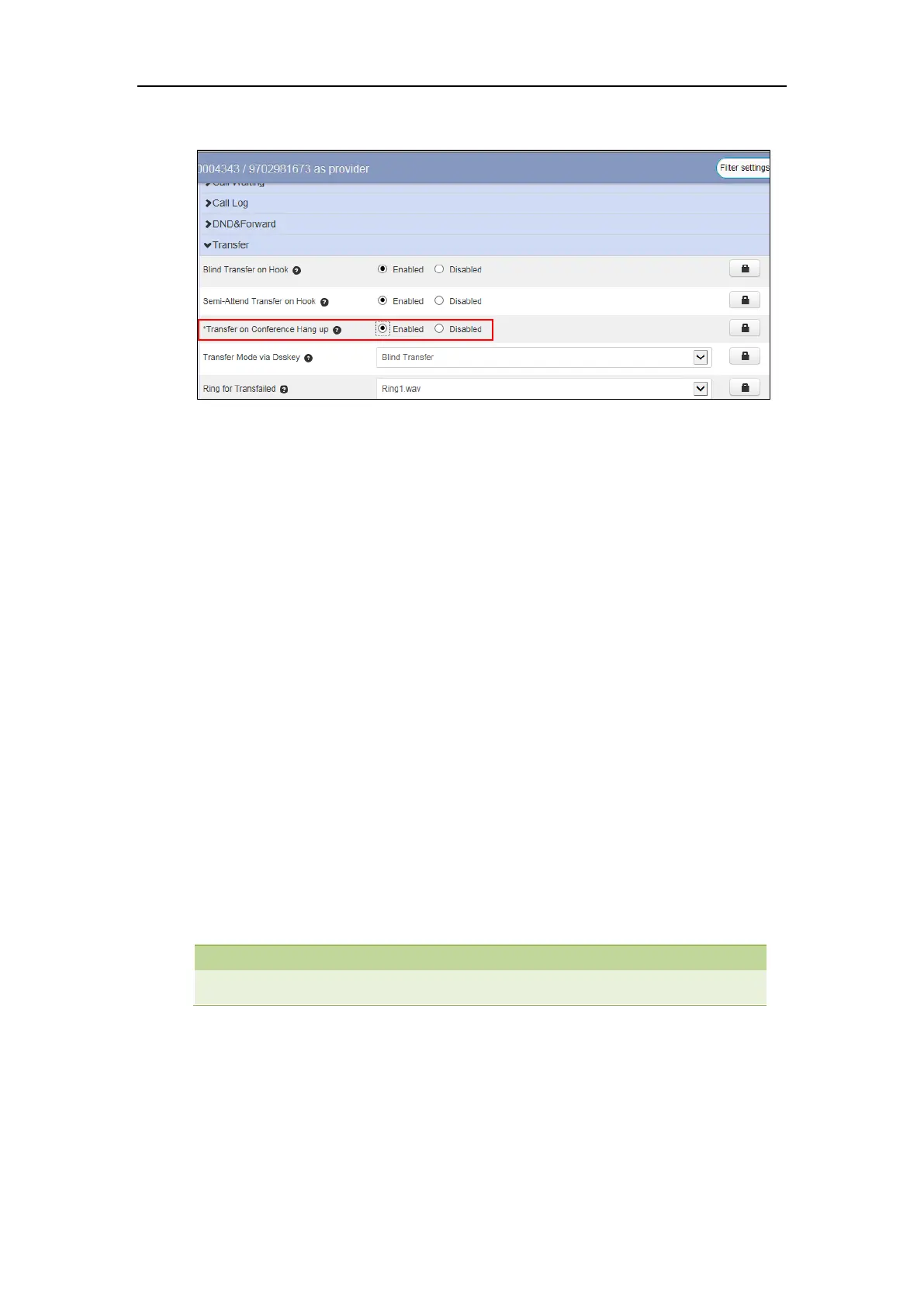Yealink IP Phones Configuring Guide
48
- If you select Disabled, the conference ends.
3. Click Save changes to accept the change.
4. Perform auto provisioning on the phone to download above configurations. For more
information on how to perform auto provisioning, refer to Downloading Configuration
Files on page 39.
Call Park and Call Retrieve
You can use this feature to park a call, and then retrieve the call either from your phone or
another phone. After you park a call, the call is placed on hold, you can continue the
conversation after retrieving it.
IP phone supports park call and enhanced park call.
Park call feature, the server will automatically hunt for the first available orbit in the call
park orbits and parks the call there. The call park orbits should be predefined, contact your
system administrator for more information.
Enhanced park call feature, you should specify a target orbit where you want to park the
call to.
Configuring a Park Call Key
You can configure a Park Call key to park an active call.
You cannot configure a park call key via CommPortal phone configurator for SIP-T19(P) E2,
CP920, SIP-T56A, SIP-T58A/V, CP960, W60B, and W80B phones.
To configure a Park Call key via the CommPortal phone configurator:
1. Click Programmable Keys - Line Key->Key X.
2. Select Park Call from the Soft key action field.
3. Select the desired line to apply this feature from the Line field.
4. Enter the access code for parking call in the Access Code field.
