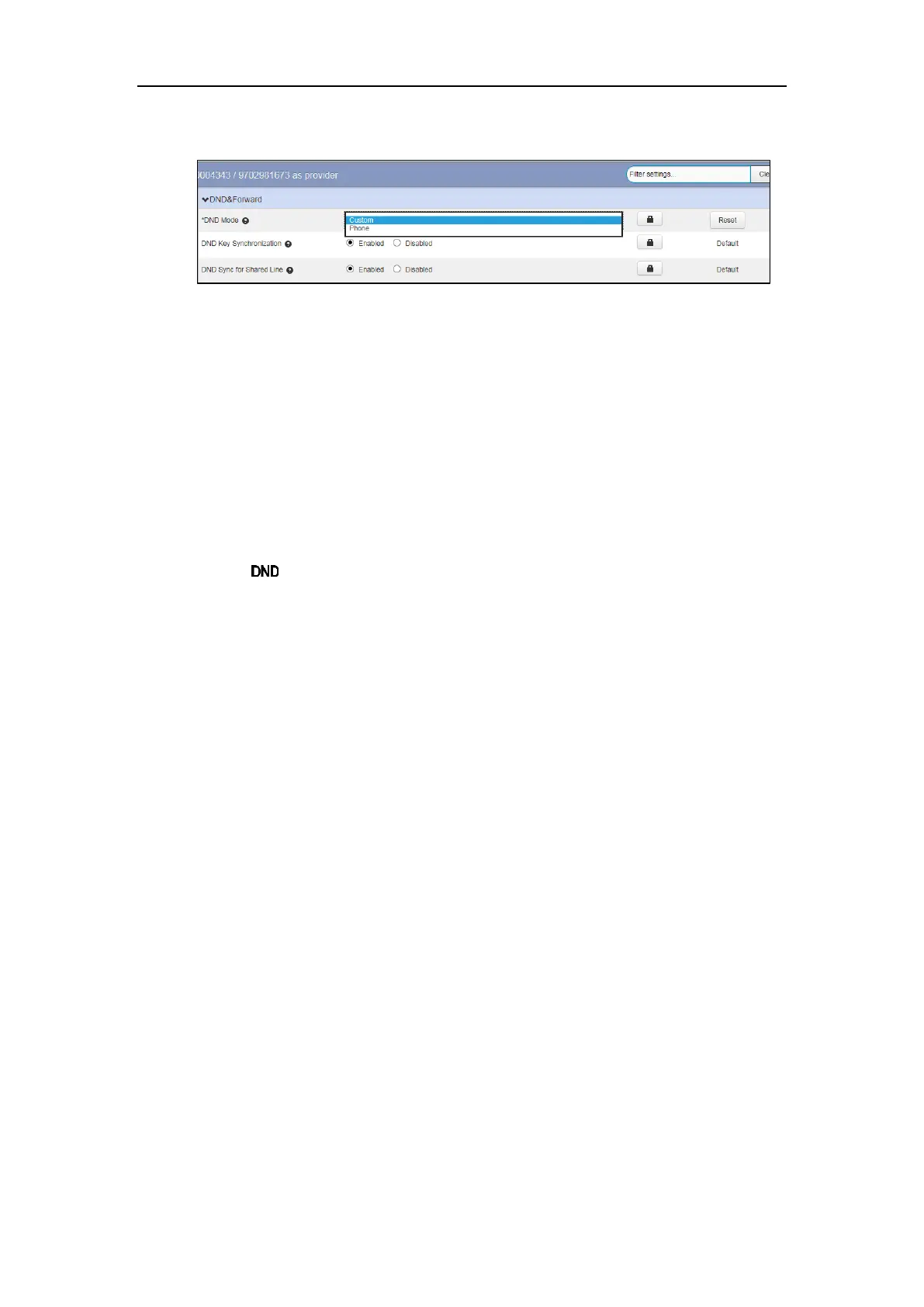Yealink IP Phones Configuring Guide
44
2. Select the desired DND mode from the DND Mode field.
3. Click Save changes to accept the change.
4. Perform auto provisioning on the phone to download above configurations. For more
information on how to perform auto provisioning, refer to Downloading Configuration Files
on page 39.
Activating DND in Phone Mode
To activate DND in phone mode:
1. Press the DND soft key when the phone is idle.
The icon on the status bar indicates that DND is enabled.
Activating DND in Custom Mode for a Specific Account
To activate DND in custom mode for a specific account:
1. Press the DND soft key when the phone is idle.
The LCD screen displays a list of accounts registered on the phone.
2. Enable DND for the desired account.
3. Press the Save soft key to accept the change.
Activating DND in Custom Mode for All Accounts
To activate DND in custom mode for all accounts:
1. Press the DND soft key when the phone is idle.
The LCD screen displays a list of accounts registered on the phone.
2. Press the All On soft key to activate DND for all accounts.
3. Press the Save soft key to accept the change.
Enabling DND Key Synchronization
DND key synchronization feature is enabled by default. When you change a user’s DND status
on the IP phone, the IP phone will notify the Metaswitch server of the status change, the
