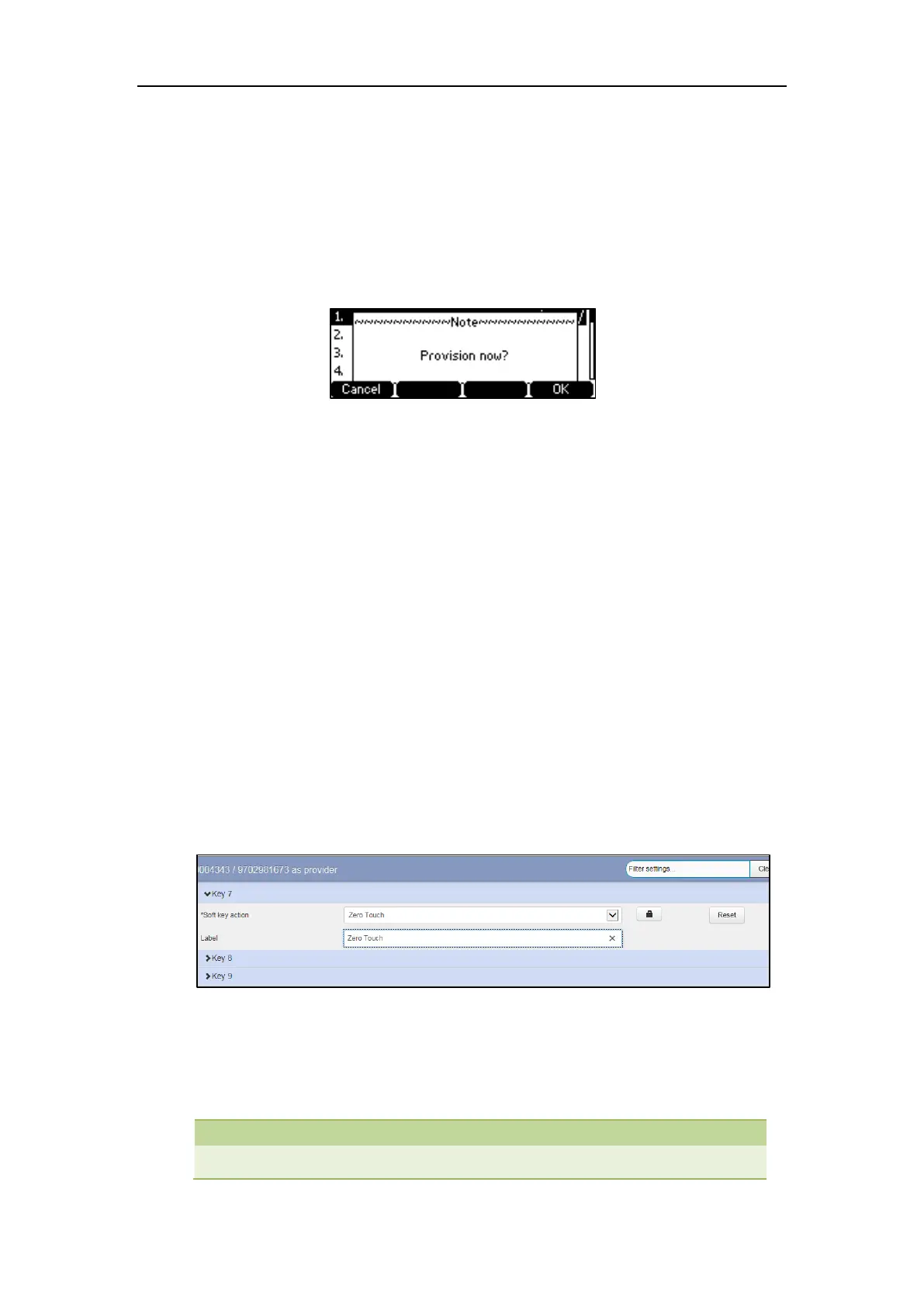Downloading Configuration Files to Phones
41
To trigger auto provisioning via auto provision now:
1. Press Menu->Settings->Advanced Settings->Auto Provision.
2. Enter the provisioning server address in the Server URL field.
3. Enter valid provisioning credential in the User Name and Password fields.
4. Press the Save soft key.
The LCD screen will be displayed as below:
5. Press the Ok soft key.
The phone reboots and download configurations from the CommonPortal phone
configurator.
Zero Touch
If you change the parameter settings on the CommPortal phone configurator, you can press the
zero touch key (if configured) to quickly perform auto provisioning to apply the changes to your
phone.
Configuring a Zero Touch Key
To configure a zero touch key via CommPortal phone configurator:
1. Click Programmable Keys - Line Key->Key X.
2. Select Zero Touch from the Soft key action field.
3. (Optional.) Enter the string that will appear on the LCD screen in the Label field.
4. Click Save changes to accept the change.
5. Perform auto provisioning on the phone according to the above content.
The phone reboots and download configurations from the CommonPortal phone
configurator. Your phone appears a Zero Touch key.
