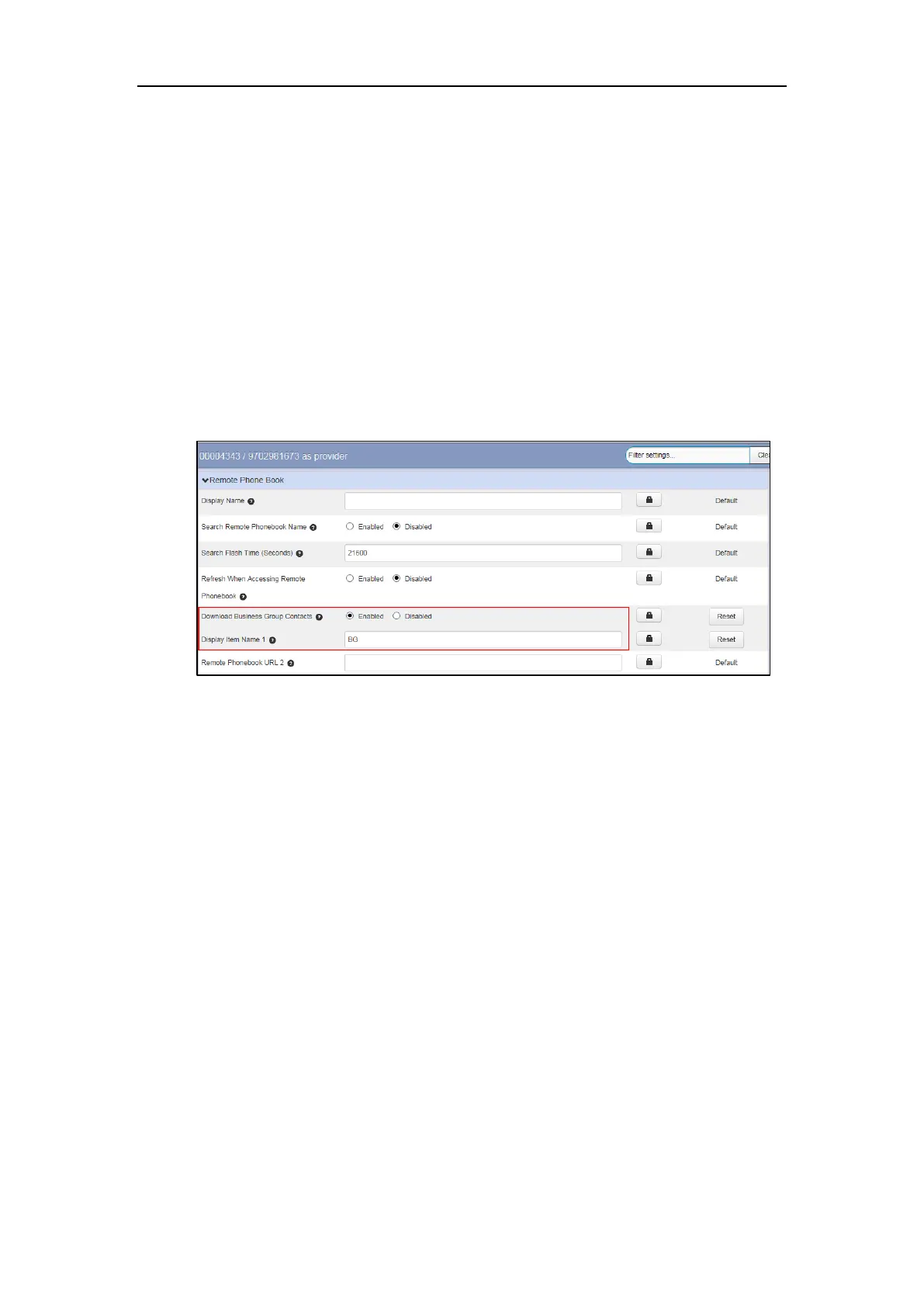Yealink IP Phones Configuring Guide
20
Downloading the Business Group Contacts
You can download the business group contacts for SIP-T19(P) E2, T27G and T29G IP phones
only. If you enable this feature, the phone can download the business group contacts to the
remote phone book 1. If you have configured a remote phone book 1 on the phone, its contacts
will be overwritten by the business group contacts after downloading.
To enable the phone to download business group contacts via CommPortal phone
configurator:
1. Click Features->Remote Phone Book.
2. Mark the Enabled radio box of the Download Business Group Contacts field.
3. Enter the desired group name in the Display Item Name 1 field.
4. Click Save changes to accept the change.
5. Perform auto provisioning on the phone to download above configurations. For more
information on how to perform auto provisioning, refer to Downloading Configuration Files
on page 39.
Viewing Remote Phone Book on the Phone
To view your remote phone book via phone user interface:
1. Do one of the following.
- Press Directory-> Remote Phone Book (If display priority of the Remote Phone
Book is not set to Disabled).
- Press Menu->Directory->Remote Phone Book.
2. Select the desired group, and then press the Enter soft key.
The phone connects to the remote phone book and proceeds to load it.
