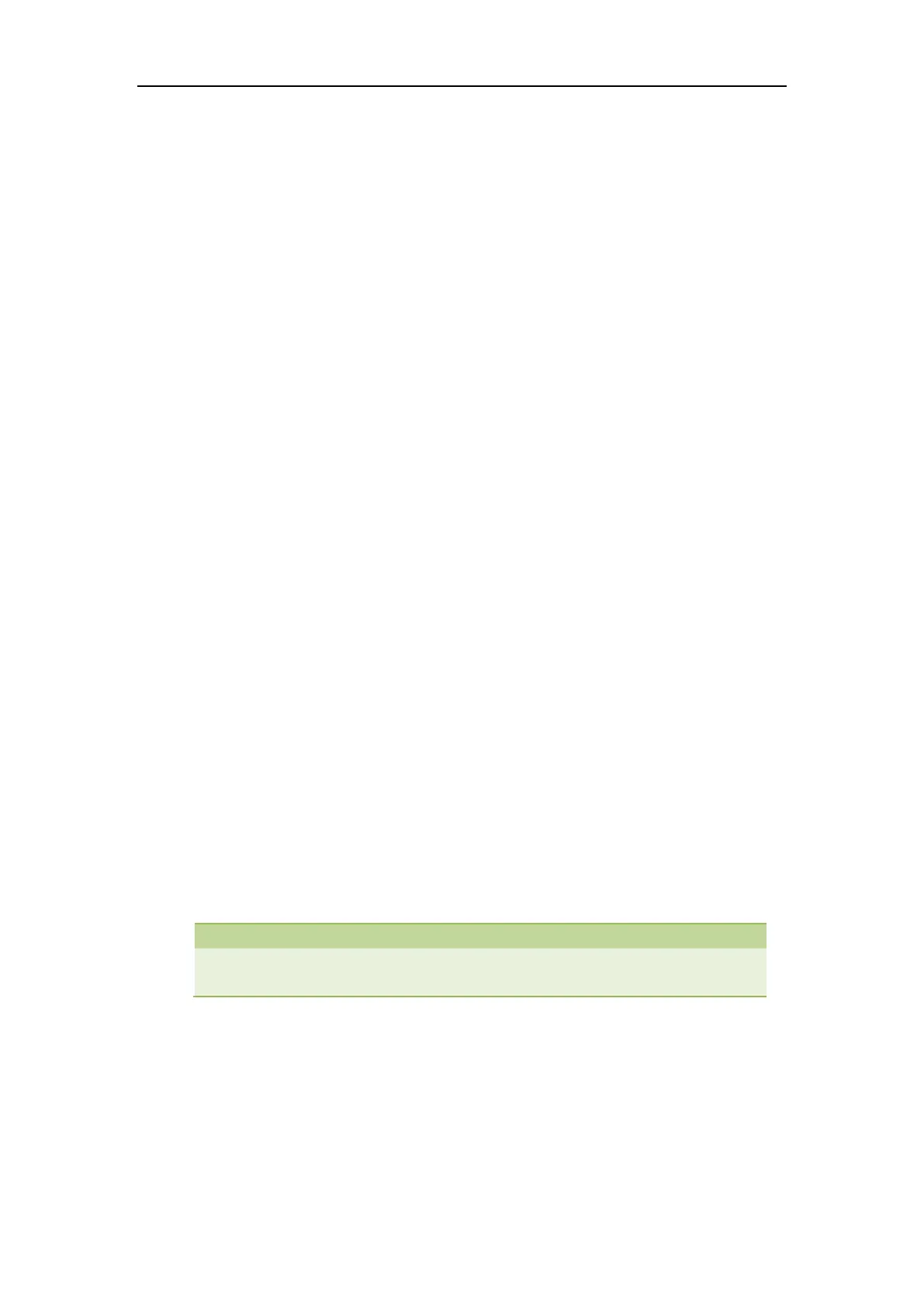Customizing Your Phone
21
Searching for a Contact in the Remote Phone Book
To search for a contact in the remote phone book:
1. Do one of the following.
- Press Directory-> Remote Phone Book (If display priority of the Remote Phone
Book is not set to Disabled).
- Press Menu->Directory->Remote Phone Book.
2. Select the desired remote group, and then press the Enter soft key.
3. Press the Search soft key.
4. Enter the search criteria.
The contacts whose name or phone number matches the characters entered will appear on
the LCD screen.
Placing a Call from Remote Phone Book
To place a call from the remote phone book:
1. Do one of the following.
- Press Directory-> Remote Phone Book (If display priority of the Remote Phone
Book is not set to Disabled).
- Press Menu->Directory->Remote Phone Book.
2. Select the desired remote group, and then press the Enter soft key.
3. Select the desired contact in the remote phone book.
4. Press the Send soft key.
Search Source List in Dialing
Search source list in dialing allows you to search entries from the source list when the phone is
on the pre-dialing/dialing screen. You can select the desired entry to dial out quickly.
