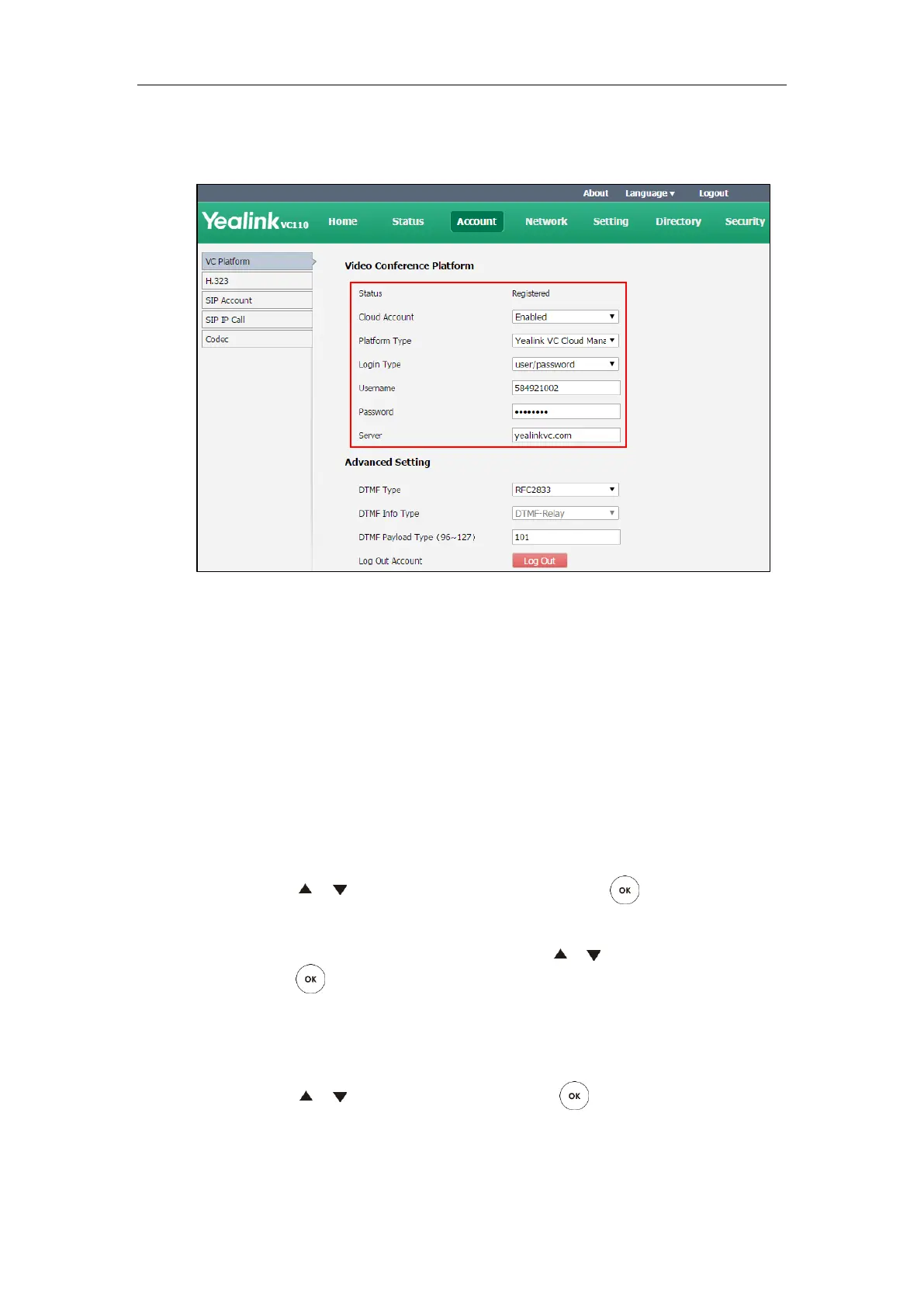Configuring Call Preferences
111
5. Enter the IP address or domain name of the Yealink VC Cloud Management Service
platform in the Server field.
6. Click Confirm to accept the change.
To configure Yealink VC Cloud Management Service platform via the remote control:
1. Select Menu->Advanced (default password: 0000)->Video Conference Platform.
2. In the Cloud Account field, check the Enabled checkbox.
3. Select Yealink VC Cloud Management Service from the pull-down list of Platform Type.
4. Enter the IP address or domain name of the Yealink VC Cloud Management Service
platform in the Server field.
5. Select the desired sign-in method from the pull-down list of Login Type.
- If you select Build-in Cloud Number:
Press or to scroll to Onekey Login, and then press .
- If you select Pincode Login:
Enter your PIN code in the Pincode field, press or to scroll to Log In, and then
press .
- If you select Username/Password:
Enter your Cloud number and password in the corresponding fields. You can also
check the Remember Me checkbox to remember your username and password.
Press or to scroll to Log In, and then press .
