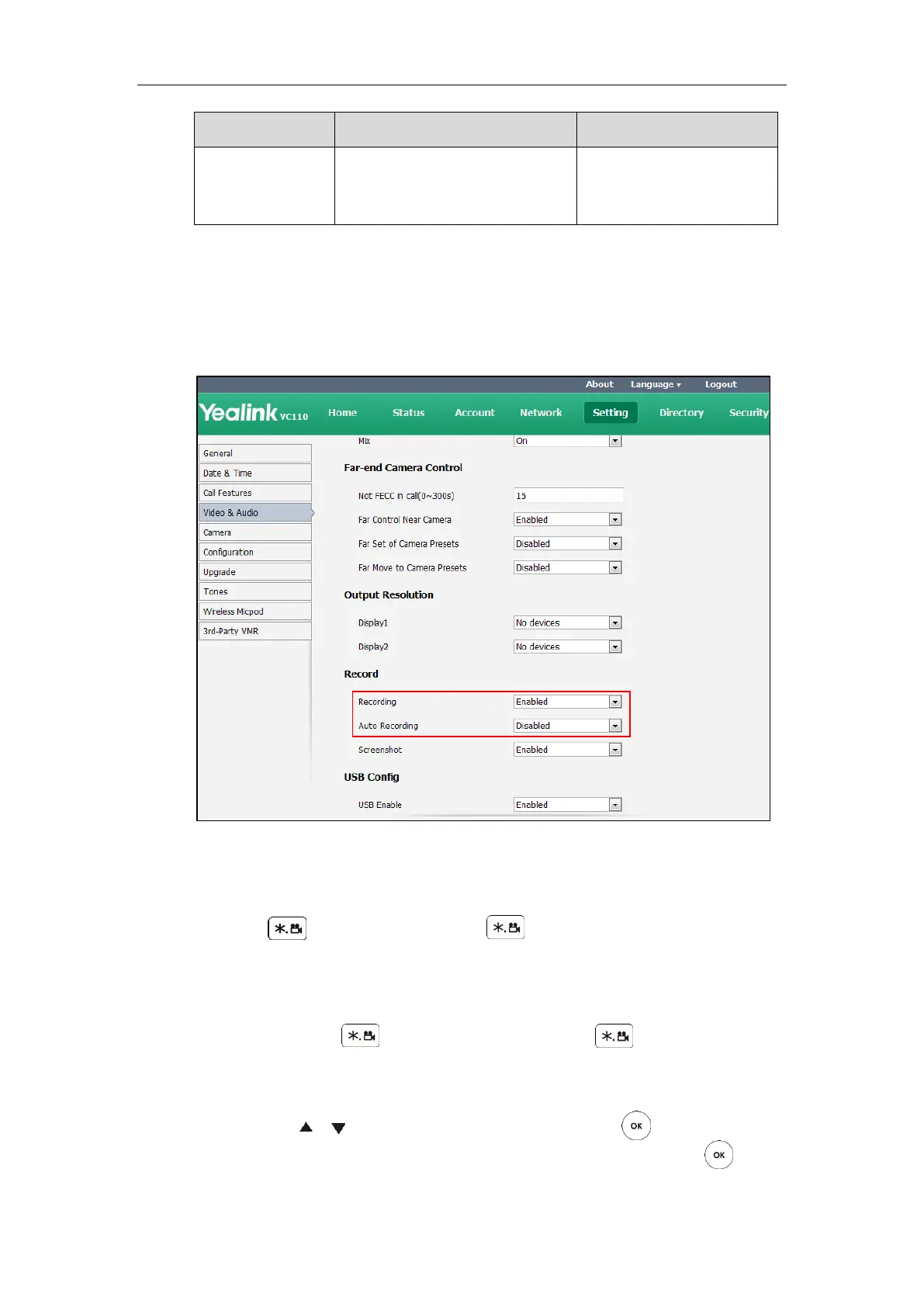Administrator’s Guide for Yealink VC110 Video Conferencing Endpoint
224
Note: The auto recording feature is
available only when the recording
feature is enabled.
To configure video recording via web user interface:
1. Click on Setting->Video & Audio.
2. Select the desired value from the pull-down list of Recording.
3. Select the desired value from the pull-down list of Auto Recording.
4. Click Confirm to accept the change.
To record video when the endpoint is idle via the remote control:
1. Press to start recording and press again to stop recording.
To record video during a call via the remote control:
1. Do one of the following:
- Long press to start recording and long press again to stop
recording.
- Press More soft key to open More screen.
Press or to scroll to USB Recording, and then press to start recording.
Open the More screen, scroll to USB Recording again, and then press to stop
recording.
