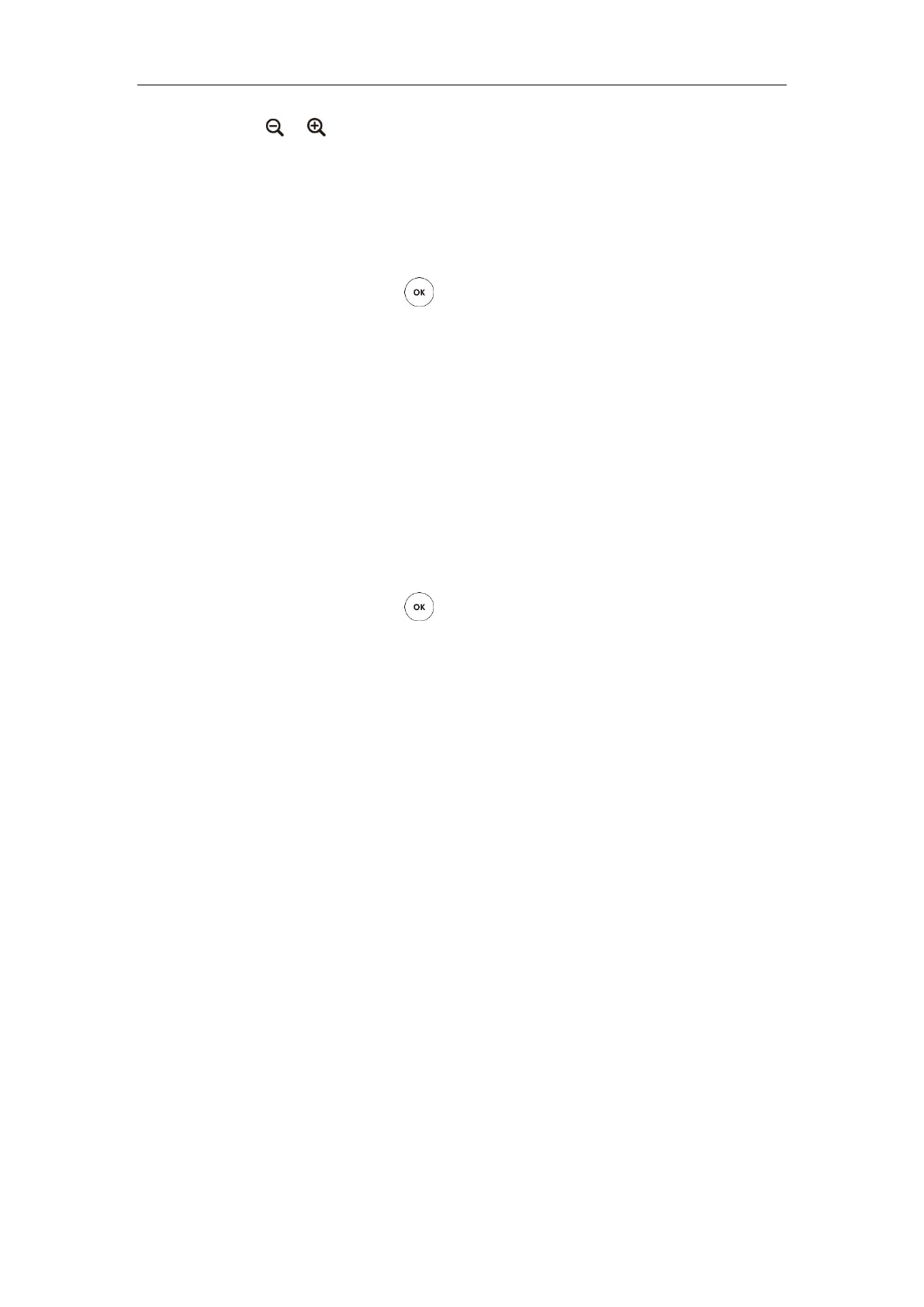Troubleshooting
287
4. Press or to adjust the focus.
If the camera can move and zoom normally, it means that the camera works properly.
5. Press the Back soft key to stop camera diagnose.
To diagnose network via the remote control:
1. Select Menu->Diagnose->Ping.
2. Select Start, and then press .
3. The endpoint will Ping yealinkvc.com address by default. This will check whether the
endpoint can establish contact with the public IP address.
4. You can also enter any IP address (for example, the IP address of the remote endpoint) in
the Ping field.
It measures the round-trip time from transmission to reception and reports errors and
packet loss. The results of the test include a statistical summary of the response packets
received, including the minimum, maximum, and the mean round-trip times.
5. Press the Back soft key to return to the Diagnose menu.
Trace Route:
1. Select Menu->Diagnose->Trace Route.
2. Select Start, and then press .
3. The endpoint will trace 8.8.8.8 address by default.
4. You can also enter any IP address (for example, the IP address of the remote endpoint) in
the Trace Route field.
If the test is successful, the endpoint lists the hops between the endpoint and the IP
address you entered. You can check whether congestion happens via the time cost
between hops.
5. Press the Back soft key to return to the Diagnose menu.
To diagnose network via web user interface:
1. Click on Network ->Diagnose.
2. Select the desired diagnostic method from the pull-down list of Command.
3. Click Start to start diagnosing.
You can also enter any IP address in the IP Address field.
