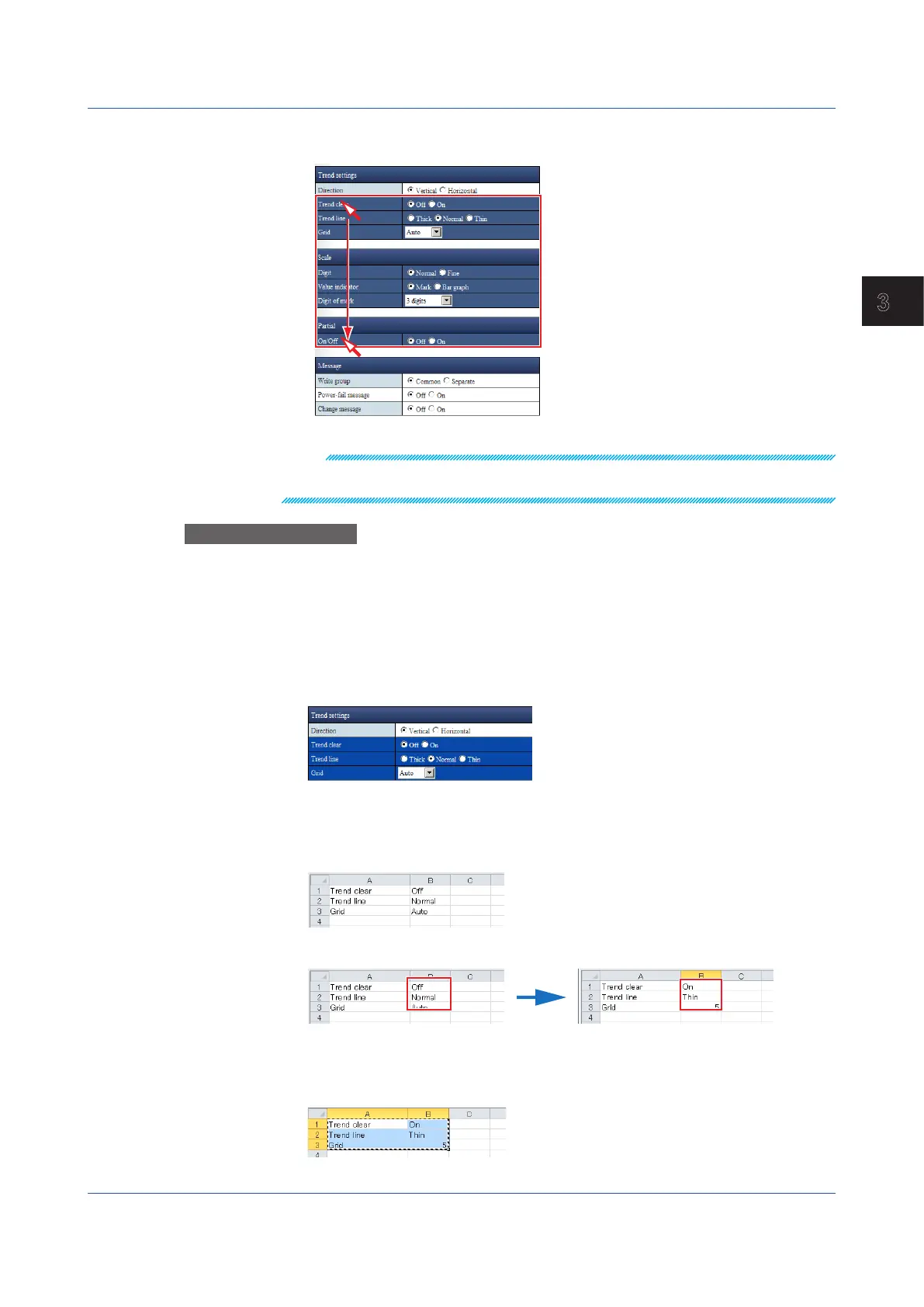3-49
IM 04L51B01-01EN
Using Network Functions (Ethernet interface)
3
2
Drag the cursor and release the mouse at the last line you want to select.
Drag across line titles
to select multiple lines.
Multiple lines are selected.
Note
When selecting a range, you cannot select multiple nonconsecutive lines one by one. You cannot
select an individual column.
OperationExample8
Copying and Pasting
You can edit copied information in Excel or text editor and paste it back in the Web
application. Below is an example of how to edit information in Excel.
1
Select the copy source.
2
Click Copy, which is in the lower right of the screen. You can also press Ctrl+C on the
keyboard.
When the range is copied to the Clipboard, the color of the range changes as shown below.
3
Paste the contents of the Clipboard to an Excel spreadsheet. The figure below shows
an example in which the contents are copied to cell A1 of an Excel spreadsheet.
If the pasted contents do not appear correctly, check the format of the cell that you are
pasting to.
4
Edit the settings in Excel.
Edit the values in the B column in Excel.
5
Copy the edit results from the Excel spreadsheet. Copy not just the values but also the
item names in row A.
3.1 Using the Web Application to Change the GX/GP Settings, Monitor Data, and Control the GX/GP (Web server function)
