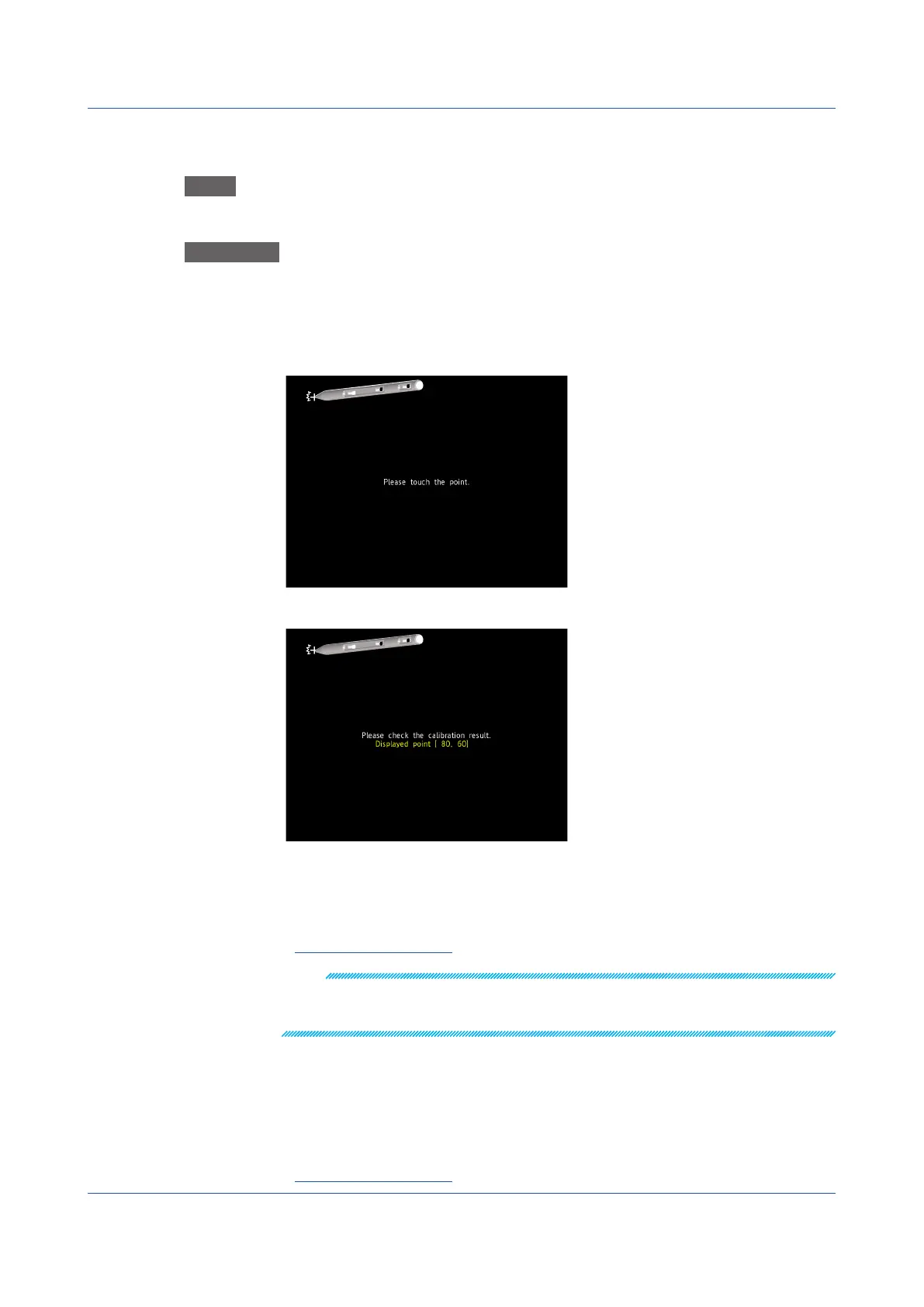5-18
IM 04L51B01-01EN
5.1.6 Adjusting and Checking the Touch Screen
Path
GX/GP: MENU key > Browse tab > Initialize Calibration > menu Touch screen
calibration
Procedure
Adjusting and Checking
1
Tap Calibration + Confirmation.
2
Follow the instruction on the screen, and touch the crosshair with the supplied stylus
pen or the tip of a pen cap that is not sharp.
3
Follow the instruction on the screen, and check the adjustment result.
4
If a message appears for confirming the saving of the adjustment result, tap OK.
The adjustment results are saved.
If you do not want to save the results, tap Cancel.
Operation complete
Note
When you are checking the touch screen adjustment, if you touch a point outside the adjustment
area three times, the screen returns to the normal screen. In this case, the adjustment values are
not saved, so please adjust again.
Checking
1
Tap Confirmation.
2
Follow the instruction on the screen, and touch the crosshair with the supplied stylus
pen or the tip of a pen cap that is not sharp.
Operation complete
5.1 Maintenance
