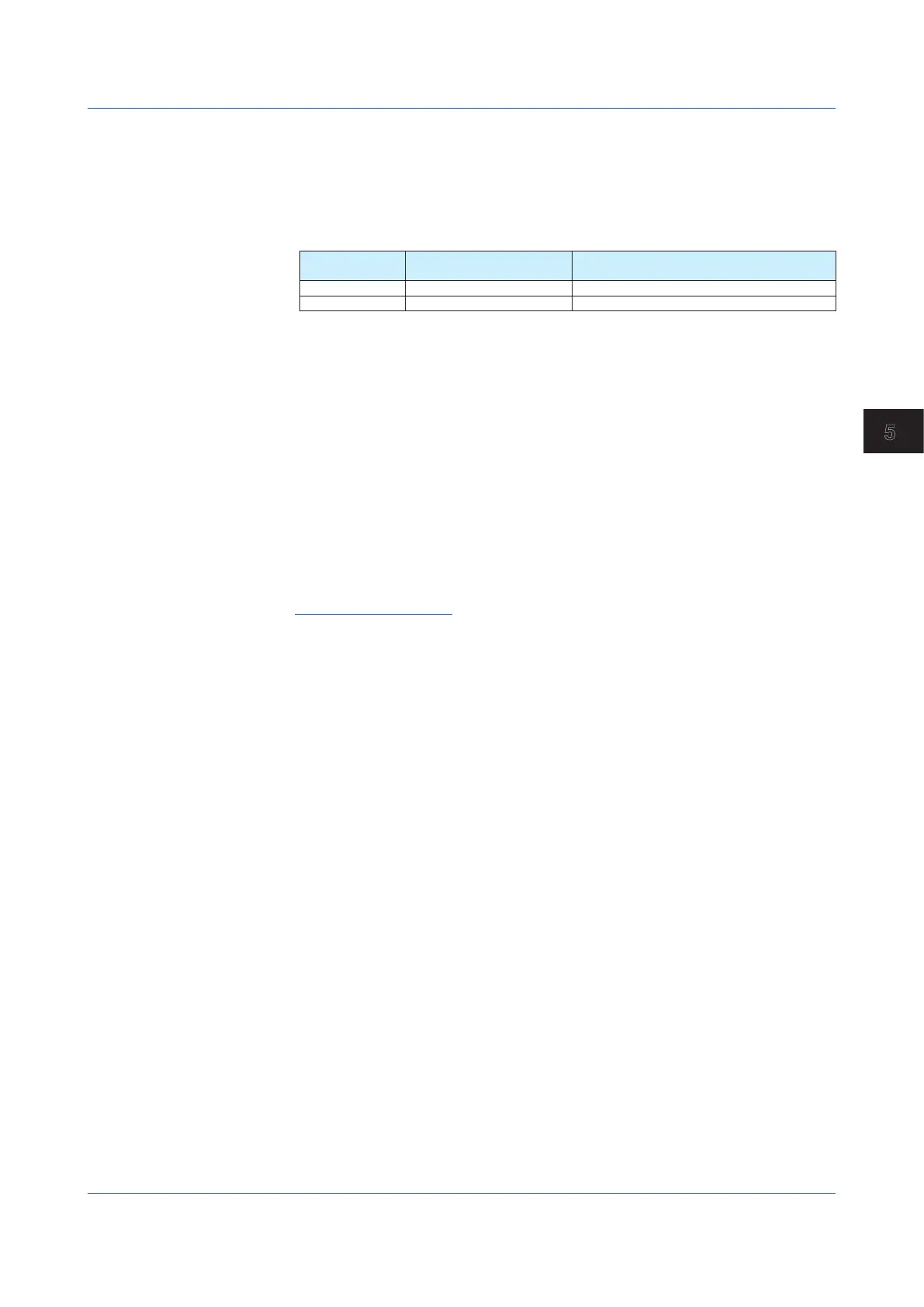5-13
IM 04L51B01-01EN
Maintenance and Troubleshooting
5
8
Set the calibration value, and tap OK.
The specied calibration value is written, and the corresponding value is output.
Repeat the procedure until the multimeter reading falls within the values correspond-
ing to the output accuracy.
Example of the accuracy range for voltage measurement (voltage drop method, resis-
tance: 250 Ω)
Range Output Accuracy Range Digital Multimeter Indication Range
(Resistance:250Ω)
4 mA 3.98 to 4.02 mA 995 to 1005 mV
20 mA 19.98 to 20.02 mA 4995 to 5005 mV
9
Perform a procedure similar to steps 6 to 8 to calibrate the 20 mA range.
10
To calibrate another channel, wire the channel you want to calibrate, and perform
steps 6 to 9.
11
When all the channels have been calibrated, tap Save.
The calibration values are saved.
To reset the calibration values to their factory defaults, tap Reset.
You do not have to tap Save.
12
To calibrate a different module, tap Back, and carry out the steps from unit selection
(step 4) or module selection (step 5).
13
Tapping Close displays a confirmation screen. Tap OK to end A/D calibration mode.
Operation complete
5.1.5 Calibrating the I/O of PID Modules and Adjusting the I/O Accuracy
Calibrating the Input
1
Tap the MENU key, Browse tab, Init/Calib, and menu A/D calibration.
The A/D calibration call-up screen appears.
2
Tap Execute.
A screen appears for you to conrm the switch to A/D calibration mode.
3
Tap OK.
The GX/GP restarts in A/D calibration mode.
4
Select the unit in which the module to calibrate is installed, and tap Next.
The module selection screen appears.
5.1 Maintenance
