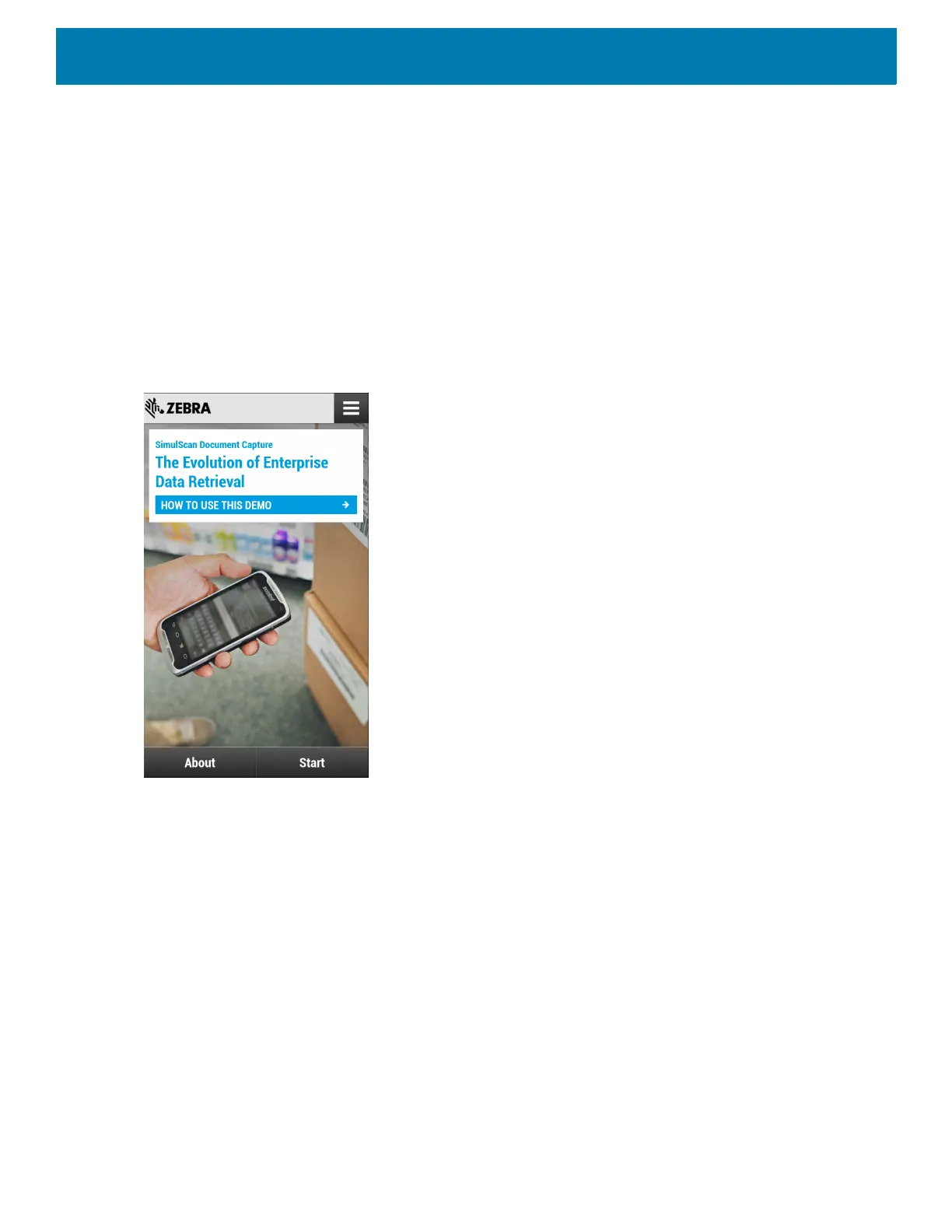Applications
113
SimulScan Demo
The SimulScan Demo app is an out of the box demonstration app, included on devices that support
SimulScan.
The SimulScan Demo app includes the following:
• Postal, Transportation and Logistics Example - Demonstrate the Optical Character Recognition (OCR) and
Optical Mark Recognition (OMR) features.
• Manufacturing Example - Demonstrate the MultiCode 20 feature.
• Demo Customization - Create a template using the Template Builder or use a default template. Test
templates on the device.
Figure 85 SimulScan Demo Home Screen
Printing the Sample Forms
In order to perform the Postal, Transportation & Logistics or Manufacturing demonstrations, print the example
forms stored on the device.
1. Launch SimulScan Demo application.
2. On the SimulScan Demo home screen, touch HOW TO USE THIS DEMO.
3. Scroll down and touch Export sample forms button. The device copies the forms to the
\simulscan\samplesfolder in Internal Storage.
4. Connect the device to a computer using the USB Charging cable.
5. Copy the files from the
\simulscan\samples folder in Internal Storage to the computer.
6. Print the forms.