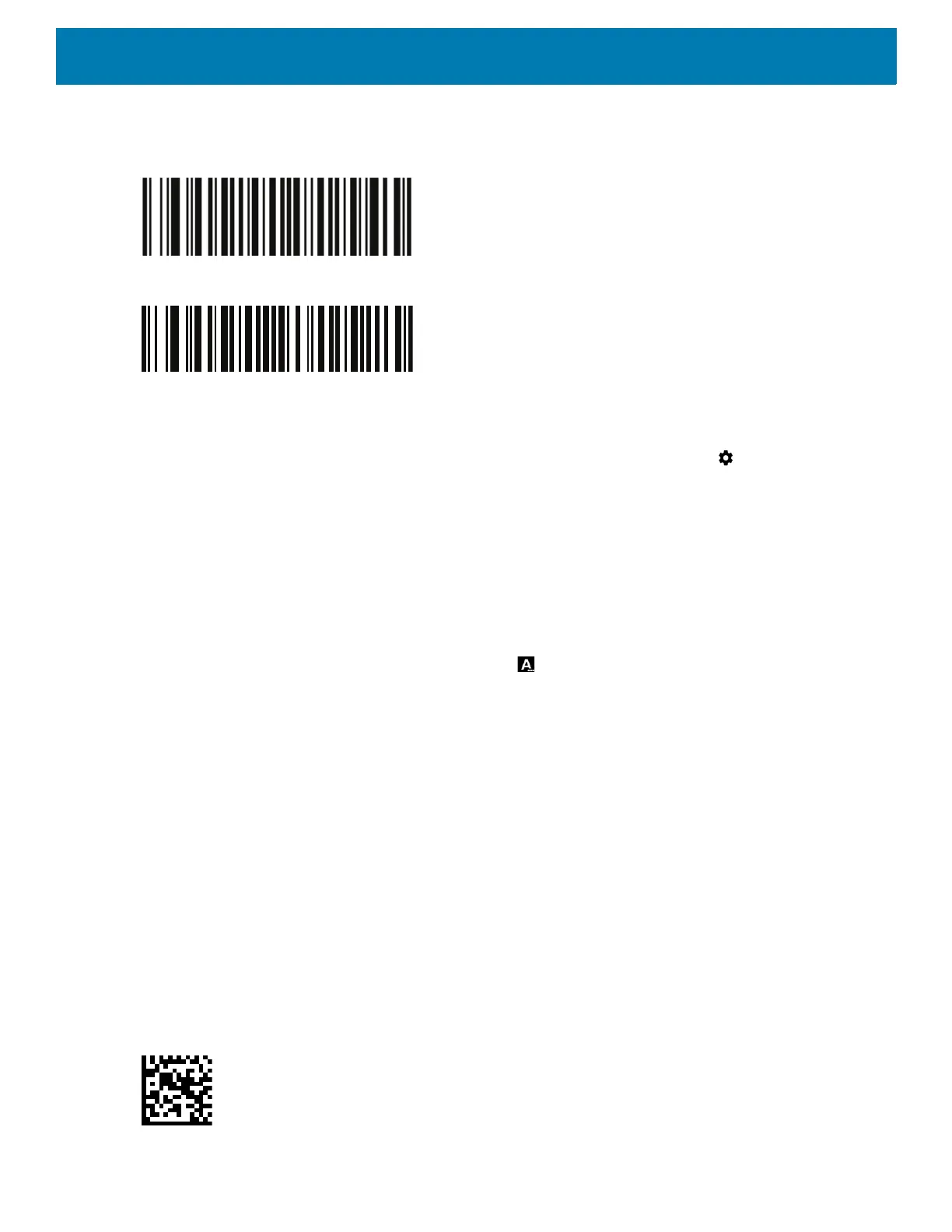Data Capture
133
e. Scan the barcode below to place the RS507/RS507X or RS6000 in HID mode.
Figure 114 RS507 Bluetooth HID Barcode
Figure 115 RS6000 Bluetooth HID Barcode
5. Remove the battery from the RS507/RS507X or RS6000.
6. Re-install the battery into the RS507/RS507X or RS6000.
7. Swipe down from the Status bar to open the Quick Access panel and then touch .
8. Touch Bluetooth.
9. Touch Pair new device. The device begins searching for discoverable Bluetooth devices in the area and
displays them under Available devices.
10.Scroll through the list and select RS507/RS507X or RS6000.
The device connects to the RS507/RS507X or RS6000 and Connected appears below the device name.
The Bluetooth device is added to the Paired devices list and a trusted (“paired”) connection is established.
A notification appears on Notification panel and the icon appears in the Status bar.
Pairing a Bluetooth Scanner
Connect the scanner to the device using one of the following methods:
• Simple Serial Interface (SSI) mode
• Bluetooth Human Interface Device (HID) mode.
Pairing Using Bluetooth Human Interface Device
To pair the scanner with the device using HID:
1. Remove the battery from the scanner.
2. Replace the battery.
3. After the scanner reboots, scan the barcode below to place the scanner in HID mode.
Figure 116 Bluetooth HID Classic Barcode
