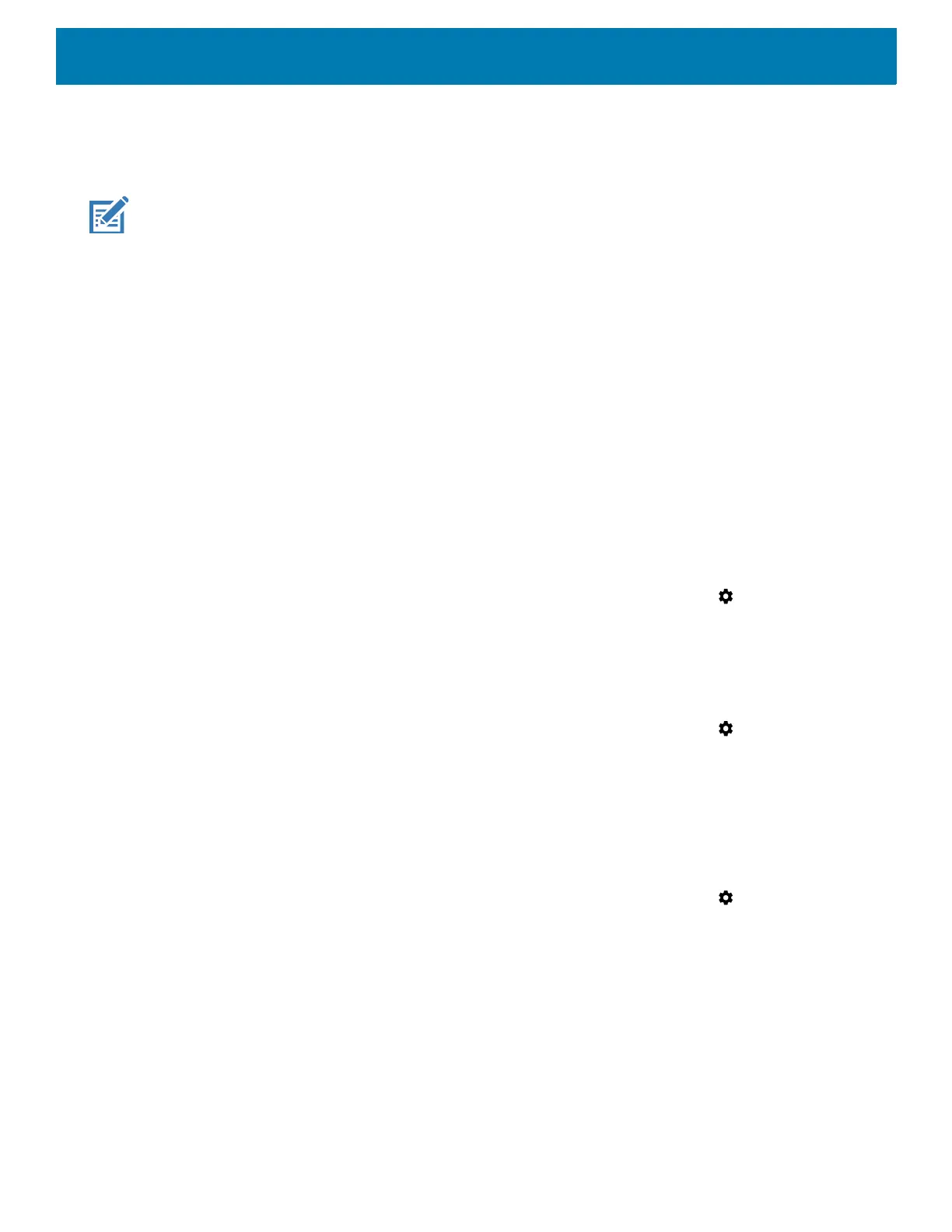Wireless
150
6. Touch the Security option and select a security method from the drop-down list.
• None
• WPA2 PSK.
NOTE: If None is selected in the Security option, a password is not required.
7. In the Password text field, enter a password, if required.
8. In the Select AP Band drop-down list, select 2.4 GHz Band or 5 GHz Band.
9. Touch Save.
Cellular Network Settings
The following sections provide settings for cellular networks.
Disabling Data When Roaming
To prevent the device from transmitting data over other carriers’ mobile networks when leaving an area that is
covered by the carrier’s networks. This is useful for controlling expenses if the service plan does not include
data roaming.
CDMA Devices
1. Swipe down from the Status bar to open the Quick Access panel and then touch .
2. Touch Network & Internet > Mobile network > Data roaming access.
3. Select the roaming option and then touch OK.
GSM Devices
1. Swipe down from the Status bar to open the Quick Access panel and then touch .
2. Touch Network & Internet > Mobile network.
3. Slide the Roaming switch to the off position.
Preferred Network Type
Use to change the network operating mode.
1. Swipe down from the Status bar to open the Quick Access panel and then touch .
2. Touch Network & Internet > Mobile network > Preferred network type.
3. In the Preferred network type dialog box, select a mode to set as default:
•LTE
•3G
•2G.
Enhanced 4G LTE Mode
Use LTE services to improve voice and other communication. This option is enabled by default.
