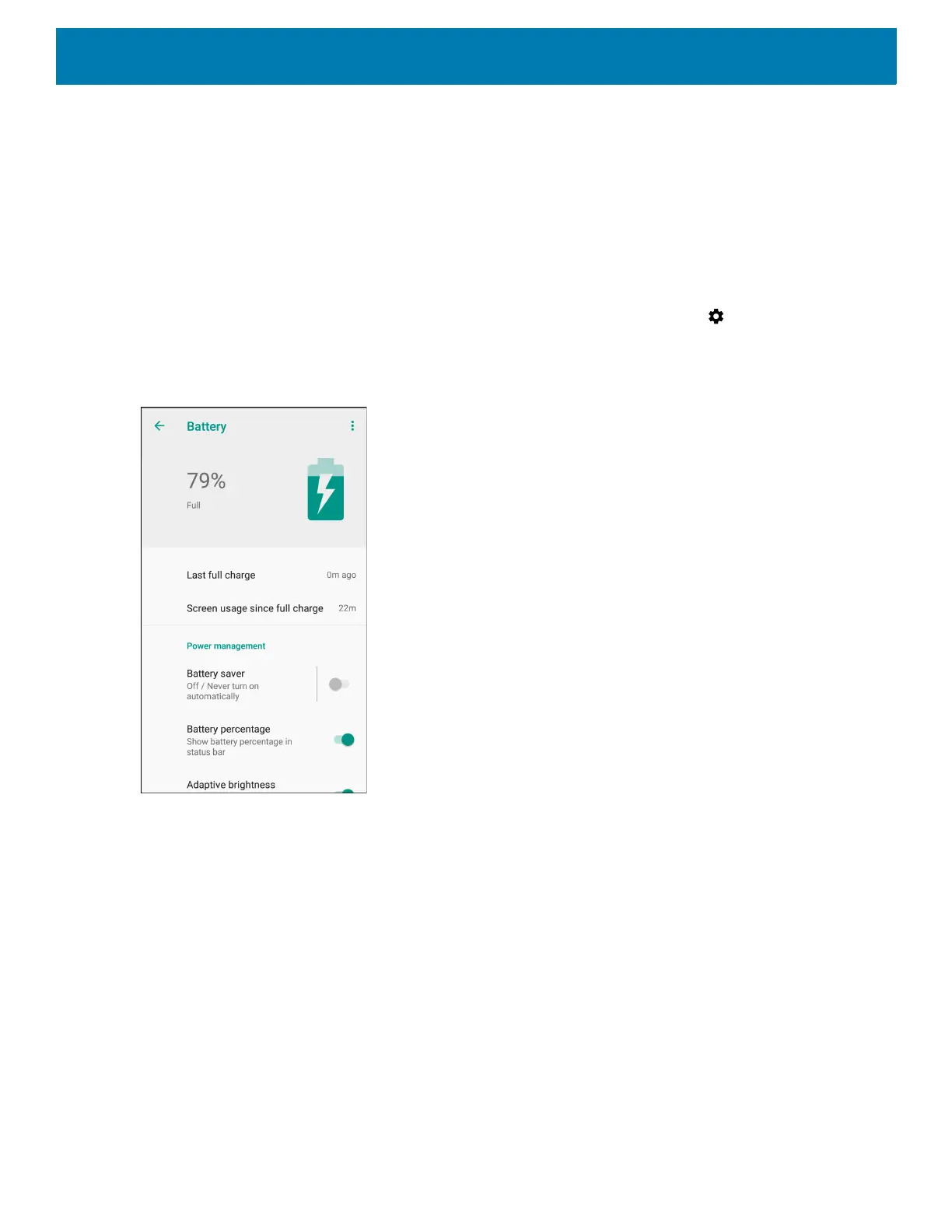Getting Started
34
Monitoring Battery Usage
The Battery screen provides battery charge details, power management options, and a list of apps that
consume the most battery power.
Use the power management options to extend battery life, or touch an app to display details about its power
consumption. Different apps display different information. Some apps include buttons that open screens with
settings to adjust power use. Use the DISABLE or FORCE CLOSE buttons to turn off apps that consume too
much power.
1. Swipe down from the Status bar to open the Quick Settings bar and then touch .
2. Touch Battery.
Figure 29 Battery Screen
Low Battery Notification
When the battery charge level drops below , the device displays a notice to connect the device to power. The
user should charge the battery using one of the charging accessories.
When the battery charge drops below 10%, the device displays a notice to connect the device to power. The
user must charge the battery using one of the charging accessories.
