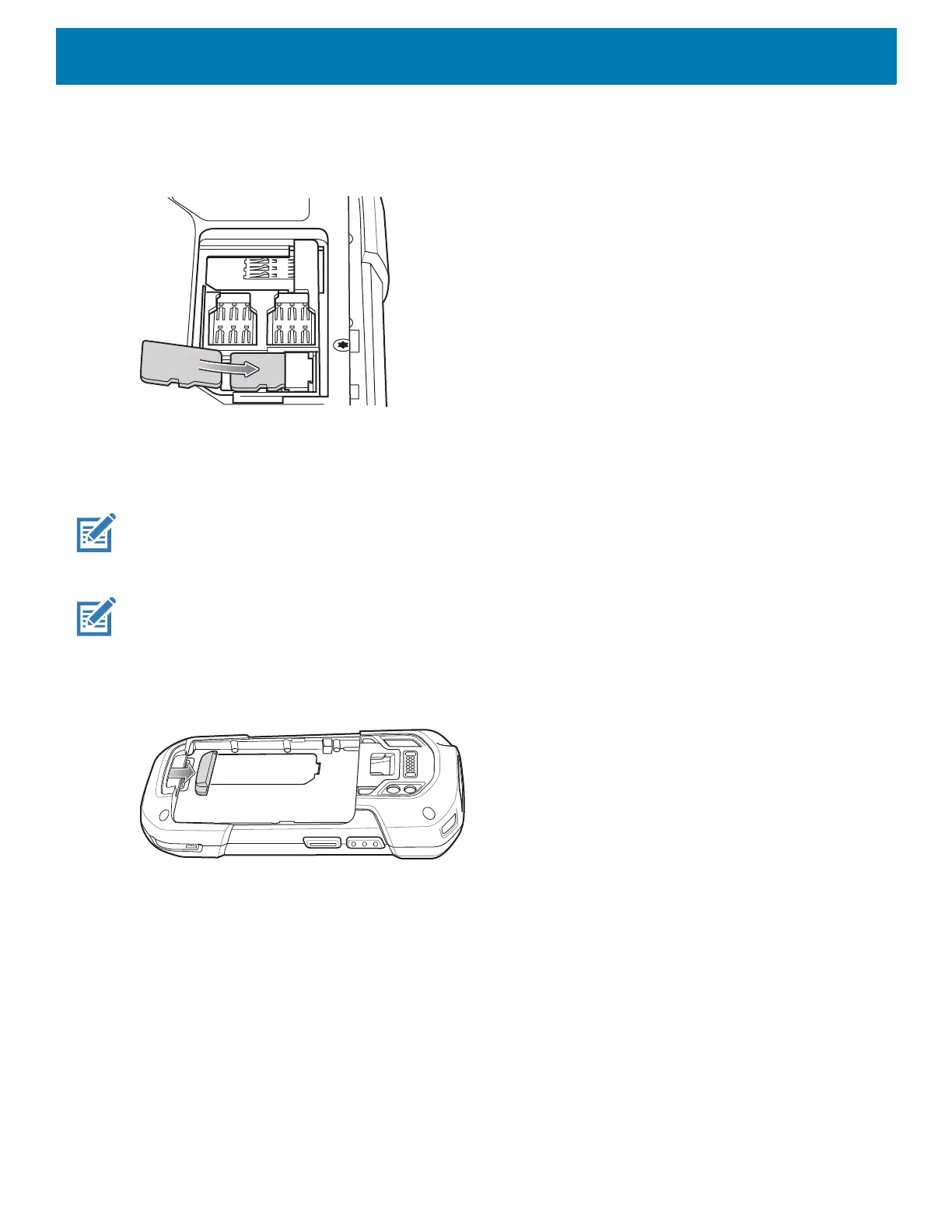Getting Started
24
3. Insert the microSD card into the card holder door ensuring that the card slides into the holding tabs on each
side of the door.
Figure 7 Insert microSD Card in Holder
4. Re-install the access door.
Installing the Hand Strap and Battery
NOTE: User modification of the device, particularly in the battery well, such as labels, asset tags, engravings, stickers, etc.,
may compromise the intended performance of the device or accessories. Performance levels such as sealing (Ingress Pro-
tection (IP)), impact performance (drop and tumble), functionality, temperature resistance, etc. could be effected. DO NOT
put any labels, asset tags, engravings, stickers, etc. in the battery well.
NOTE: Installation of the hand strap is optional. Skip this section if not installing the hand strap.
1. Remove the hand strap filler from the hand strap slot. Store the hand strap filler in a safe place for future
replacement.
Figure 8 Remove Filler
